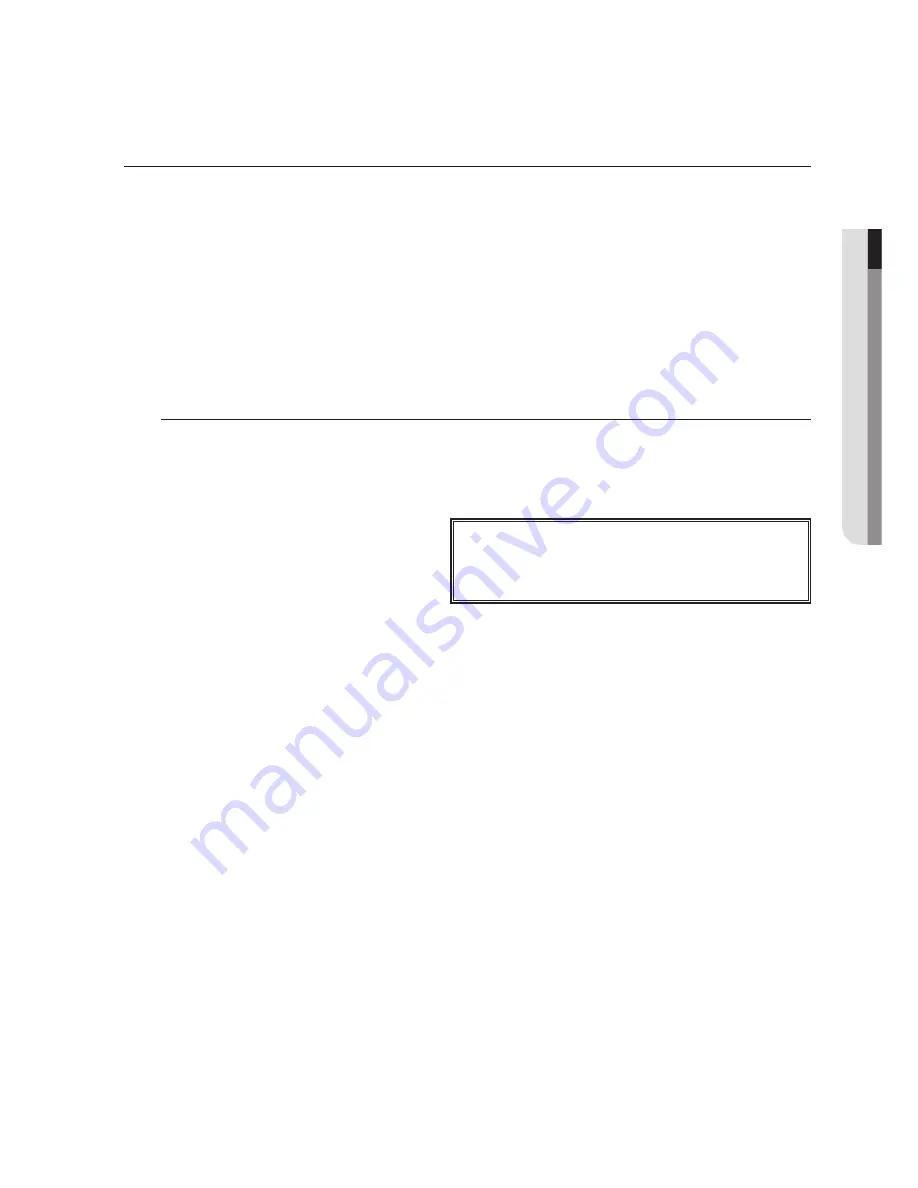
English
_5
!
over
view
Before STArT
This user manual provides Information for using the DVR such as brief introduction, part names, functions, connection
to other equipment, menu setup, etc.
You have to keep in mind the following notices :
• SAMSUNG retains the copyright on this manual.
• This manual cannot be copied without SAMSUNG’s prior written approval.
• We are not liable for any or all losses to the product incurred by your use of non-standard product or violation
of instructions mentioned in this manual.
• Prior to opening the case, please consult a qualified technician first. Whenever this is needed power must be
removed from the unit.
• Before installing an additional HDD or connecting an external storage device (USB HDD) to this DVR, check the
compatibility. Consult your provider for the compatibility list.
warning
❖
Battery
It is essential that when changing the battery in the unit, the replacement battery must be of the same type
otherwise there may be a possibility of an explosion.
The following are the specifications of the battery you are using now.
•
Normal voltage : 3V
•
Normal capacity : 170mAh
•
Continuous standard load : 0.2mA
•
Operating temperature : -20°C ~ +85°C
(-4°F ~ +185°F)
Caution
•
Connect the power cord into a grounded outlet.
•
The Mains plug is used as a disconnect device and shall stay readily operable at any time.
•
Batteries shall not be exposed to excessive heat such as sunshine, fire or the like
•
Risk of Explosion if Battery is replaced by an Incorrect Type. Dispose of Used Batteries According to the
Instructions.
❖
System Shutdown
Turning off the power while the product is in operation, or undertaking improper actions may cause damage
or malfunction to the hard drive or the product.
Please turn off the power by right-clicking to display the context sensitive menu and select <
Shutdown
>.
After selecting <
oK
> in the pop-up menu, you can pull off the power cord.
You may want to install a UPS system for safe operation in order to prevent damage caused by an
unexpected power stoppage. (Any questions concerning UPS, consult your UPS retailer.)
❖
operating Temperature
The guaranteed operating temperature range of this product is 0°C ~ 40°C (32°F ~ 104°F).
This product may not work properly if you run right after a long period of storage at a temperature below the
guaranteed one.
Prior to using a device that has been stored for a long period in low temperatures, allow the product to stand
at room temperature for a period.
Especially for the built-in HDD in the product, its guaranteed temperature range is 5°C ~ 55°C (41°F ~ 131°F).
Likewise, the hard drive may not work at a temperature below the guaranteed one.
❖
ethernet port
DVR is designed for indoor use only and all the communication wirings are limited to inside of the building.
CALiforniA uSA onLy
This Perchlorate warning applies only to primary CR (Manganese Dioxide)
Lithium coin cells in the product sold or distributed ONLY in California USA.
“Perchlorate Material - special handling may apply, See www.dtsc.ca.gov/
hazardouswaste/perchlorate.”
Summary of Contents for SDS-V4040
Page 1: ...8 CHANNEL DVR User Manual SDS V4040 ...
Page 129: ......






































