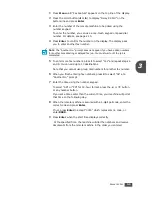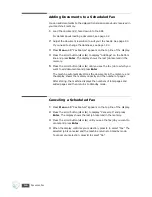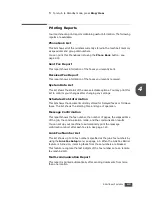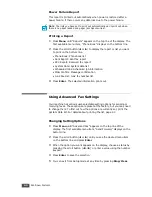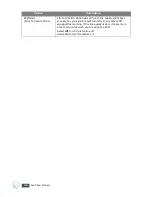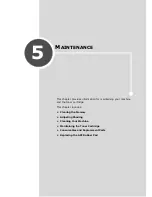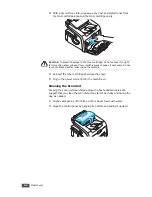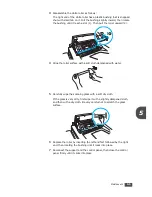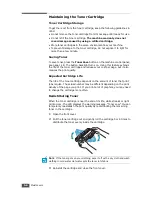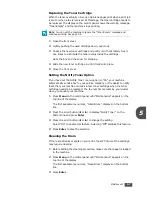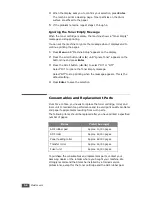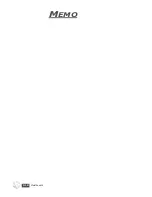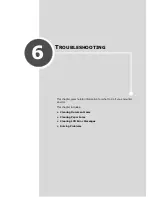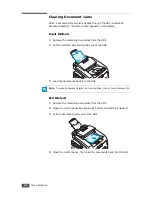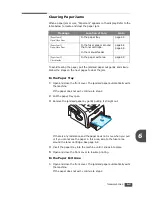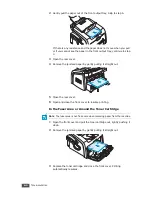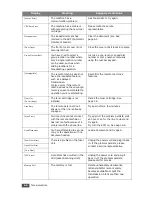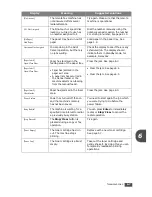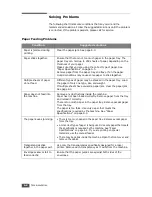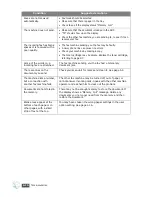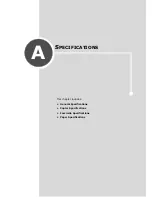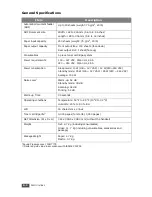M
AINTENANCE
5.7
5
Replacing the Toner Cartridge
When the toner eventually runs out, only blank pages print when a print job
is sent or when a fax is received. At this stage, the toner cartridge needs to
be replaced. The display on the control panel shows the warning message,
“Toner Empty” and the machine stops printing.
N
OTE
: You can set the machine to ignore the “Toner Empty” message and
continue printing. See page 5.8.
1
Open the front cover.
2
Lightly pushing the used cartridge down, pull it out.
3
Unpack the new toner cartridge and gently roll it horizontally four or
five times to distribute the toner evenly inside the cartridge.
Save the box and the cover for shipping.
4
Slide the new toner cartridge in until it locks into place.
5
Close the front cover.
Setting the Notify Toner Option
If you have set the Notify Toner menu option to “On”, your machine
automatically sends a fax to your service company or the dealer to notify
them that your machine requires a new toner cartridge when the toner
cartridge needs to be replaced. The fax number is preset by your dealer
when you bought your machine.
1
Press
Menu
on the control panel until “Maintenance” appears on the
top line of the display.
The first available menu item, “Clean Drum,” displays on the bottom
line.
2
Press the scroll button (
W
or
X
) to display “Notify Toner ” on the
bottom line and press
Enter
.
3
Press the scroll button (
W
or
X
) to change the setting.
Select “On” to enable this feature. Selecting “Off” disables this feature.
4
Press
Enter
to save the selection.
Cleaning the Drum
If there are streaks or spots on your print, the OPC drum of the cartridge
may require cleaning.
1
Before setting the cleaning procedure, make sure that paper is loaded
in the machine.
2
Press
Menu
on the control panel until “Maintenance” appears on the
top line of the display.
The first available menu item, “Clean Drum,” displays on the bottom
line.
3
Press
Enter
.
Summary of Contents for SCX-5315F
Page 1: ......
Page 14: ...xiii ...
Page 15: ...xiv ...
Page 55: ...BASIC FUNCTIONS 2 20 MEMO ...
Page 77: ...MAINTENANCE 5 10 MEMO ...
Page 95: ...SPECIFICATIONS A 8 ...
Page 98: ...Rev 1 00 ...