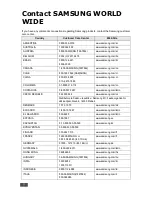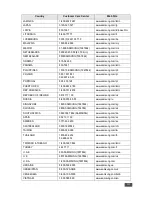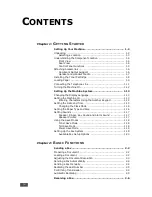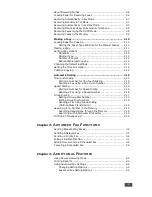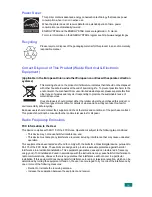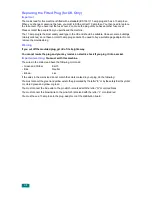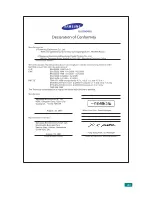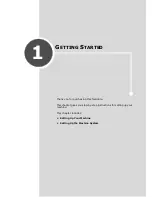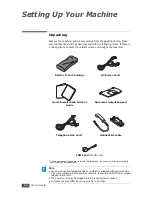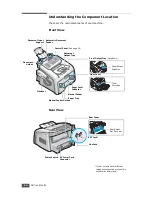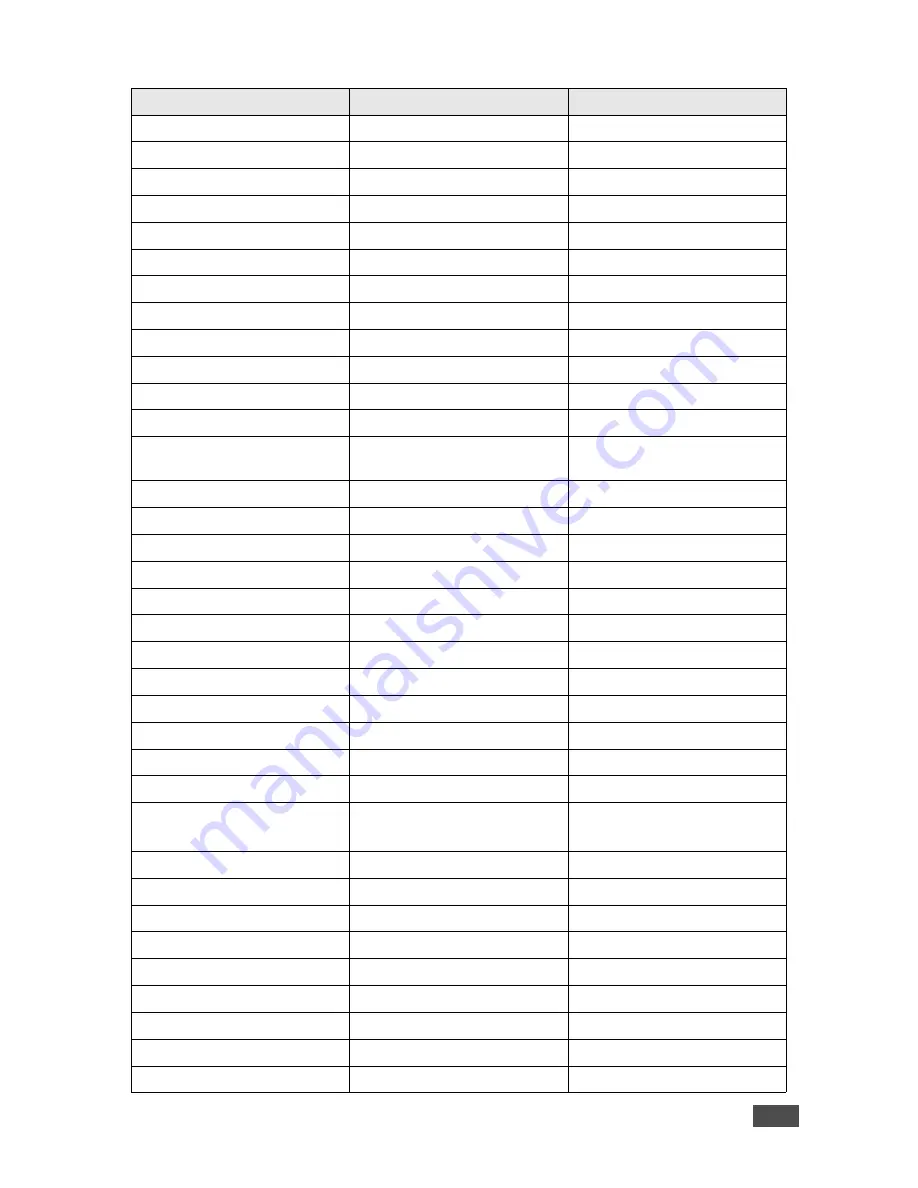
iii
JAMAICA
1-800-234-7267
www.samsung.com/latin
JAPAN
0120-327-527
www.samsung.com/jp
LATVIA
800-7267
www.samsung.com/lv/index.htm
LITHUANIA
8-800-77777
www.samsung.com/lt
LUXEMBURG
0035 (0)2 261 03 710
www.samsung.com/be
MALAYSIA
1800-88-9999
www.samsung.com/my
MEXICO
01-800-SAMSUNG (7267864)
www.samsung.com/mx
NETHERLANDS
0900 20 200 88 (€ 0,10/min)
www.samsung.com/nl
NEW ZEALAND
0800SAMSUNG(726-7864)
www.samsung.com/nz
NORWAY
815-56 480
www.samsung.com/no
PANAMA
800-7267
www.samsung.com/latin
PHILIPPINES
1800-10-SAMSUNG (7267864)
www.samsung.com/ph
POLAND
0 801 801 881
022-607-93-33
www.samsung.com/pl
PORTUGAL
80 8 200 128
www.samsung.com/pt
PUERTO RICO
1-800-682-3180
www.samsung.com/latin
REP. DOMINICA
1-800-751-2676
www.samsung.com/latin
REPUBLIC OF IRELAND
0818 717 100
www.samsung.com/uk
RUSSIA
8-800-555-55-55
www.samsung.ru
SINGAPORE
1800-SAMSUNG (7267864)
www.samsung.com/sg
SLOVAKIA
0800-SAMSUNG (726786)
www.samsung.com/sk
SOUTH AFRICA
0860 726 7864 (SAMSUNG)
www.samsung.com/za
SPAIN
902 10 11 30
www.samsung.com/es
SWEDEN
0771-400 200
www.samsung.com/se
SWITZERLAND
0800-7267864
www.samsung.com/ch/
TAIWAN
0800-329-999
www.samsung.com/tw
THAILAND
1800-29-3232
02-689-3232
www.samsung.com/th
TRINIDAD & TOBAGO
1-800-7267-864
www.samsung.com/latin
TURKEY
444 77 11
www.samsung.com.tr
U.A.E
800-SAMSUNG (7267864)
www.samsung.com/mea
U.K
0870 SAMSUNG (7267864)
www.samsung.com/uk
U.S.A.
1-800-SAMSUNG (7267864)
www.samsung.com
UKRAINE
8-800-502-0000
www.samsung.ua
UZBEKISTAN
8-800-120-0400
www.samsung.com.uz
VENEZUELA
0-800-100-5303
www.samsung.com/latin
VIETNAM
1 800 588 889
www.samsung.com/vn
Country
Customer Care Center
Web Site
Summary of Contents for SCX-5315F
Page 1: ......
Page 14: ...xiii ...
Page 15: ...xiv ...
Page 55: ...BASIC FUNCTIONS 2 20 MEMO ...
Page 77: ...MAINTENANCE 5 10 MEMO ...
Page 95: ...SPECIFICATIONS A 8 ...
Page 98: ...Rev 1 00 ...