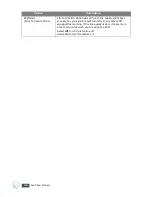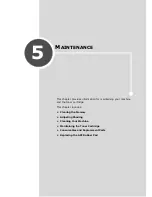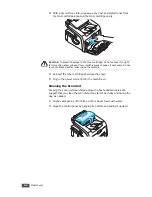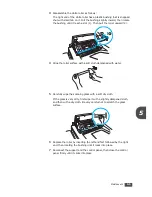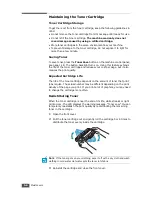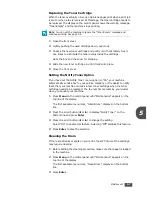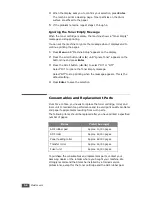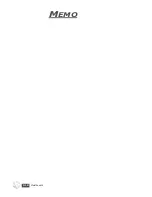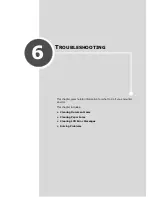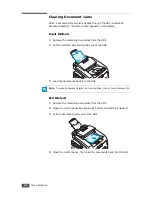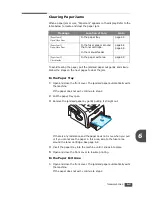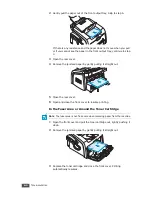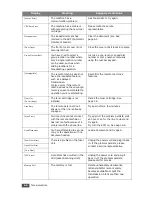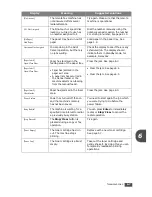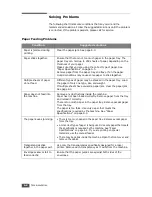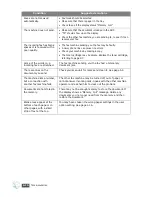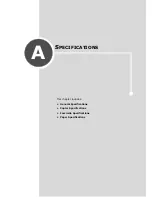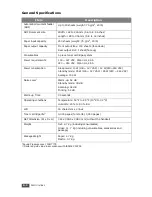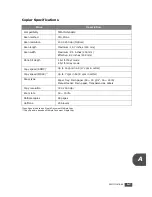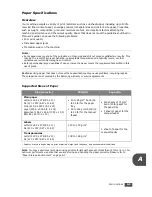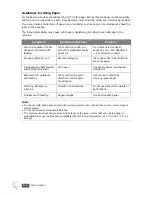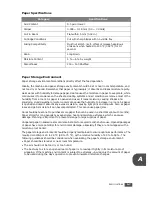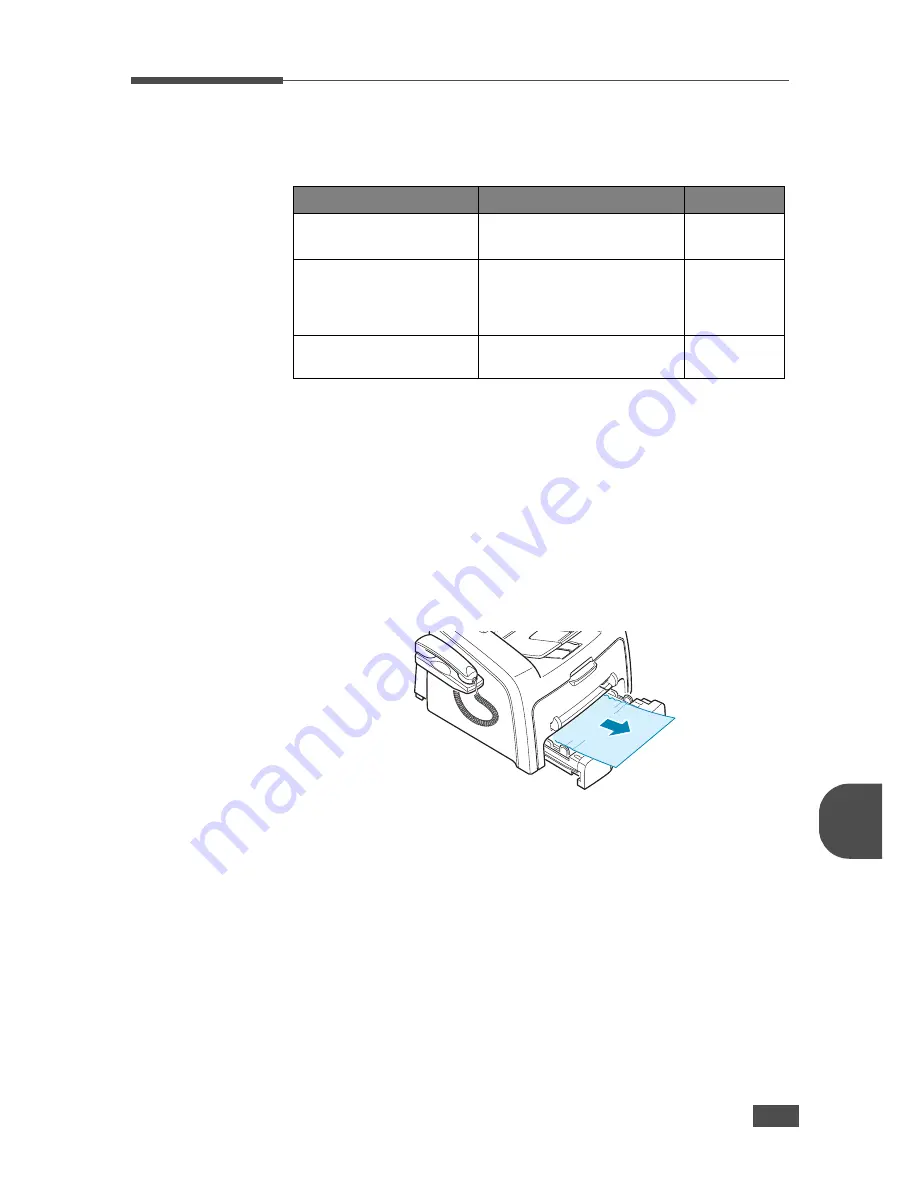
T
ROUBLESHOOTING
6.3
6
Clearing Paper Jams
When a paper jam occurs, “Paper Jam” appears on the display. Refer to the
table below to locate and clear the paper jam.
To avoid tearing the paper, pull the jammed paper out gently and slowly.
Follow the steps on the next pages to clear the jam.
In the Paper Tray
1
Open and close the front cover. The jammed paper automatically exits
the machine.
If the paper does not exit, continue to step 2.
2
Pull the paper tray open.
3
Remove the jammed paper by gently pulling it straight out.
If there is any resistance and the paper does not move when you pull
or if you cannot see the paper in this area, skip to the fuser area
around the toner cartridge. See page 6.4.
4
Insert the paper tray into the machine until it snaps into place.
5
Open and close the front cover to resume printing.
In the Paper Exit Area
1
Open and close the front cover. The jammed paper automatically exits
the machine.
If the paper does not exit, continue to step 2.
Message
Location of Jam
Go to
[Paper Jam 0]
Open/Close Door
In the paper tray.
page 6.3
[Paper Jam 1]
Open/Close Door
In the fuser area or around
the toner cartridge.
In the manual feeder
page 6.4
page 6.5
[Paper Jam 2]
Check Inside
In the paper exit area
page 6.3
Summary of Contents for SCX-5315F
Page 1: ......
Page 14: ...xiii ...
Page 15: ...xiv ...
Page 55: ...BASIC FUNCTIONS 2 20 MEMO ...
Page 77: ...MAINTENANCE 5 10 MEMO ...
Page 95: ...SPECIFICATIONS A 8 ...
Page 98: ...Rev 1 00 ...