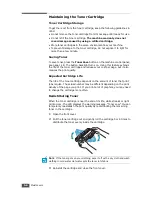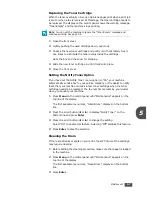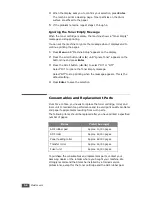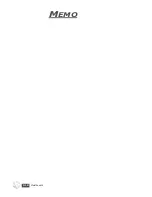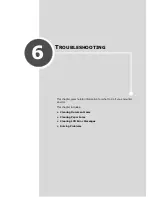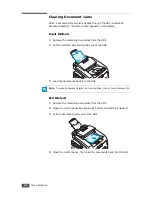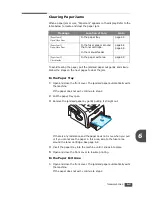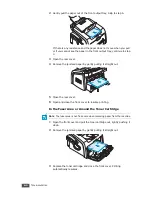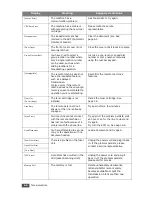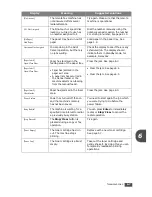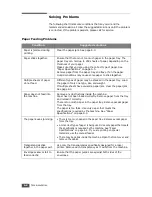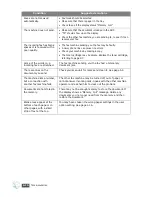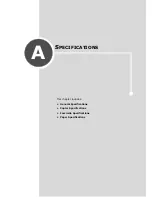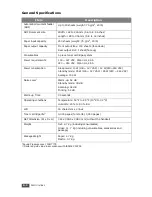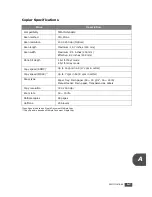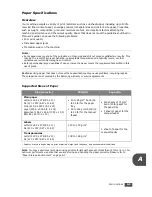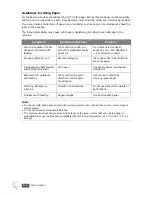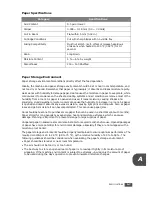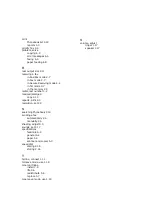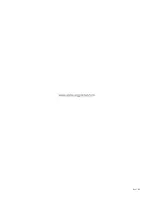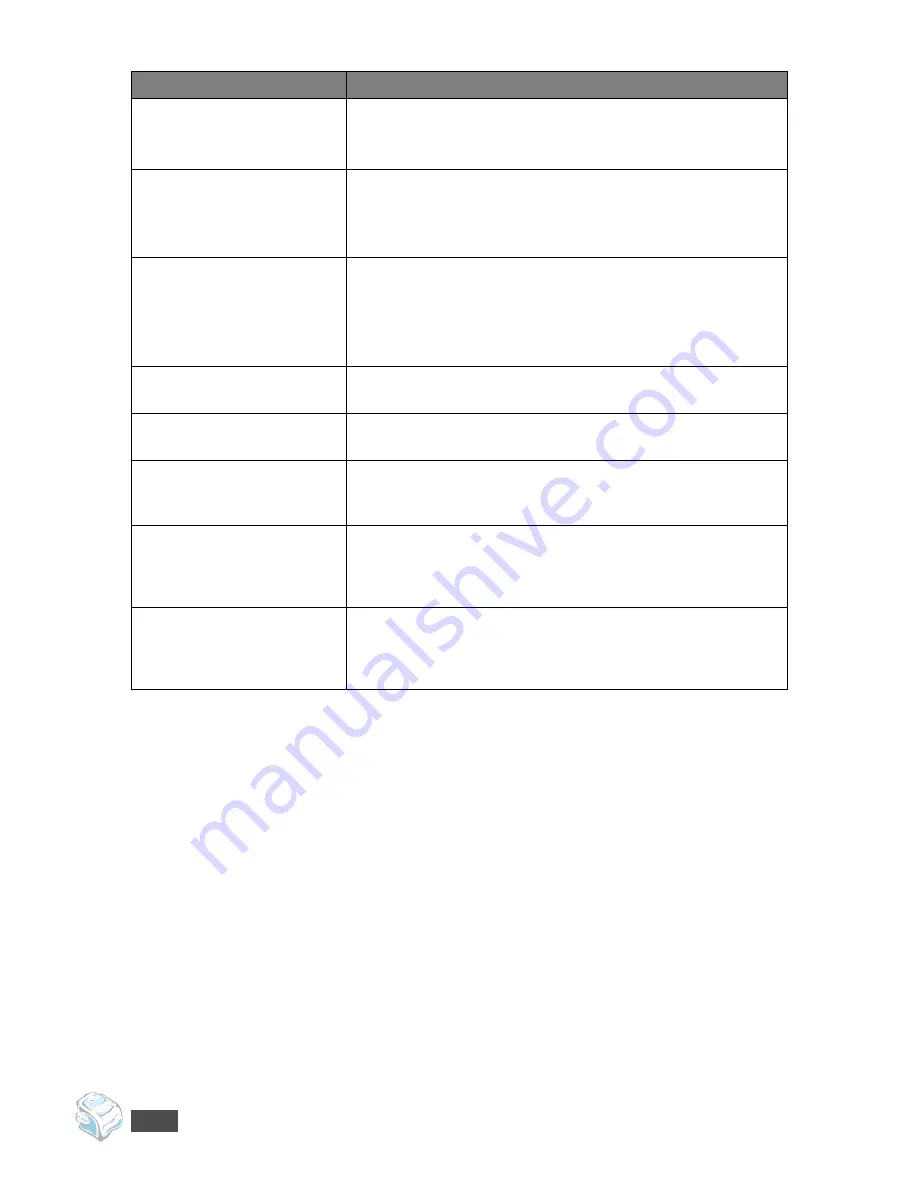
T
ROUBLESHOOTING
6.10
Faxes are not received
automatically.
• Fax mode should be selected.
• Make sure that there is paper in the tray.
• Check to see if the display shows “Memory Full.”
The machine does not send.
• Make sure that the document is loaded in the ADF.
• “TX” should show up on the display.
• Check the other fax machine you are sending to, to see if it can
receive your fax.
The incoming fax has blank
spaces or is received with a
poor-quality.
• The fax machine sending you the fax may be faulty.
• A noisy phone line can cause line errors.
• Check your machine by making a copy.
• The toner cartridge may be empty. Replace the toner cartridge,
referring to page 5.7.
Some of the words on a
incoming fax are stretched.
The fax machine sending you the fax had a temporary
document jam.
There are lines on the
documents you send.
Check your scan unit for marks and clean it. See page 5.4.
The machine dials a number,
but a connection with
another fax machine fails.
The other fax machine may be turned off, out of paper, or
cannot answer incoming calls. Speak with the other machine
operator and ask her/him to clear out the problem.
Documents are not stored in
the memory.
There may not be enough memory to store the document. If
the display shows a “Memory Full” message, delete any
documents you no longer need from the memory and then
restore the document.
Blank areas appear at the
bottom of each page or on
other pages, with a small
strip of text at the top.
You may have chosen the wrong paper settings in the user
option setting. See page 1.16.
Condition
Suggested solutions
Summary of Contents for SCX-5315F
Page 1: ......
Page 14: ...xiii ...
Page 15: ...xiv ...
Page 55: ...BASIC FUNCTIONS 2 20 MEMO ...
Page 77: ...MAINTENANCE 5 10 MEMO ...
Page 95: ...SPECIFICATIONS A 8 ...
Page 98: ...Rev 1 00 ...