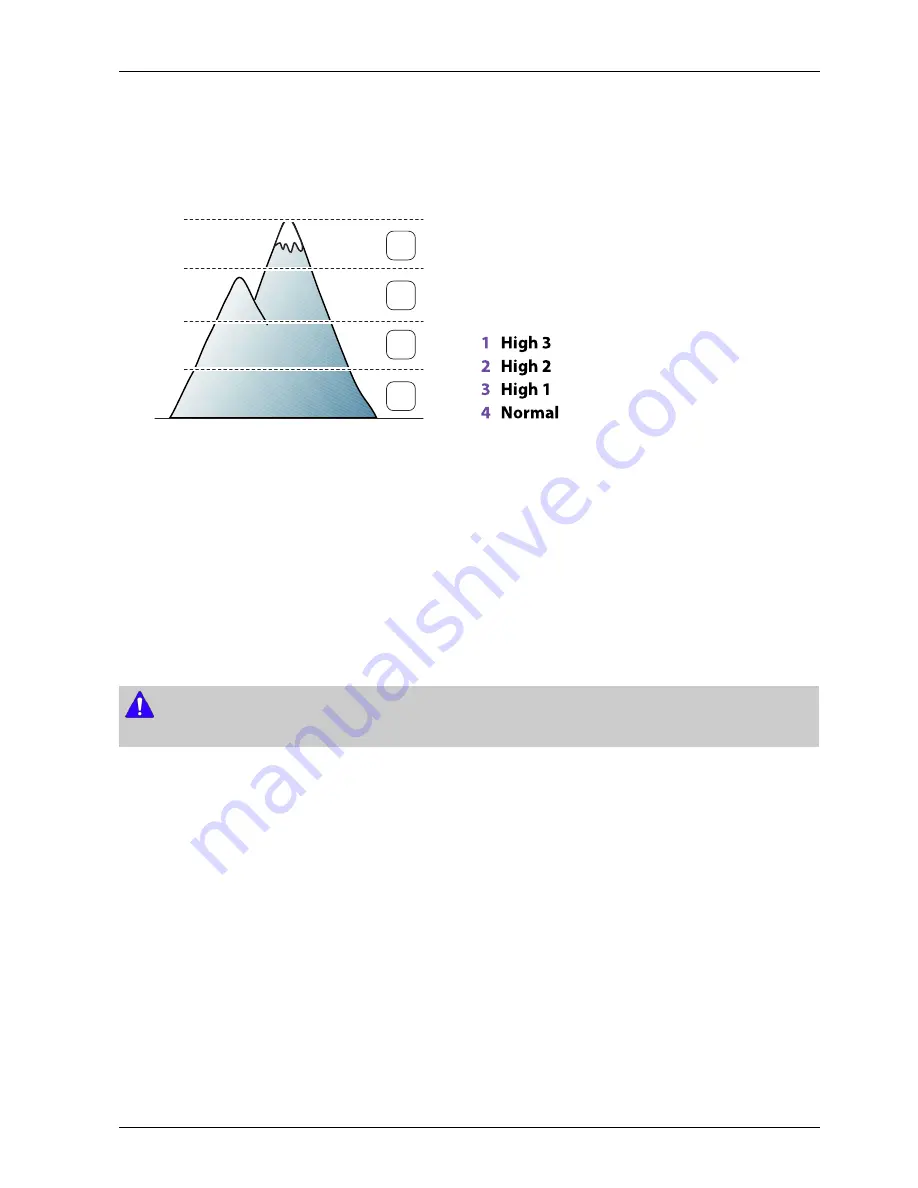
4. Alignment and Troubleshooting
d) Altitude adjustment
Print quality is affected by atmospheric pressure, which is determined by the height of the machine above sea level. The
following information will guide you on how to set your machine for the best print quality.
Before you set the altitude value, determine the altitude where you are.
1
High 3
2
High 2
3
High 1
4
No
rmal
0
4,000 m
(13,123 ft)
3,000 m
(9,842 ft)
2,000 m
(6,561 ft)
1,000 m
(3,280 ft)
4
3
2
1
You can set the altitude value from Device Settings or Machine section in Printer Settings Utility program.
•
For Windows and Macintosh, open the
Samsung Easy Printer Manager
program.
Click
Device Settings > Link
to Program button, you can configure various machine settings.
•
For Linux, open the
Smart Panel
program.
Click Printer Setting. Click
Setting > Altitude Adjustment
. Select the appropriate value from the drop-down list, and
then click Apply.
You can also set the altitude in
System Setup
option on the machine’s display.
•
Select
“Menu > System Setup > Machine Setup > Altitude Adj.
on the control panel.
NOTE
If your machine is connected to the network, you can set the altitude via SyncThru™ Web Service.
e) Printing a report
This product provides several printable reports for maintenance purposes. These reports can be used to aid the diagnosis
of print quality problems.
1) Press
Menu > System Setup > Report
on the control panel.
2) Select the option you want and press
OK
.
•
Menu Map
: Prints the menu map which shows the layout and current settings of this machine.
•
All Reports
: Prints all kinds of reports that this machine provides.
•
Configuration
: Prints a report on the machine's overall configuration.
•
Supplies Info
. : Prints supplies’ information page.
•
Address Book
: Prints all of the email addresses currently stored in the machine’s memory.
Copyright© 1995-2012 SAMSUNG. All rights reserved.
4-12






























