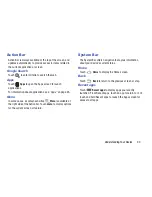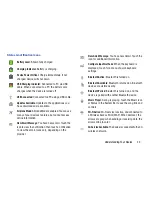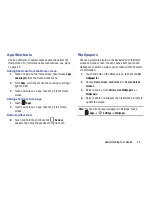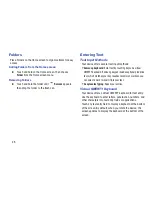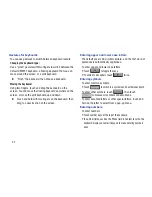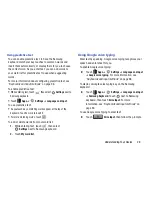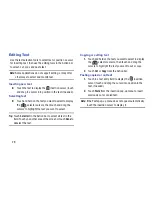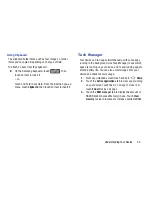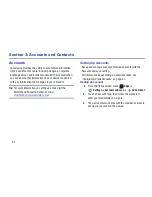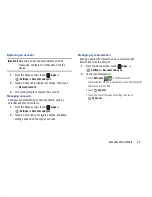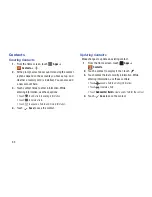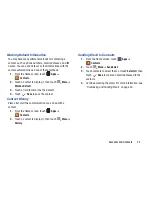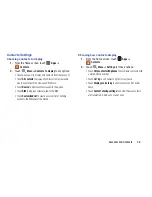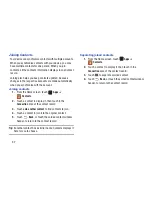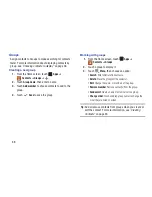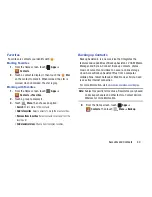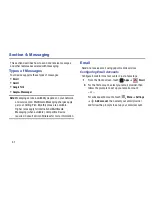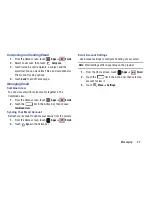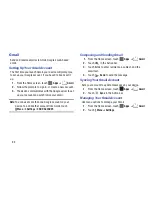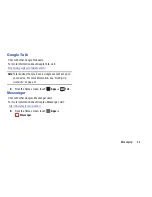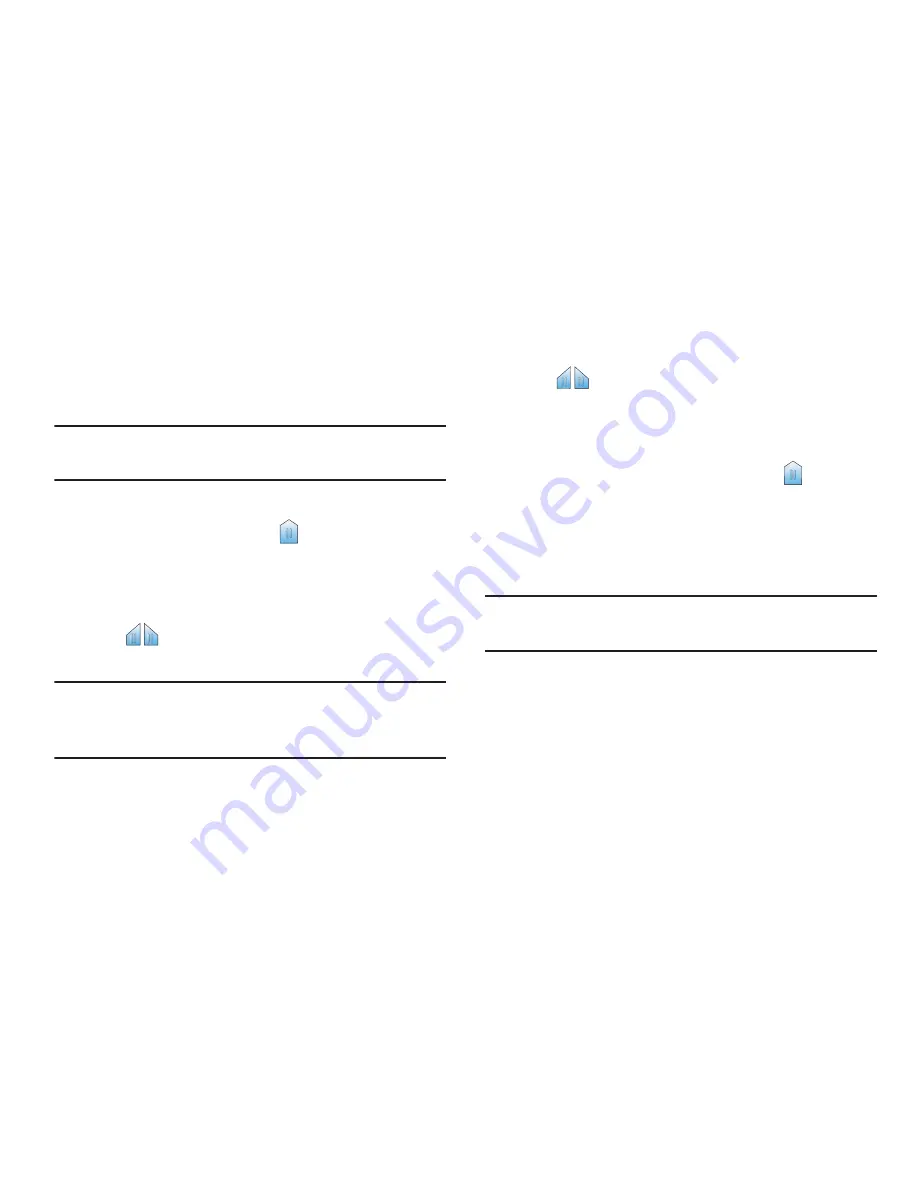
29
Editing Text
Use the text selection tools to select text or position a cursor
for inserting text, then use the editing tools in the Action bar
to select, cut, copy and paste text.
Note:
Some applications do not support editing, or may offer
other ways to select and modify text.
Inserting new text
Touch the text to display the
insertion cursor (touch
and drag the cursor into position in the text if needed).
Selecting text
Touch and hold on the text you want to select to display
the
selector cursors, then touch and drag the
cursors to highlight the text you want to select.
Tip:
Touch
Select all
in the Action bar to select all text in the
field. Touch on another area of the screen or touch
Done
to
deselect the text.
Copying or cutting text
1.
Touch and hold on the text you want to select to display
the
selector cursors, then touch and drag the
cursors to highlight the text you want to cut or copy.
2.
Touch
Cut
or
Copy
from the Action bar.
Pasting copied or cut text
1.
Touch in a text entry field to display the
insertion
cursor (touch and drag the cursor into position in the
text, if needed).
2.
Touch
Paste
from the insertion pop-up menu to insert
previously cut or copied text.
Note:
If the Paste pop-up menu does not appear automatically,
touch the insertion cursor to display it.
Summary of Contents for SCH-I915
Page 1: ...User Guide ...