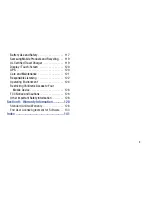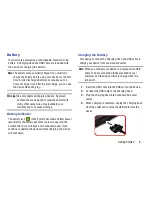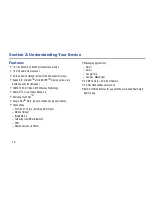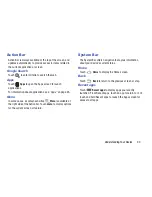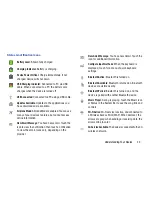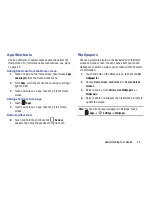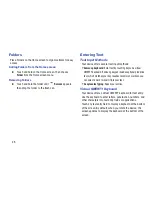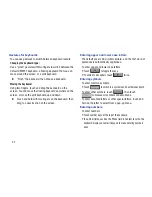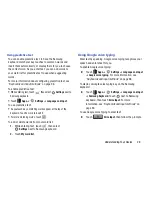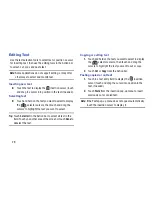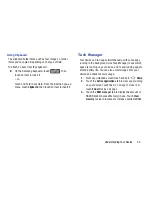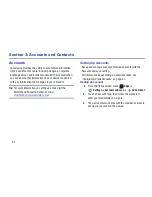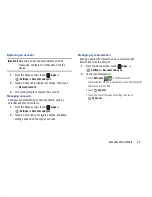17
Home Screen
Note:
Unless stated otherwise, instructions in this User Manual
start with the device unlocked, at the Home screen. All
screen images in this manual are simulated. Actual
displays may vary, depending on the software version of
your device and any changes to the device’s Settings.
•
Action Bar
: Always available at the top of the screen. Updates
automatically to provide options, navigation, and other items for
the current application or screen. For more information, see
“Action Bar”
on page 20.
•
Widgets
: Apps that run on the Home screen. These default
widgets are live panels, which can be resized on the Home
screen. You can add widgets to the Home screen, see
“Widgets”
on page 23.
•
App Shortcuts
: Shortcuts to favorite apps. For more information,
see
“App Shortcuts”
on page 24.
•
System Bar
: Always present at the bottom of the screen, to show
notifications, system status, and soft keys for navigation. For
more information, see
“System Bar”
on page 20.
•
Status
: Displays status and notification icons. Touch to access
Quick Settings and Notifications.
Summary of Contents for SCH-I915
Page 1: ...User Guide ...