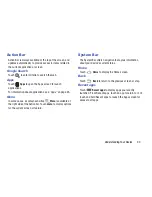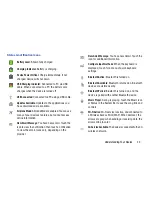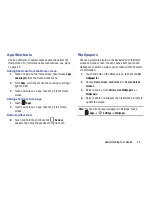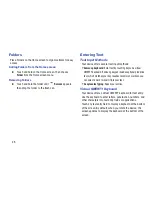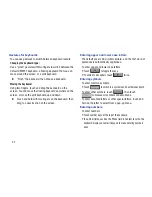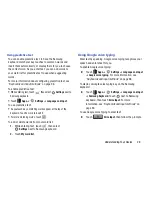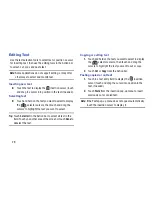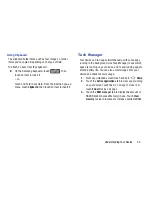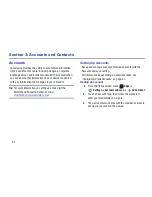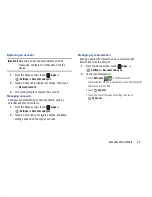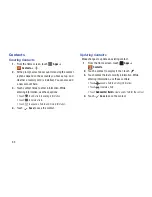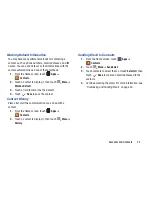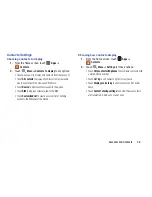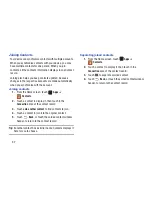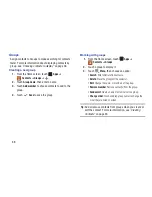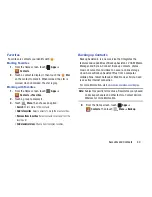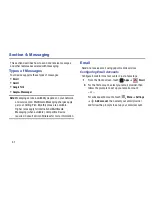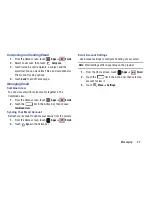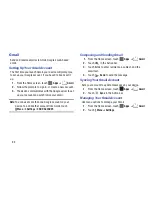Understanding Your Device 28
Using predictive text
You can enable predictive text, to have the Samsung
keyboard match your key touches to common words and
insert them automatically, or display them for you to choose
the correct word. As you enter text, you can add words to
your word list for predictive text to use when suggesting
words.
For more information about configuring predictive text, see
“Keyboards and input methods”
on page 96.
To enable predictive text:
•
While entering text, touch
then select
Settings
next to
Samsung keyboard.
•
Touch
Apps
➔
Settings
➔
Language and input
.
To use predictive text:
•
As you touch keys, matching words appear at the top of the
keyboard. Touch a word to insert it.
•
For more matching words, touch
.
To add or delete words from your word list:
1.
While entering text, touch
, then select
Settings
next to Samsung keyboard.
2.
Touch
My word list
.
Using Google voice typing
Enter text by speaking. Google voice typing recognizes your
speech and enters text for you.
To enable Google voice typing:
Touch
Apps
➔
Settings
➔
Language and input
➔
Google voice typing
. For more information, see
“Keyboards and input methods”
on page 96.
To display a Google voice typing key on the Samsung
keyboard:
Touch
Apps
➔
Settings
➔
Language and input
➔
Samsung Keyboard
. Touch
next to Samsung
keyboard, then touch
Voice input
. For more
information, see
“Keyboards and input methods”
on
page 96.
To use Google voice typing to enter text:
Touch
Voice input
, then follow the prompts.
Summary of Contents for SCH-I915
Page 1: ...User Guide ...