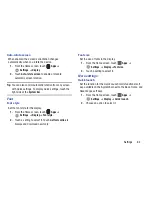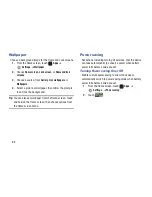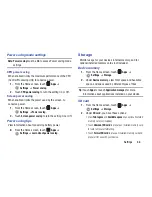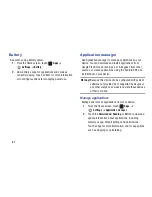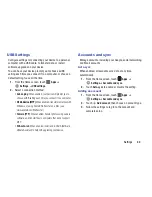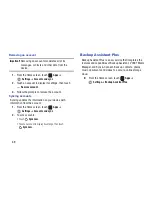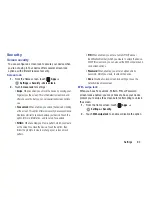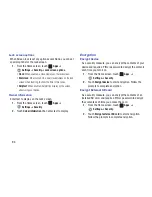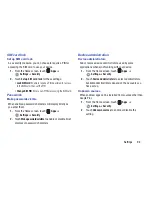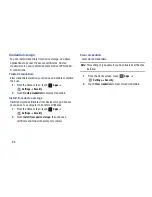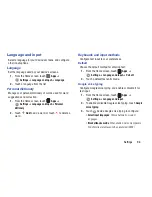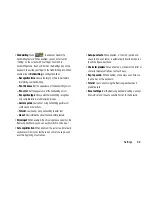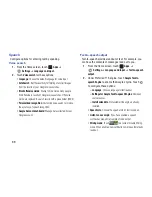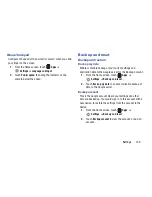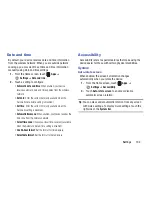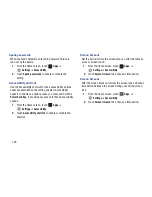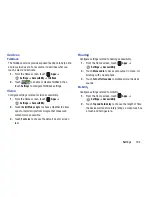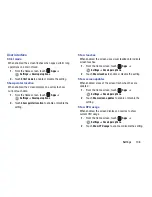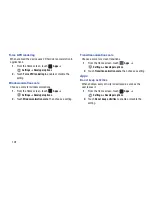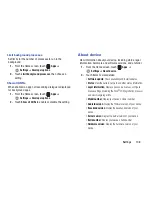Settings 98
• Handwriting
: Touch
, to enable or disable the
handwriting feature. When enabled, you can enter text by
“writing” on the screen with your finger. To switch to
handwriting mode, touch and hold on the Settings key on the
keyboard, then slide your finger to the Handrwriting icon. When
enabled, touch
Handwriting
to configure options:
–
Recognition time
: Choose the length of time to wait before
interpreting your handwriting.
–
Pen thickness
: Set the appearance of the handwriting cursor.
–
Pen color
: Set the appearance of the handwriting cursor.
–
Recognition type
: Choose whether handwriting recognizes
only complete letters, or abbreviated strokes.
–
Gesture guide
: Learn about using handwriting gestures for
symbols and other actions.
–
Tutorial
: Learn about using handwriting to enter text.
–
About
: View information about the handwriting feature.
• Voice input
: When enabled, the Voice input key appears on the
Samsung keyboard, so you can easily switch to voice input.
• Auto capitalization
: When enabled, the system automatically
capitalizes words in your text based on common usage, such
as at the beginning of sentences.
• Auto-punctuate
: When enabled, a “full stop” (period and
space to end a sentence) is automatically inserted when you
touch the Space key twice.
• Character preview
: When enabled, a preview of the letter or
character displays briefly as you touch keys.
• Key-tap sound
: When enabled, a tone plays each time you
touch a key on the keyboard.
• Tutorial
: Learn about using the Samsung keyboard and
predictive text.
• Reset settings
: Set the Samsung keyboard settings, except
My word list and the auto substitution list, to the defaults.
Summary of Contents for SCH-I915
Page 1: ...User Guide ...