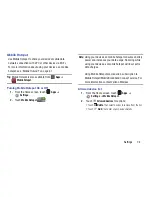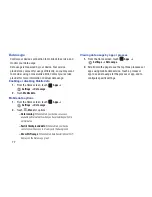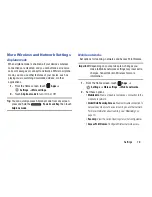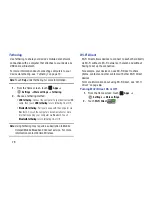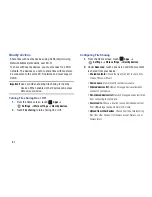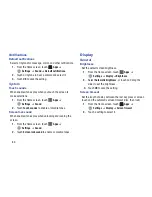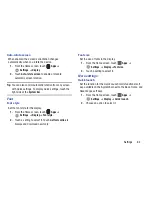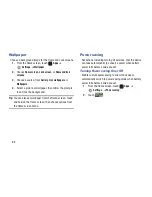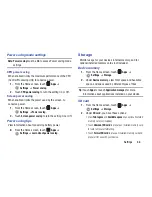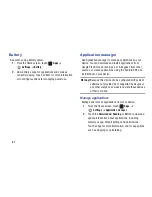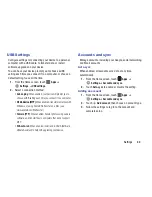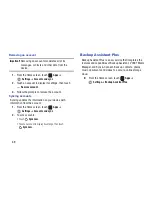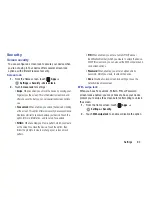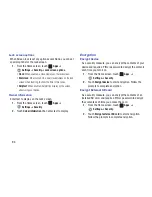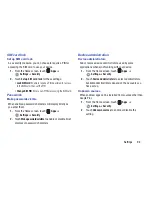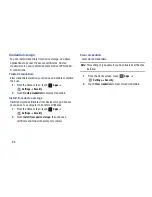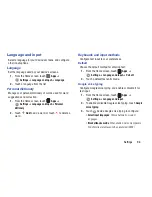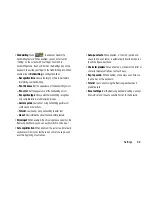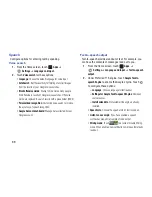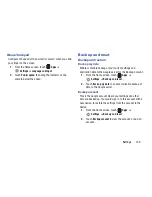Settings 86
Power saving mode settings
Note: Power saving
must be
On
to access Power saving mode
settings.
CPU power saving
When enabled, limits the maximum performance of the CPU
(Central Processing Unit) to conserve power.
1.
From the Home screen, touch
Apps
➔
Settings
➔
Power saving
.
2.
Touch
CPU power saving
to turn the setting On or Off.
Screen power saving
When enabled, limits the power used by the screen, to
conserve power.
1.
From the Home screen, touch
Apps
➔
Settings
➔
Power saving
.
2.
Touch
Screen power saving
to turn the setting On or Off.
Power saving tips
View information about conserving battery power.
From the Home screen, touch
Apps
➔
Settings
➔
Learn about power saving
.
Storage
Monitor usage for your device’s internal memory, and for
optional installed memory cards (not included).
Device memory
1.
From the Home screen, touch
Apps
➔
Settings
➔
Storage
.
2.
Under
Device memory
, view Total space and Available
space, and space used by different types of files.
Tip:
Touch
Apps
to launch
Application manager
, for more
information about applications installed on your device.
SD card
1.
From the Home screen, touch
Apps
➔
Settings
➔
Storage
.
2.
Under
SD card
, you have these options:
•
View
Total space
and
Available space
on an optional installed
memory card (not included).
•
Touch
Unmount SD card
to prepare an installed memory card
for safe removal or formatting.
•
Touch
Format SD card
to erase an installed memory card and
prepare it for use with your device.
Summary of Contents for SCH-I915
Page 1: ...User Guide ...