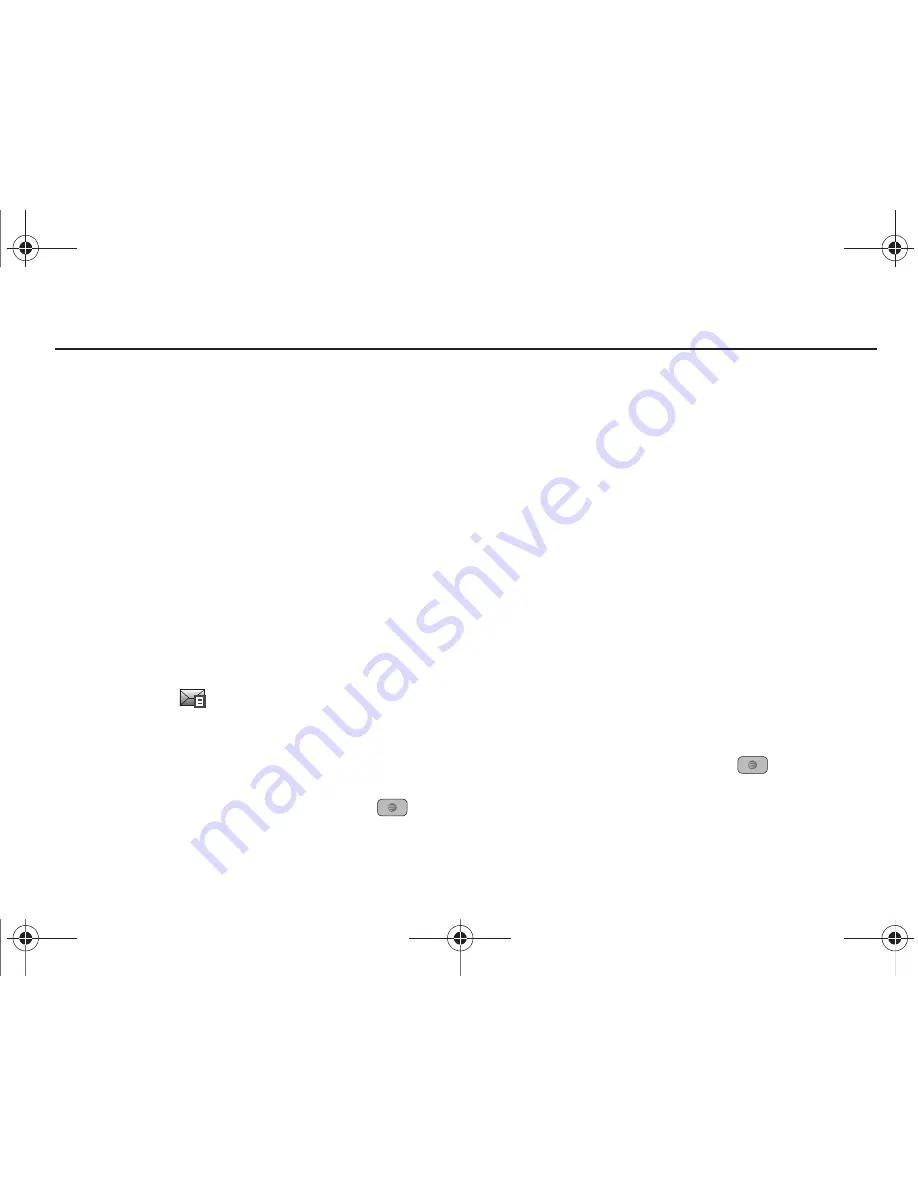
59
Section 8: Messaging
This section describes how to send or receive different types of
messages. It also includes the features and functionality
associated with messaging.
Types of Messages
Your phone provides the following message types:
•
Text Messages
•
Multimedia Messages
•
IM Messages
Creating and Sending Text Messages
The Short Message Service (SMS) allows you to send and receive
short text messages to and from other mobile phones. You can
send and receive messages from email addresses as well. To use
this feature, you must subscribe to your service provider’s
message service.
The Message icon (
) displays when you receive new text
messages. When the memory is full, an error message displays
and you cannot receive any new messages. Use the
Delete
option in your Inbox to delete obsolete messages.
1.
In Idle mode, press
Menu
➔
Messaging
➔
Create
Message
and press the
Select
soft key or the
key.
The Create Message screen displays.
2.
In the text field, begin creating your text message.
3.
Press the
Options
soft key when you are finished writing
the message. Choose from the following options:
• Text Mode
: allows you to select the text input mode. Select
between T9 Predictive Text, Multitap, Numeric, or Symbols.
• View Recipients List
: allows you to view and modify your Recipient
LIst.
• Advanced Options
: allows you to attach Files, Business Card,
Appointments, and Favorites. Also allows you to change the
language of your message to English, Français, and Español.
• Save to Drafts
: allows you to save the message to your Drafts
folder.
• Save as Templates
: allows you to save the message as a template
to use with other messages.
• Delivery Options
: allows you to keep a copy of your message, get
a Delivery Report, or Get a Read Report.
• Cancel Message
: allows you to cancel a message. Press the
Yes
or
No
soft key at the
Save to Drafts?
prompt.
4.
To insert an attachment, press the
key for the
following attachment options:
• Picture
: allows you to attach a photo to your message.
A847.book Page 59 Thursday, April 29, 2010 5:26 PM
















































