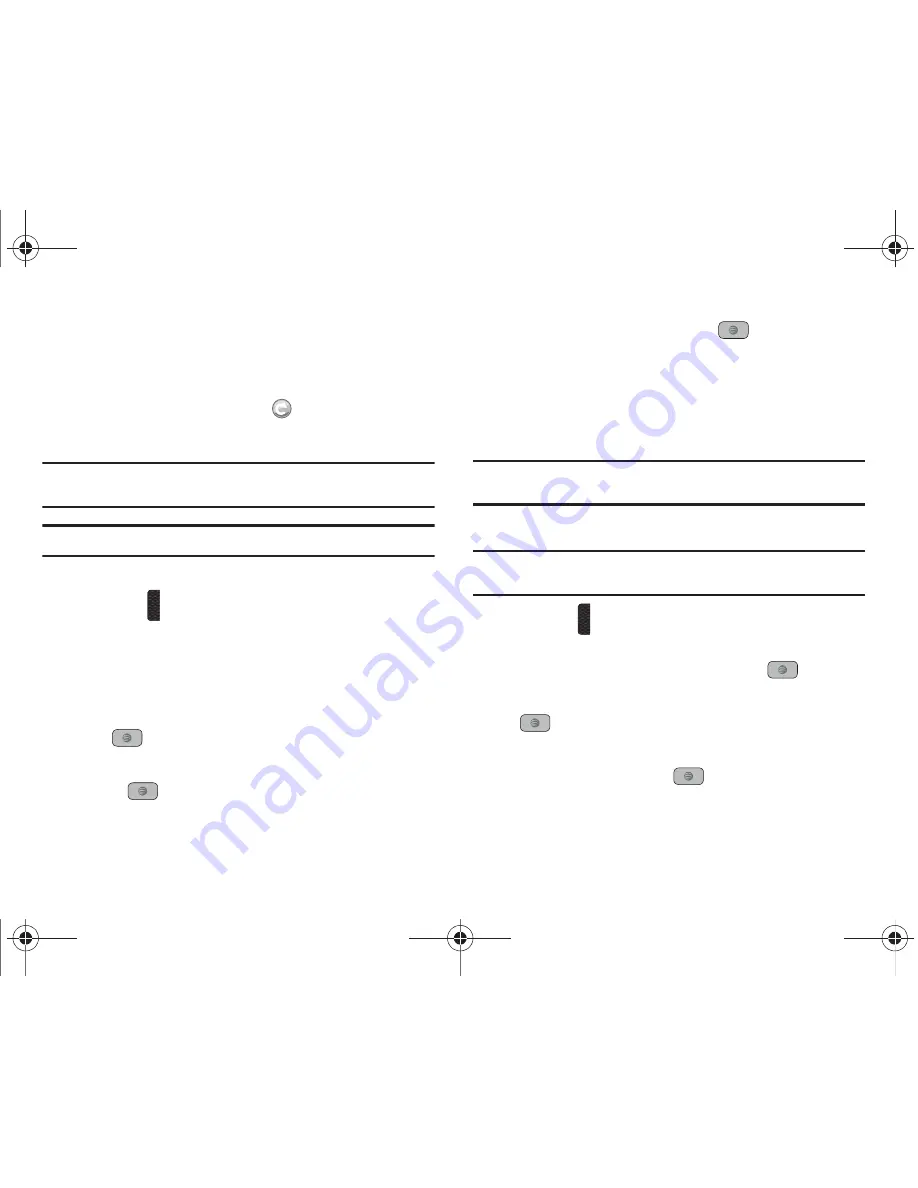
Push to Talk 44
5.
The Sending Create Group Request popup displays and
group invitations are sent to each contact for their
acceptance.
The Invitation In Progress icon
displays next to the
group until at least one member accepts.
Note:
When a participant accepts your invitation the group is now in their PTT
Contacts and they may also place calls to the group.
Important!:
You may have up to 30 groups in your PTT Contacts.
Adding Members to a Group from PTT Contacts
1.
Press the
PTT
key. The PTT Contacts list displays on the
screen.
2.
Scroll to the desired group and press the
Options
soft key.
3.
Select
Edit
and press the
Right
Navigation key.
4.
Highlight
Add a Member
and press the
Select
soft key or
the
key.
5.
Highlight
Select in Contacts
and press the
Select
soft key
or the
key.
6.
Highlight a Contact and press the
key. A check mark
displays beside the selected Contact. Repeat this step until
you check all the desired Contacts.
7.
Press the
OK
soft key to add the checked PTT Contacts to
the PTT Group.
Note:
Adding and Deleting of groups can only be possible for groups that
user has created.
Deleting a Member from a Group
Note:
When deleting a member from a group, the deleted member receives a
PTT Message that they were deleted.
1.
Press the
PTT
key. The PTT Contacts list displays on the
screen.
2.
Highlight the desired group and press the
key.
3.
Highlight the member you wish to delete and press the
key. A checkmark appears next to the member.
4.
Press the
Options
soft key, highlight
Delete
, then press
the
Select
soft key or the
key.
5.
Select
Selected
.
A847.book Page 44 Thursday, April 29, 2010 5:26 PM
















































