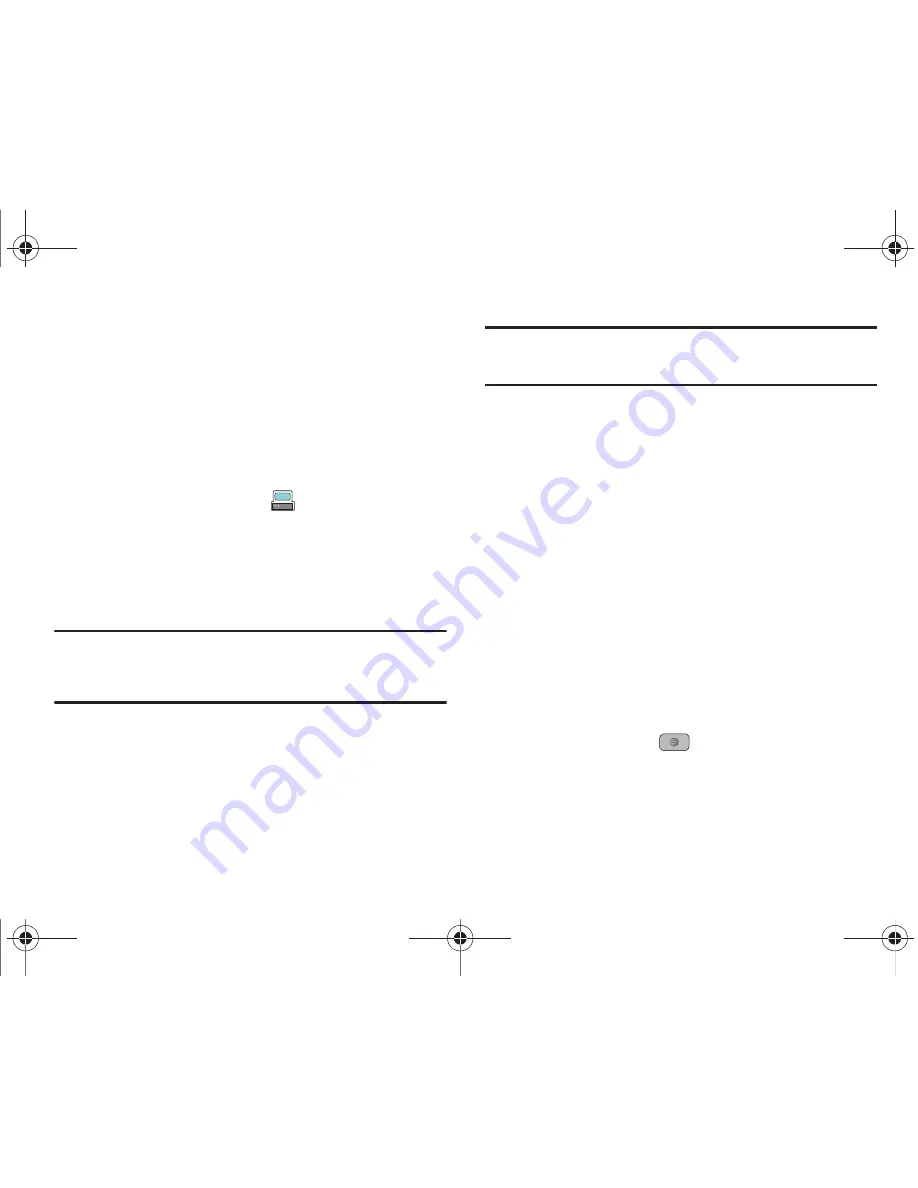
109
Transferring Music using a Media Application
A USB cable, microSD card, and a current version of a media
application (such as Windows Media Player) are required for this
procedure.
1.
Open Windows Media Player on your computer (version
10.0 or higher).
2.
Use the USB adapter cable to connect the handset to the
target PC. A USB to PC icon (
) displays on the screen
when an active connection establishes.
3.
Once the USB connection establishes, the handset displays
"
Connected
" and the computer screen displays the a847
device.
Note:
If the target computer does not detect the newly connected handset or
provide an MTP Player dialog window on the PC screen, please follow
steps 5 - 7 from
“Transferring Music from the Digital Music Stores”
on
page 108.
4.
From within the Windows Media Player application, click
on the
Library
tab and select
Songs
. The downloaded
songs list displays.
Note:
If there are no items present in the playlist, click the
Edit Playlist
button
and begin adding the music files from among the various media
categories.
5.
Plug the USB cable into the phone.
6.
From the Windows Media Player application, ensure that
the SGH-a847 device displays in the upper-right corner of
the screen. If not, click on
Next device
until SGH-a847
displays.
7.
From the Windows Media Player application, in the
upper-left corner of the screen, under Library, drag and
drop the song to the Sync list on the lower-right portion of
the screen and press the
Start Sync
button. The song
synchronizes to the a847 handset.
8.
It is now safe to unplug the USB connector from the
handset.
9.
In Idle mode, press
Menu
➔
AT&T Music
and press the
Select
soft key or the
key.
A847.book Page 109 Thursday, April 29, 2010 5:26 PM






























