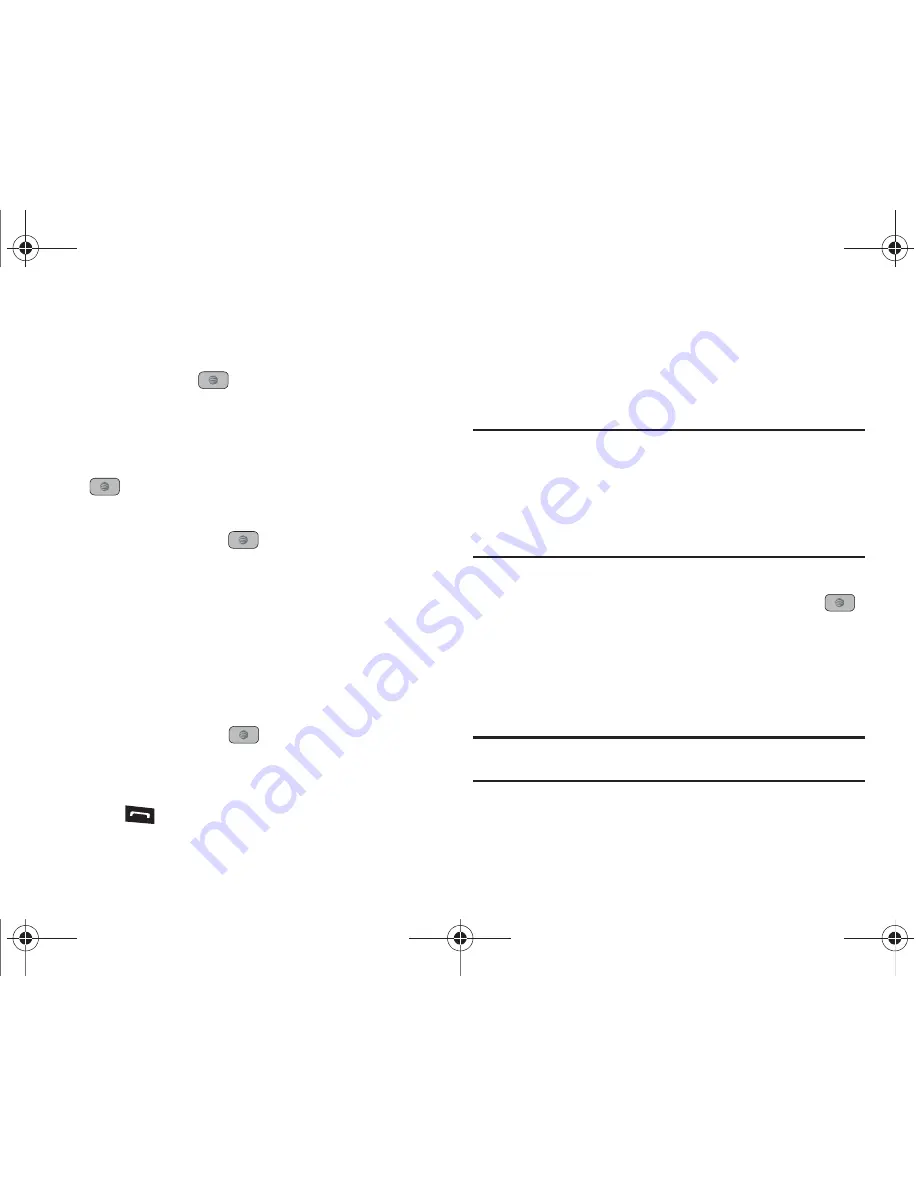
Understanding Your Address Book 56
Adding Speed Dial Entries
1.
In Idle mode, press
Menu
➔
Address Book
➔
Speed Dial
List
and press the
key.
2.
Highlight a position (2-9) on the keypad in which to assign
the speed dial number and press
Options
➔
Assign
.
3.
Select
Address Book
or
FDN Contacts
and press the
key.
4.
Highlight the contact to assign to the speed dial location
and press
Select
or the
key.
The contact is automatically assigned to the speed dial
location.
Using the Service Dialing Numbers
You can view the list of Service Dialing Numbers (SDN) assigned
by your service provider. These numbers may include emergency
numbers, customer service numbers, and directory inquiries.
1.
In Idle mode, press
Menu
➔
Address Book
➔
Service
Numbers
and press the
key.
2.
Scroll through the numbers by using the
Up
or
Down
Navigation key.
3.
Press
to dial the selected number.
Managing Address Book Entries
You can copy, delete, and view the memory status for the Phone
and SIM entries on your phone.
Copying an Entry to the SIM Card
Note:
When storing an Address Book entry into the SIM card, note that only
the name, phone number, group, and slot location are initially offered
as fields (some SIM cards may allow an address as well). To save
additional information for a particular contact, such as other phone
numbers, or e-mail, it is important to add new fields to that Contact
information. It is also important to note that if you move the SIM card to
another phone that does not support additional fields on the SIM card,
this additional information may not be available.
1.
In Idle mode, press
Menu
➔
Address Book
➔
SIM
Management
➔
Copy Contacts to SIM
and press the
key.
2.
Highlight a member from the list or highlight
All
and press
Check
.
3.
Press
Copy
.
Important!:
When copying from the Phone to the SIM card some information
may be lost.
4.
At the
Continue?
prompt, press
Yes
to copy the contact, or
No
to cancel.
A847.book Page 56 Thursday, April 29, 2010 5:26 PM






























