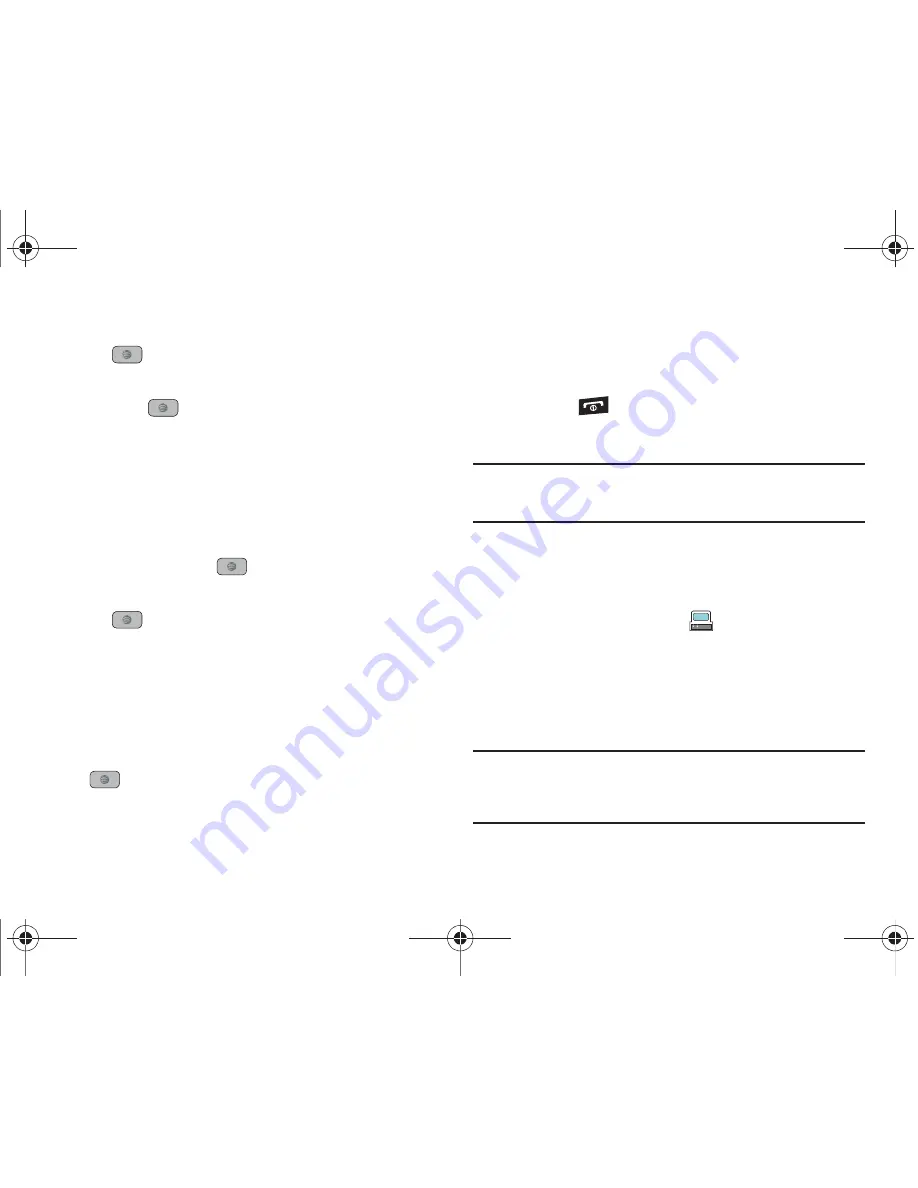
AT&T Music 106
4.
Press the
Options
soft key, select
Add Tracks
and press
the
key.
5.
Highlight
All,
an individual song, or multiple songs
and
press the
key to place a check mark beside your
selection.
6.
Press the
Add
soft key and wait for the song to add to the
current playlist.
Removing songs from a Playlist
1.
In Idle mode, press
Menu
➔
AT&T Music
and press the
Select
soft key or the
key.
2.
Highlight
Music Player
and press the
Select
soft key or
the
key.
3.
Highlight
Playlists
and press the
Right
Navigation key.
4.
Highlight the previously created playlist and press the
Right
Navigation key. The tracks added display.
5.
Highlight the track to delete, press the
Options
soft key,
scroll to
Remove
and press the
Select
soft key or the
key.
6.
At the
Remove <title of song>?
prompt press the
Yes
soft
key to remove the song from the playlist, or press the
No
soft key to cancel.
7.
Press the
key to return to Idle mode.
Importing a Playlist from Windows Media Player
Important!:
For this procedure to work you must disable Bluetooth (see
“Activation”
on page 139.) and enable USB mode (see
“Selecting
your Phone’s USB Mode”
on page 141.).
1.
Open Windows Media Player on your computer (version
10.0 or higher).
2.
Use the USB adapter cable to connect the handset to the
target PC. A USB to PC icon (
) displays on the screen
when an active connection establishes.
3.
Once the USB connection establishes, the handset displays
"
Connected
" and the computer screen displays the A847
device.
Note:
If the target computer does not detect the newly connected handset or
provide an MTP Player dialog window on the PC screen, please follow
steps 5 - 7 from
“Transferring Music from the Digital Music Stores”
on
page 108.
A847.book Page 106 Thursday, April 29, 2010 5:26 PM






























