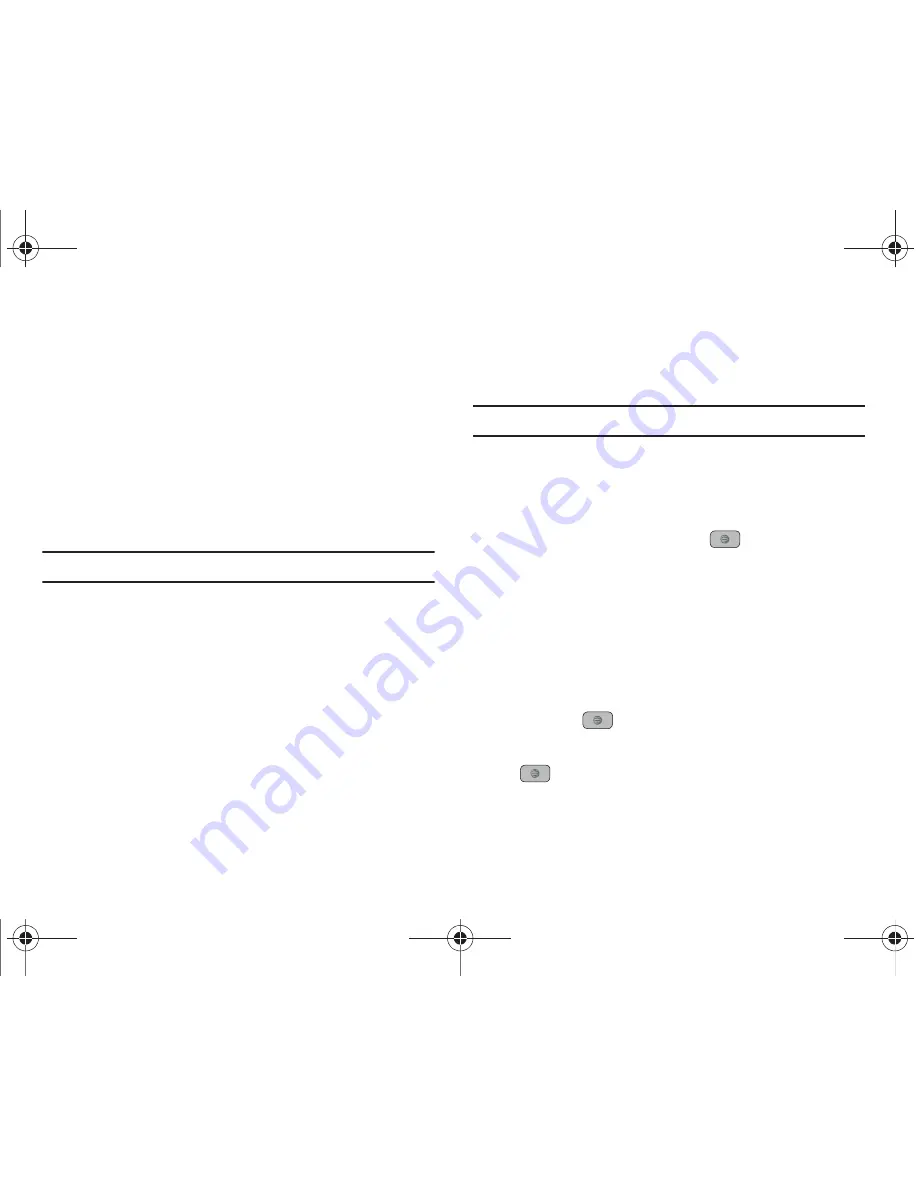
Push to Talk 46
Receiving a PTT Call
For the best experience your ringer should be set to the highest
volume.
1.
If your status is
Available
you hear a PTT Call tone and the
caller's voice.
2.
If your status is
Vibrate All
your phone vibrates and you
must press
Accept
or
Reject
soft key.
•
If you select Accept the call plays the callers voice over the earpiece
•
If you select Reject the call terminates.
Note:
Rejected PTT calls are not forwarded to voicemail.
•
If set to Silent the notification tone does not sound.
3.
Press the
Options
soft key to display the following
PTT In
Use Options
:
• Convert to Cellular
: allows you to convert the PTT call to a cellular
call.
• PTT Contacts
: launches the PTT Contacts list.
• New Call
: Places the current PTT call on hold and lets you enter
and dial another number.
• Hold
: allows you to place a PTT call on hold.
• Send Message
: allows you to create and send a text message, a
multimedia message.
• End Call
: ends this PTT call.
Convert a PTT Call to a Cellular Call
To convert a PTT call to a cellular call, use the following steps.
Note:
Convert to cellular can only be executed by the originator of a call.
1.
Make a PTT call. (For more information, refer to
“Making a
PTT Call”
on page 45.)
2.
Press the
Options
soft key.
Convert to Cellular
highlights.
3.
Press the
Select
soft key or the
key. The convert to
cellular tone announces to the originator and other call
participants that the call was converted to a cellular call.
4.
Each call participant continues to hear the call but must
press the PTT key to also convert to cellular.
PTT Settings
1.
In Idle mode, press
Menu
➔
PTT
and press the
Select
soft
key or the
key.
2.
Select
PTT Settings
and press the
Select
soft key or the
key. Choose from the following options:
A847.book Page 46 Thursday, April 29, 2010 5:26 PM






























