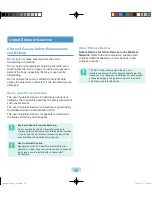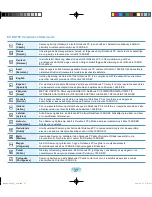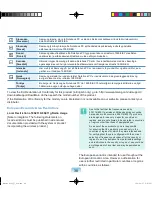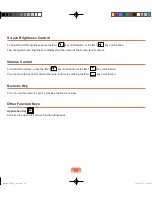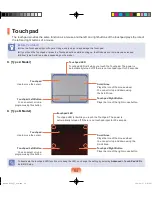Status Indicators
1
Caps Lock
This turns on when the Caps Lock key is pressed allowing capital letters to be typed without
holding the Shift button down.
2
HDD/ODD
This turns on when the hard disk is or ODD being accessed.
3
Wireless LAN
This turns on when the wireless LAN is operating.
4
Charge Status
This shows the power source and the battery charge status.
Green:
When the battery is fully charged or the battery is not installed.
Red:
When the battery is being charged.
Off:
When the computer is running on battery power without being connected to AC adapter.
5
Power
This shows the computer operating status.
On:
When the computer is operating.
Blinks:
When the computer is in Sleep mode.
1
2
3
4
5
Bremen_R530_V7_eng.indb 42
2011-04-27 오후 5:27:25