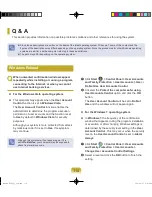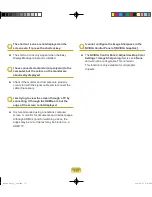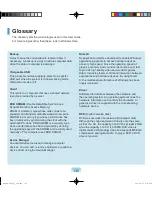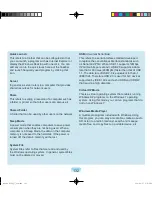1
Q
I cannot connect to the AP.
Check the Computer Settings
A1
Select
Start
>
All Programs
>
Accessories
>
Windows Mobile Center
and check the wireless
device status.
When it is represented as Disconnected
This means the computer is not connected to the
AP. Check the status of the AP, referring to the
descriptions of the
Checking the SP Settings
section below. Check the encryption key configured
in the AP and retry to the connection.
When it is represented as Connected, but you
cannot connect to the Internet
This means the computer is connected to the AP, but
the AP or external network connected with the AP
may have a problem.
When the ‘There is no wireless LAN adapter’
message appears or there is no wireless LAN
icon
This means the wireless LAN device is set to
Do Not
Use
or the device is not recognized.
Check if the wireless device is properly recognized
in the Device Manager window. If the device is set
to
Do Not Use
, right-click and select
Use
from the
pop-up menu.
A2
Verify whether the same network key (encryption
key) has been entered for both the AP and the
computer. The network key is an encryption key for
encrypting the data transmitted between the AP and
the computer. It is recommended setting the network
key manually.
Check the AP Settings
For the AP settings, refer to the User Guide provided
by the AP manufacturer.
A3
Verify whether the environment is suitable for using
a wireless LAN. The use of a wireless LAN may
be restricted according to the environment and
distance. Obstacles such as walls or doors affect the
use of a wireless LAN. Install the AP in a high and
open space, 50cm from the wall and far removed
from any other radio signal sources.
A4
Verify whether the AP is operating properly.
When the AP is not operating normally, turn off the
AP, wait a short while, and turn it on again.
Verify whether the AP’s firmware is the most recent
version. (Contact the AP manufacturer or the place
where you purchased the AP for details of the AP
firmware.)
A5
Verify whether the AP has been properly connected
to the network. Verify whether the network is
operating normally by connecting the wired network
cable, which has been connected to the AP, to your
computer.
A6
Check the network key settings (encryption
key) again. When automatic code conversion (a
passphrase function) has been selected and data
communication is not functioning even with a normal
wireless connection, it is recommended entering the
network key (encryption key) manually.
A7
Check the AP settings as follows. (The following is
recommended for a standard environment and thus
may differ according to the specific wireless network
environment.)
Bremen_R530_V7_eng.indb 122
2011-04-27 오후 5:30:09