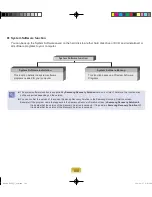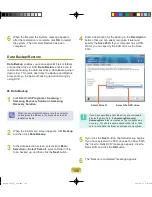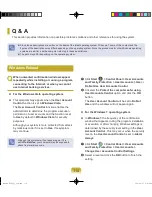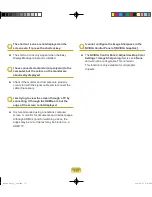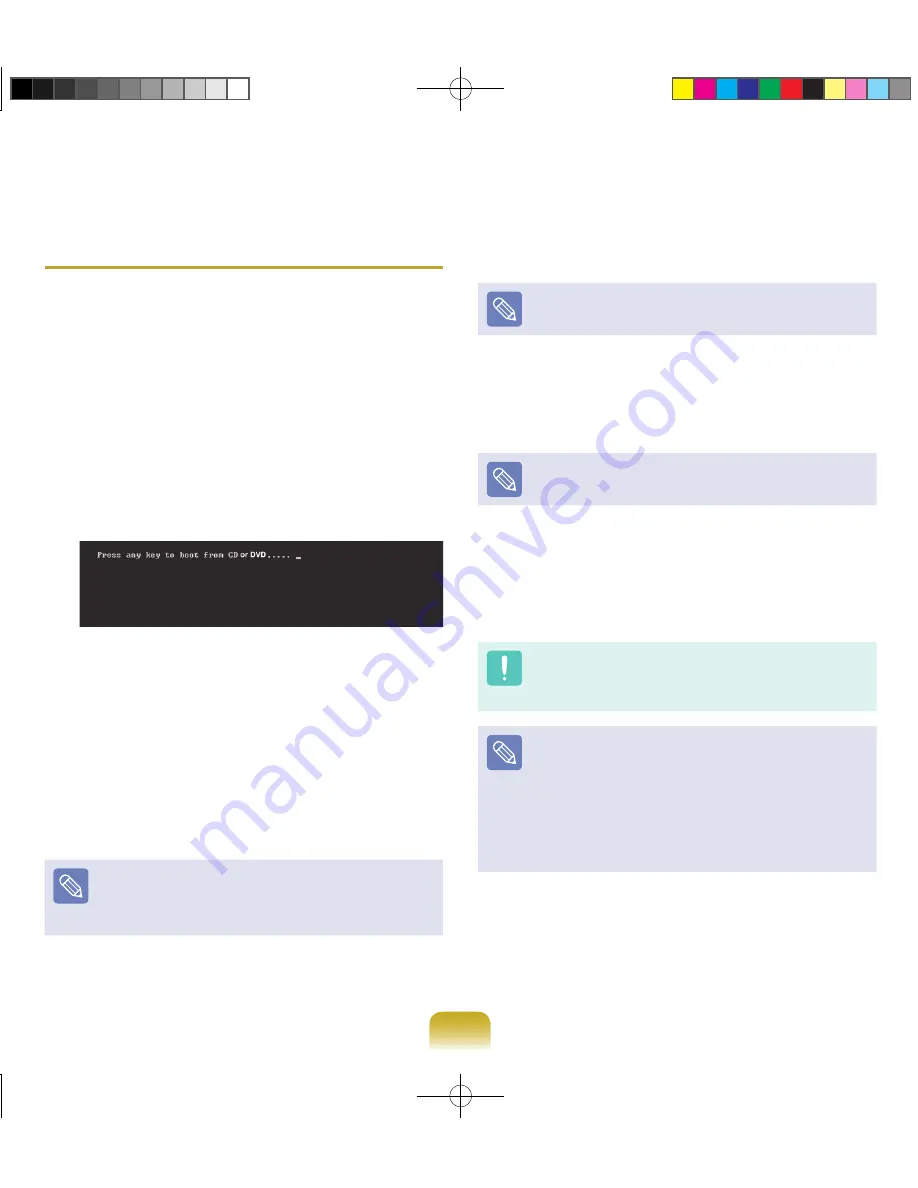
113
Reinstalling when Windows does not
start
When Windows does not start, boot up with the SYSTEM
RECOVERY MEDIA and from there you can reinstall
Windows.
1
Insert the
SYSTEM RECOVERY MEDIA
into the
DVD drive and restart the computer.
2
If the
Press any key to boot from CD or DVD...
message appears while booting, press any key on
the keyboard.
3
After a while, the Options windows such as
Language, Time, Keyboard, etc. appear. Confirm the
settings and click the
Next
button.
4
If the
Select Windows Installation
window
appears, click
Install Now
.
For Windows Vista, the screen asking for the operating
system to be installed may appear depending on the
version. If you click the
Next
button, the screen of Step
5 appears.
5
If the User Agreement screen appears, select
I
accept the license terms and
then click
Next
.
For Windows Vista, this screen may not appear
depending on the version.
6
When the window asking for the installation type
appears, click
Custom
.
For Windows Vista, this screen may not appear
depending on the version.
7
When a window appears asking for the location to
install the operating system to, select the partition of
the disk drive and then click the
Next
button.
Drive D includes an area to save the backup image
used by Samsung Recovery Solution. Installing
Windows to drive C is recommended.
A If you click
Drive Options (Advanced)
, you can
delete, format, create or expand a partition. Click on
a function and proceed according to the instructions
on the screen.
When previous Windows installation files are in the
selected partition, a message appears informing
you that the files and folders will be moved to the
Windows.old folder. Click the
OK
button.
8
The subsequent steps are the same as those from
Step 7 of Installing in Windows.
Bremen_R530_V7_eng.indb 113
2011-04-27 오후 5:30:08