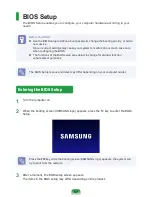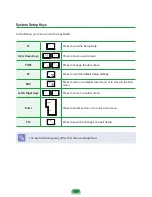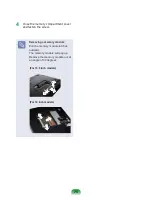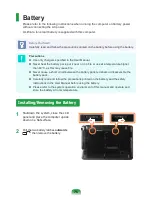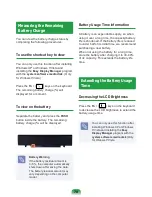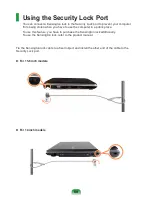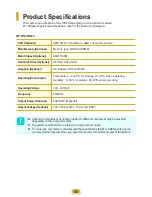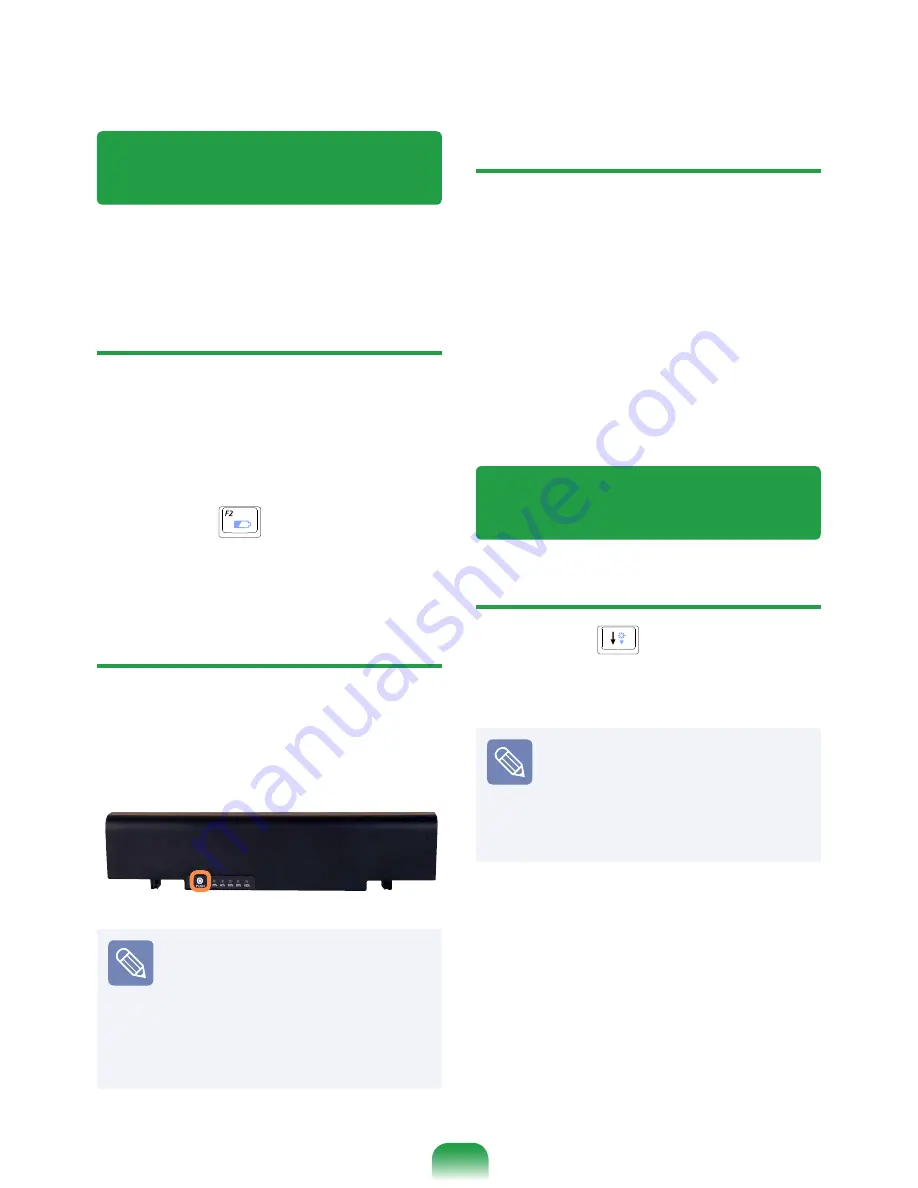
Measuring the Remaining
Battery Charge
You can view the battery charge status by
completing the following procedures.
To use the shortcut key to view
You can only use this function after installing
Windows XP or Windows 7/Vista and
installing the
Easy Display Manager
program
with the
system software media disk
. (Only
for Widows 7/Vista)
Press the
Fn
+ (
) keys on the keyboard.
The remaining battery charge (%) will
displayed for a moment.
To view on the battery
Separate the battery and press the
PUSH
button inside the battery. The remaining
battery charge (%) will be displayed.
Battery Warning
If the battery residual amount is
3~5%, the computer automatically
shuts down after saving the data.
The battery residual amount may
vary depending on the computer
model.
Battery Usage Time Information
A battery is an expendable supply, so when
using it over a long time, the capacity/battery
life is shortened. If the battery life is reduced
to under half of its initial time, we recommend
purchasing a new battery.
When not using the battery for a long time,
store the battery after charging it to 30-40%
of its capacity. This extends the battery life
time.
Extending the Battery Usage
Time
Decreasing the LCD Brightness
Press the
Fn
+ (
) keys on the keyboard
to decrease the LCD brightness to extend the
battery usage time.
You can only use this function after
installing Windows XP or Windows
7/Vista and installing the
Easy
Display Manager
program with the
s
ystem software media disk
.(Only
for Widows 7/Vista
Summary of Contents for R523
Page 1: ...User Guide SAMSUNG R523 R423 ...
Page 2: ......
Page 4: ... ...
Page 54: ...54 ...
Page 64: ...64 ...
Page 81: ...Chapter 4 Appendix Product Specifications 82 ...
Page 84: ......
Page 85: ......
Page 86: ......