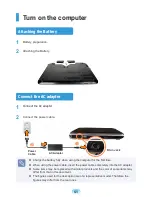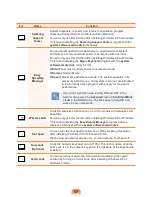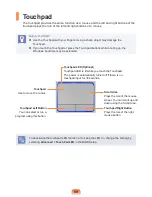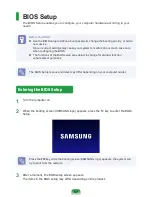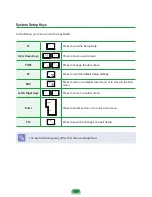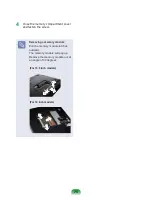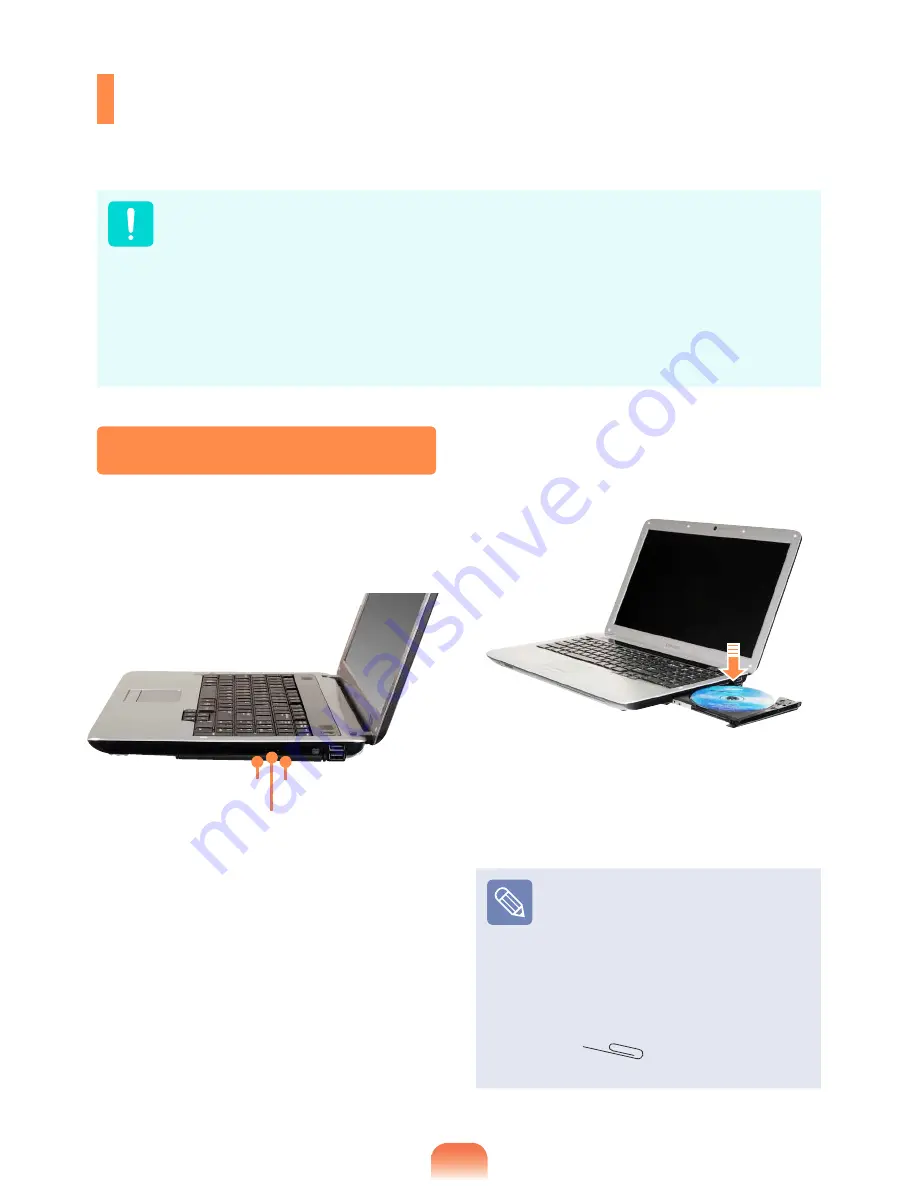
0
CD Drive
(ODD, Optional)
An optical disk drive is optional and may differ depending on your computer model. For
detailed specifications, refer to the catalogue.
Do not insert a cracked or scratched CD.
Otherwise, the CD may break and damage the optical disk drive when the CD rotates
at a high speed.
When you clean a CD or DVD title, wipe with a soft cloth from inside to outside.
Do not eject a CD when the CD operating LED is on.
The images used for the illustration are of a representative model, therefore the
images may differ from the the actual product.
Using a CD that is not in the shape of a circle is not recommended.
1
Press the
Eject
button of the optical
disk drive at the side of the computer.
Status Indicator
Eject Button
Emergency Hole
2
When the CD tray opens, insert a CD or
DVD and push the tray in until it clicks.
3
Push the CD tray inward until it clicks.
The CD drive status indicator is turned
on.
A CD drive’s reading and writing
speed may differ depending on
the condition and type of the
media.
To eject a CD when the CD
drive does not work or the
computer is off, place the end of
a paper clip
(
) into the Emergency
Hole until the CD tray is ejected.
Inserting and Ejecting a CD
Summary of Contents for R523
Page 1: ...User Guide SAMSUNG R523 R423 ...
Page 2: ......
Page 4: ... ...
Page 54: ...54 ...
Page 64: ...64 ...
Page 81: ...Chapter 4 Appendix Product Specifications 82 ...
Page 84: ......
Page 85: ......
Page 86: ......