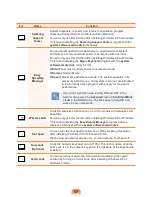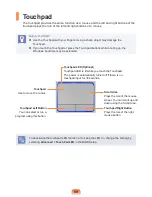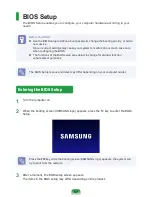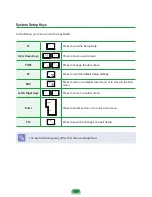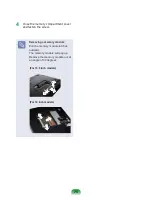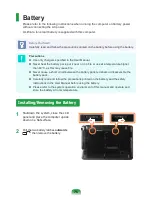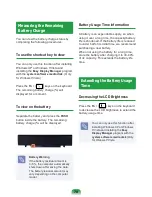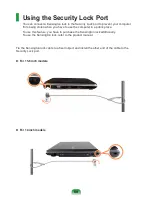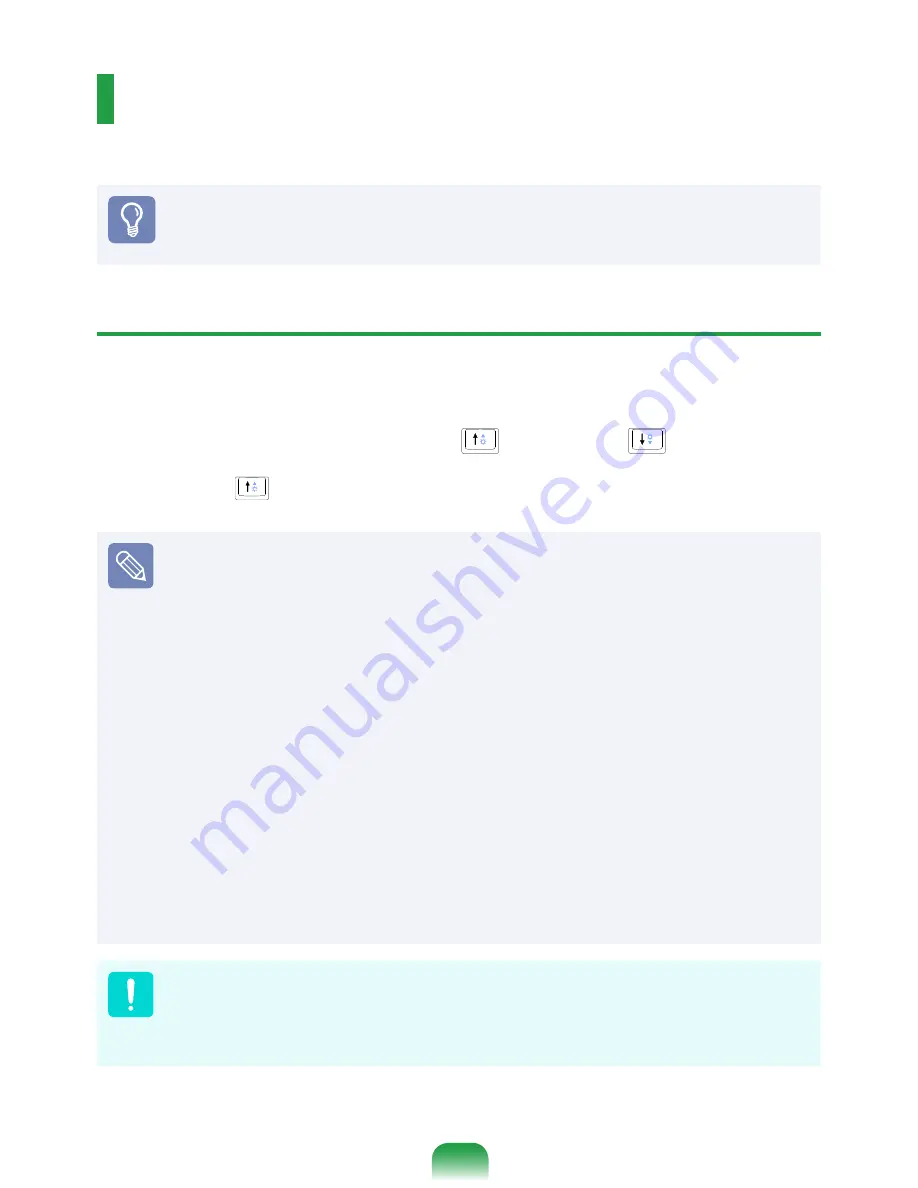
LCD Brightness Control
You can adjust the LCD brightness in 8 levels.
Before You Start!
The LCD brightness is the brightest (Level 8) when the computer is running on AC
power, and it becomes dimmer when running on battery power.
Controlling the Brightness Using the Keyboard
You can use the screen brightness control keys after installing Windows and Easy Display
Manager.
Adjust the LCD brightness by pressing the
Fn
+(
) key or the
Fn
+(
) key.
The LCD brightness can change up to 8 levels and the brightness increases by 1 level when
pressing the
Fn
+(
) key once.
Maintaining the changed LCD brightness even after turning the computer on again
To maintain the LCD brightness set by using the brightness control keys or through
the Power Options, follow the procedures below.
1.
Turn the computer on and press the
F2
key when the SAMSUNG logo appears on
the screen to enter the BIOS Setup.
2.
Select the
Boot
menu and set the
Brightness Mode Control
item to
User Control
.
3.
Press the
F10
key to save the settings and exit Setup.
LCD bad pixels principle of laptop computer
Samsung observes the specifications regarding strict quality and reliability of LCD
But in spite of that, it is inevitable that there might be a small number of bad pixels. A
large number of bad pixels can cause problems in appearance, but a small number
of pixels doesn't affect the computer performance.
Therefore Samsung observes and manages the following dot principles:
- Bright dot : 2 or less
- Black dot : 4 or less
- Combination of Bright and Dark : 4 or less
Instructions for Cleaning the LCD
Clean the LCD panel with a soft cloth lightly moistened with computer cleansing
detergent moving in one direction.
Cleaning the LCD panel with excessive force can damage the LCD.
Summary of Contents for R523
Page 1: ...User Guide SAMSUNG R523 R423 ...
Page 2: ......
Page 4: ... ...
Page 54: ...54 ...
Page 64: ...64 ...
Page 81: ...Chapter 4 Appendix Product Specifications 82 ...
Page 84: ......
Page 85: ......
Page 86: ......