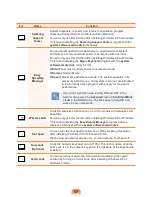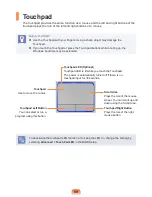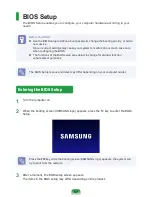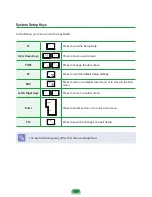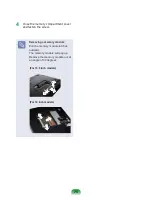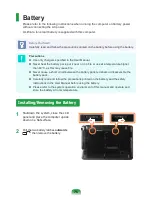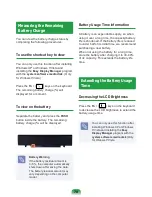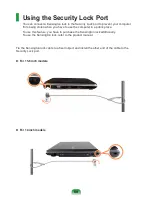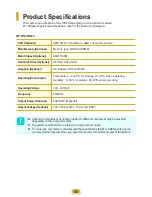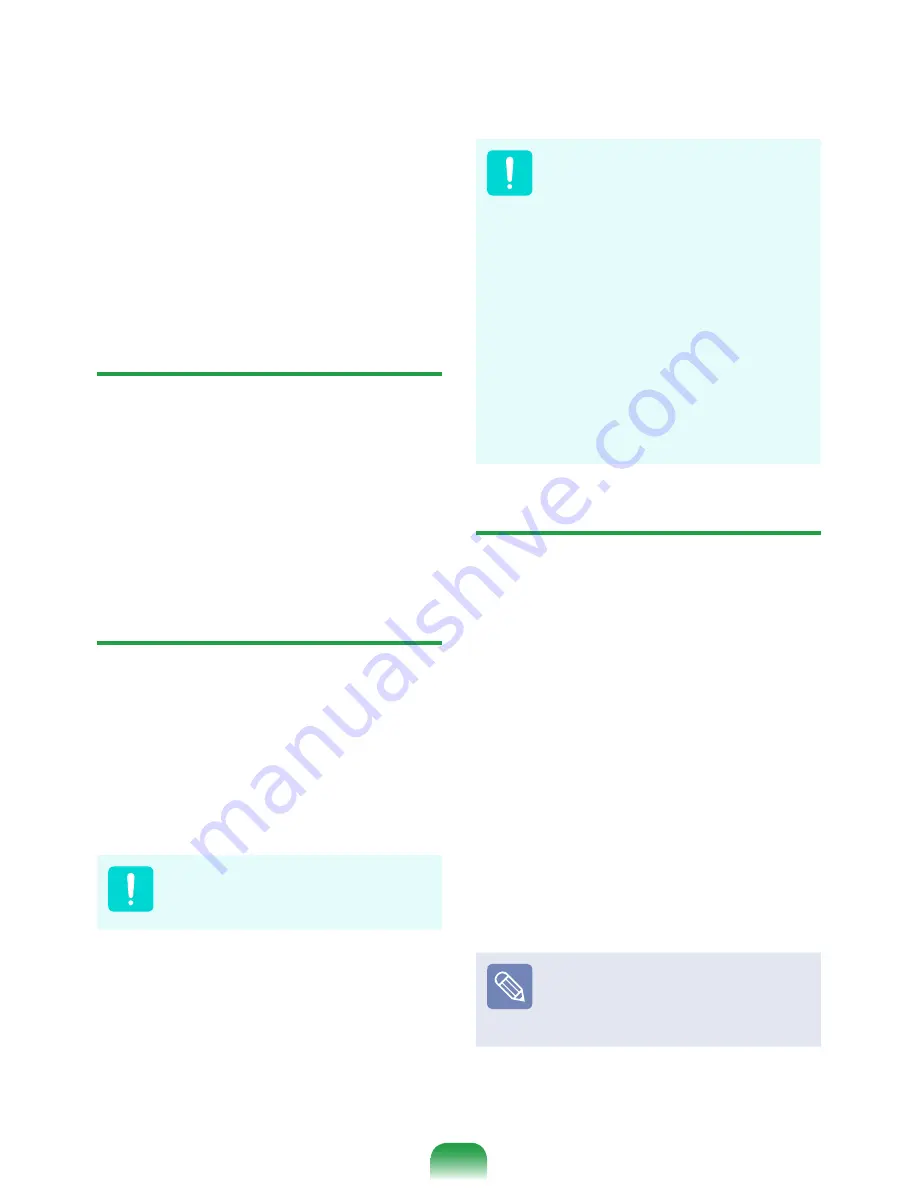
1
Before configuring a user password, a
supervisor password must have been
configured. Deactivating the supervisor
password also deactivates the user
password.
In the
Set User Password
item, press
<
Enter
> and complete the procedures from
Step 3 of Setting a Supervisor Password.
Setting Up a Boot Password
To setup a boot password, the administrator
password (Set Supervisor Password) should
be set in advance.
Set the
Password on boot
item to Enabled.
Once a boot password is set, you have to
enter a password to boot up the computer.
Setting up a Hard Disk Drive
Password (Optional)
A supervisor password must be set using the
Set Supervisor Password menu.
If you set a password for a hard disk drive, it
cannot be accessed from another computer.
Press Enter in the
Set HDD 0 Password
item
and define a password as described in Step
3 of the Setting up the Supervisor Password.
The hard disk drive password
setting function is not provided for
some models.
Changing the hard disk drive
password
For security purposes, you can
only change a hard disk drive
password after restarting the
computer by pressing the computer
Power
button.
If you cannot change the hard
disk drive password or the
HDD
Password Frozen
message
appears when entering the BIOS
Setup and then selecting
Security
> HDD 0 Password
, press the
Power button to turn the computer
on again.
Deactivating the Password
1
Press <
Enter
> on the password to be
deactivated. For example, to deactivate
a supervisor password in the
Set
Supervisor Password
item, press
<
Enter
>.
2
In the
Enter Current Password
item,
enter the currently configured password
and press <
Enter
>.
3
Leave the
Enter New Password
item
field empty, and press <
Enter
>.
4
Leave the
Confirm New Password
field
empty, and press <
Enter
>.
The password is deactivated.
For some models the password
is only canceled if the
Enter
key
is pressed in the
Setup Notice
window.
Summary of Contents for R523
Page 1: ...User Guide SAMSUNG R523 R423 ...
Page 2: ......
Page 4: ... ...
Page 54: ...54 ...
Page 64: ...64 ...
Page 81: ...Chapter 4 Appendix Product Specifications 82 ...
Page 84: ......
Page 85: ......
Page 86: ......