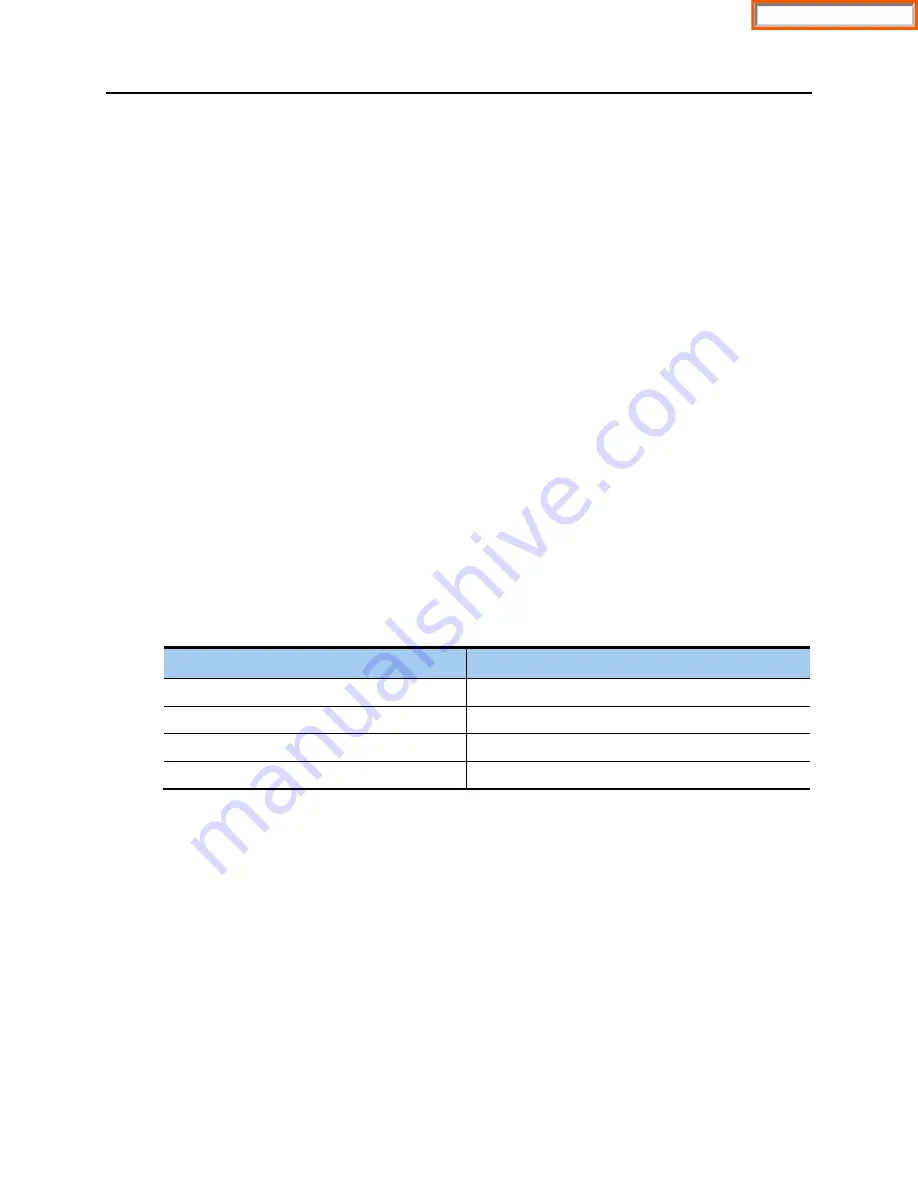
OfficeServ 7200-S
INSTALLATION
TECHNICAL MANUAL
PART 7 MAY 2010
7.1
PART 7. CONNECTING STATIONS AND ADDITIONAL
EQUIPMENT
This section describes how to connect various stations and additional equipment, such as
analog/digital phones, door phones and door locks, to the OfficeServ 7200-S system.
7.1 CONNECTING STATIONS
7.1.1 Safety Precautions
To reduce the risk of personal injury, follow these precautions before connecting telephone
circuits:
•
Never install telephone wiring during a lightning storm.
•
Never install telephone jacks in a wet location unless the jack is specifically designed for
wet locations.
•
Do not connect stations in a humid area.
•
Never touch non-insulated telephone wires or terminals unless the telephone line has
been disconnected at the network interface.
•
Connect stations using #24 AWG or #26 AWG cables.
The maximum distance between stations and the OfficeServ 7200-S are as follows:
Table 7.1 Distance Between Stations and the System
Station
Distance
Digital phone
Maximum 400m / 1312ft (for AWG #24)
Analog phone
Maximum 1km / 3280ft (for AWG #24)
Door phone
Maximum 400m / 1312ft (for AWG #24)
AOM
Maximum 400m / 1312ft (for AWG #24)
Home Page
















































