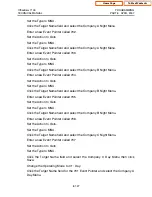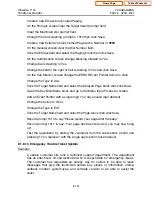OfficeServ 7100
PROGRAMMING
TECHNICAL MANUAL
PART 8 APRIL 2007
8.1.17
Set Delete after forward to Yes.
Set Autoforward delay to 0 hours, 15 minutes and then click Save.
On the Call Director screen set the AUTO-FWD Event Pointer Type to LST.
Click the Target Name box for the AUTO-FWD Event Pointer and select List
block 9999, then click Save.
Test the application by leaving a message in the sbscriber's mailbox and waiting
15 minutes for it to be delivered to the other team members' voicemail boxes.
8.1.8.8 Email Message Notification
Scenario:
A customer has requested that he receive all his messages by email rather than
having to check his voicemail through his telephone. He has also requested that
his messages be delivered to both his work and home email accounts.
Planning:
This scenario is very easy to implement by using the E-Mail Gateway feature of
the voicemail. At the outset configuring the E-Mail gateway may seem
overwhelming, but it is actually very simple.
There are a few places where settings have to be made for the E-Mail Gateway
to function properly. The first thing to do is to determine how many subscribers
will need the feature. By default the system is licensed for 5 subscribers to use
the feature. A license can be purchased to allow an unlimited number of users. If
a license is purchased it will need to be entered in the License Key field of the
E-mail Gateway screen of System Parameters.
Once the licensing is taken care of the next thing to do is set up the error
reporting email destination. This is done on the E-mail Gateway screen of
System Parameters. The error reporting email is only used in the event the
system is unable to deliver a subscriber's email message. The system will send
an alert to the error destination reporting of any failures. Obviously if the system
loses LAN connectivity the error report email cannot be sent either.
The first thing that is required is the IP address or DNS name of the email server
to be used. For this example we will use a DNS address (mail.testsystem.com)
so that we can explain how to allow DNS entries to be used by the system. In
System Parameters there is a DNS screen. This screen is used to tell the system
where to find a Domain Name Server. Contact the LAN administrator to get the
address of the proper DNS server. Enter this address in the Name Server Add
field and click Add, then click Save. The system is now able to look up DNS
addresses.
Home Page
Table of Contents