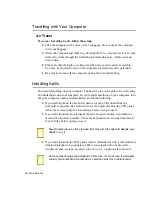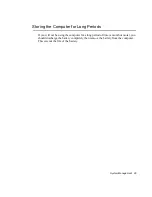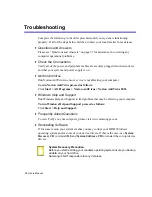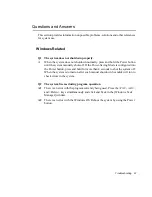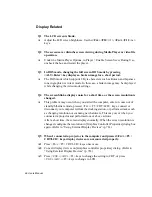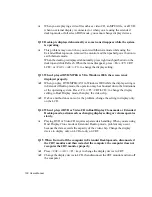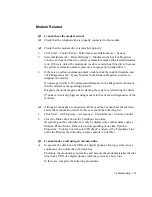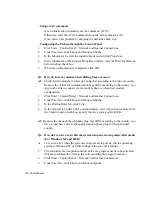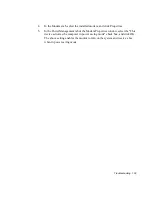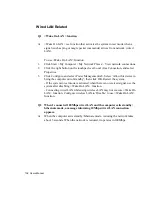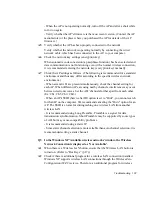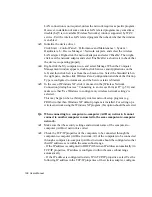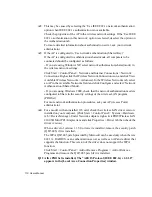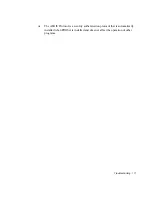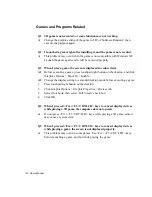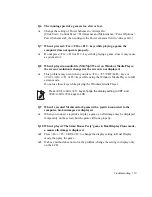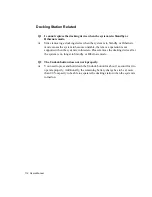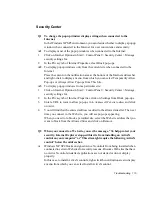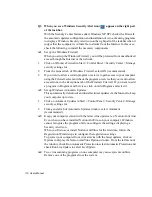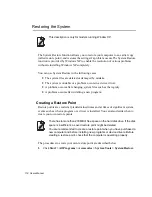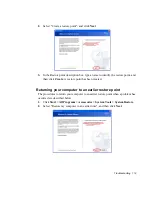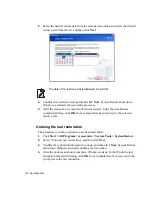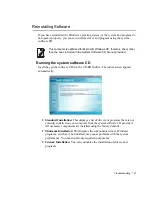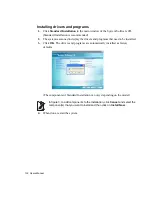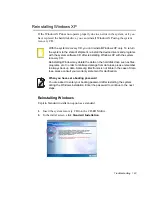108 Users Manual
LAN connection is not required, unless the network requires a specific program.
However, installation of some wireless LAN related programs may sometimes
disable the [View Available Wireless Networks] window supported by WZC
service. Exit the wireless LAN related program then check whether the window
is enabled.
A3
Initialize the device driver.
Click Start > Control Panel > Performance and Maintenance > System >
Hardware tab > Device Manager > Network adapters, and select the wireless
LAN adapter. Right-click the network adaptor and select 'Disable'. Then right-
click over the network adaptor and select 'Enable' after a short wait to check that
the device is operating properly.
A4
Right-click the My computer icon, and select Manage. When the Computer
Management window appears, double-click Services and Applications on the
left, and then click Services from the sub menu tree. Select the Standard tab in
the right pane, double-click Wireless Zero Configuration and check that Startup
Type is configured to Automatic, and the Service status is Started.
A5
In the case of Windows XP, click Advanced in the [Wireless Network
Connection] dialog box (see ”Connecting to an Access Point (AP)” (p 51)) and
make sure that 'Use Windows to configure my wireless network settings' is
selected.
This may happen when a third-party wireless network setup program (e.g.
PROSet) other than Windows XP default program is installed. For setting up a
wireless network using the Windows XP program, this option should be selected.
Q6 When connecting to a computer-to-computer (Ad Hoc) network, I cannot
connect to another computer connected to the same computer-to-computer
network.
A1
Make sure that the security settings and network name of the computer-to-
computer (Ad Hoc) network is correct.
A2
Check the TCP/IP properties of the computers to be connected through the
computer-to-computer (Ad Hoc) network. All of the computers to be connected
through a computer-to-computer (Ad Hoc) network should be configured so that
their IP addresses are within the same subnet range.
- If the IP address is configured to DHCP (Obtain an IP address automatically) in
TCP/IP properties, IP address is configured within the same subnet range
automatically.
- If the IP address is configured to static IP in TCP/IP properties, select Use the
following IP address in the TCP/IP properties of the wireless adapter, configure