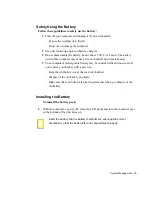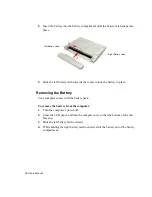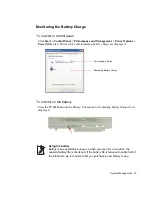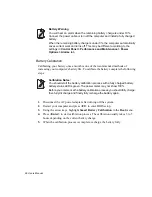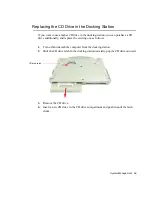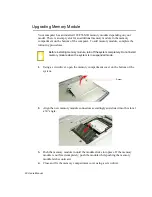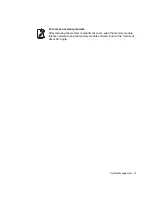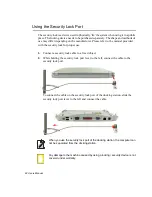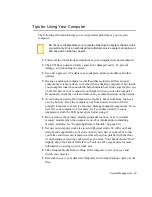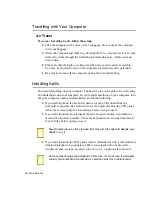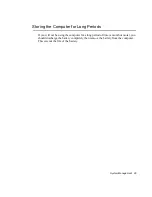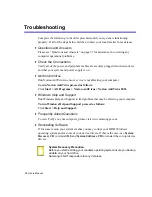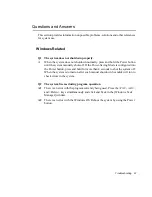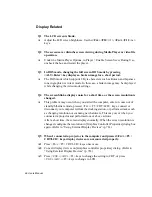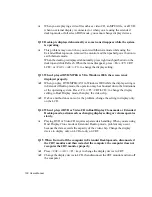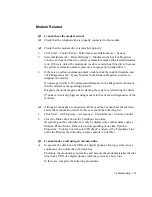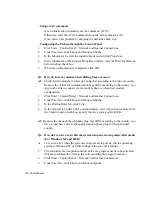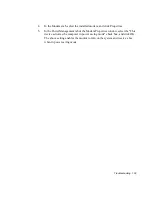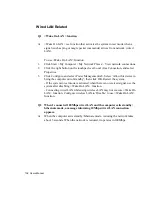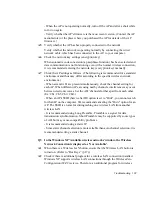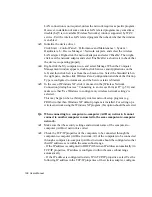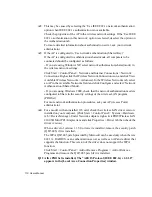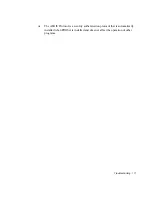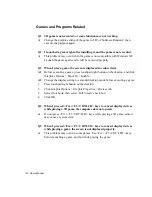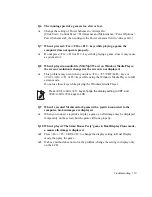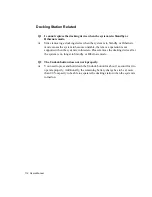Troubleshooting 99
Q6 Extended Desktop is not configured on [Display Properties] dialog. (Start >
Control Panel > Appearance and Themes > Display > Settings tab)
A
Change the setting to extended desktop on [Graphics Controller Properties]
dialog. (Refer to ”Using External Display Devices” (p 78).)
Q7 I pressed <Fn>+<F5 / CRT/LCD> keys, then the screen blinks.
A
This problem may occur when you pressed <Fn>+<F5 / CRT/LCD> keys to
convert display devices while there is no external display device connected.
Connect an external display device first, then convert display devices.
Q8 When I pressed <Fn>+<F5 / CRT/LCD> keys to change display devices, the
screen resolution is changed.
A
Change the resolution again on [Graphics Controller Properties] dialog. (Refer to
”Using External Display Devices” (p 78).)
Q9 When I changed display properties setting and restarted the computer, the
property is converted to the prior setting.
A
Change the setting on [Display Properties] dialog and apply immediately without
restarting the computer.
Q10 When I played a DVD or an MPEG file while the display is set to Dual
Display Clone, the video file is interrupted while playing or displayed only
on one display device.
A1
Set the display to Dual Display Clone as follows, then play a DVD or an MPEG
file.
1.
Press touchpad right button on the desktop.
2.
Click Graphic Options > Graphic Properties > Devices tab.
3.
Select Dual Display Clone, then select ‘Same display configuration driven on
both displays’ check box.
4. Click
OK.
A2
If above methods do not solve the problem, change the setting to display only on
the LCD.
Q11 <Fn>+<F5 / CRT/LCD> keys do not operate.