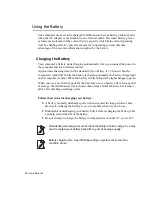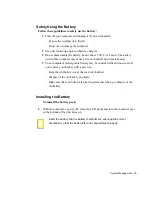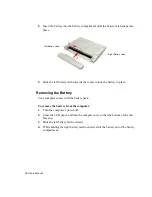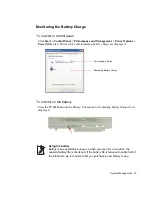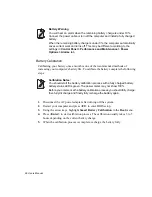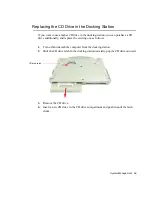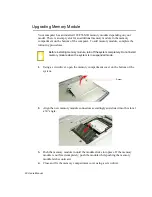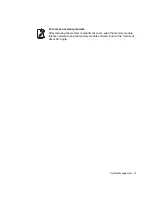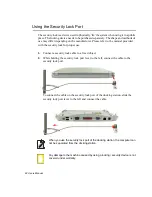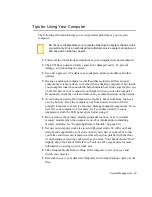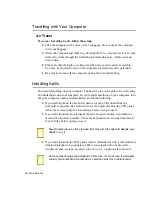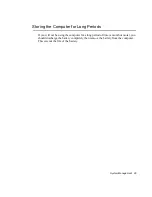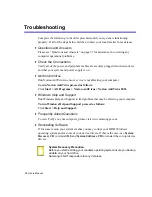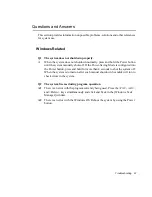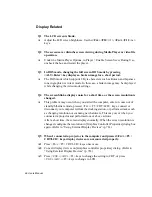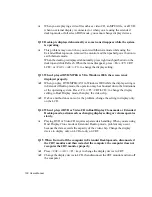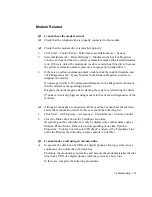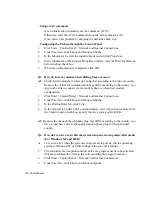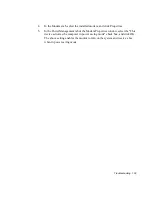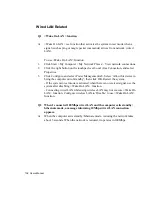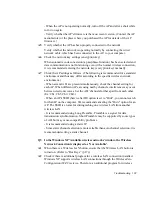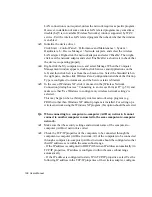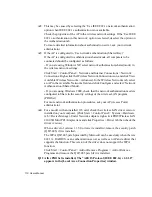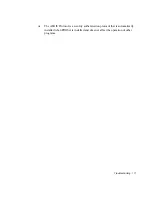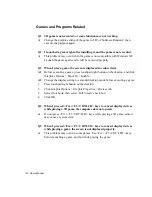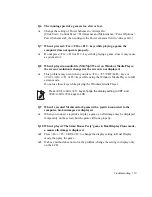98 Users Manual
Display Related
Q1 The LCD screen is blank.
A
Adjust the LCD screen brightness. Use the
<Fn>+<F10/
>
,
<Fn>+<F11/
>
keys.
Q2 The screen saver disturbs screen viewing during Media Player or video file
operation.
A
Under the Media Player Options, in Player > Enable Screen Saver During Use,
uncheck the box and restart the player.
Q3 In DOS mode, changing the full screen DOS mode by pressing
<ALT+Enter> key displays a broken image for a short period.
A
The DOS mode which supports 2 Byte characters such as Korean and Japanese
runs in graphic not in text mode. In this case, a broken image may be displayed
while changing the video mode settings.
Q4 The screen blinks, displays noise for a short time, or the screen resolution is
changed.
A
This problem may occur when you started the computer, enter or come out of
standby/hibernate mode, pressed <Fn>+<F5 / CRT/LCD> keys, connect or
disconnect your computer to/from the docking station, or performed tasks such
as changing resolution or scanning new hardware. This may occur when you
connected a projector and performed one of above actions.
After a short time, the screen displays normally. When the screen resolution is
changed, configure the resolution in [Graphics Controller Properties] dialog box
again. (Refer to ”Using External Display Devices” (p 78).)
Q5 When I connected a projector to the computer and pressed <Fn>+<F5 /
CRT/LCD> keys, display devices are not converted properly.
A1
Press <Fn>+<F5 / CRT/LCD> keys once more.
A2
Convert display devices on [Graphics controller properties] dialog. (Refer to
”Using External Display Devices” (p 78).)
A3
Press <Ctrl>+<Alt>+<F1> keys to change the setting to CRT, or press
<Ctrl>+<Alt>+<F3> keys to change to LCD.