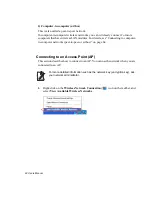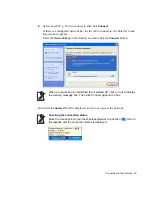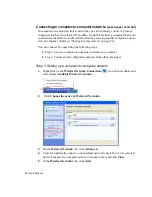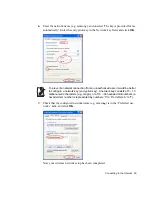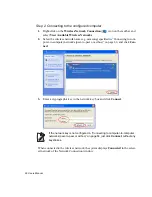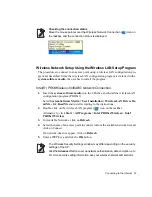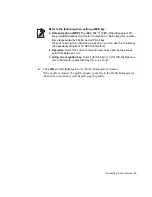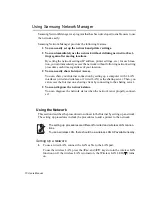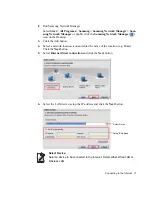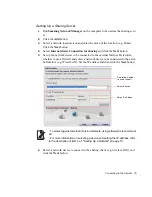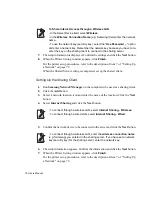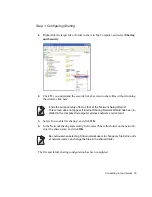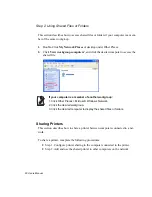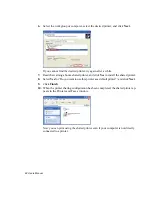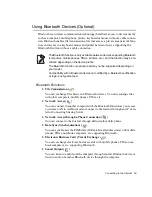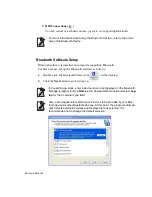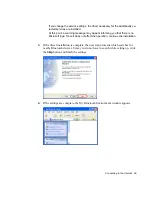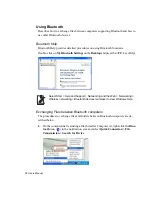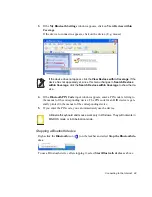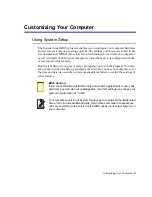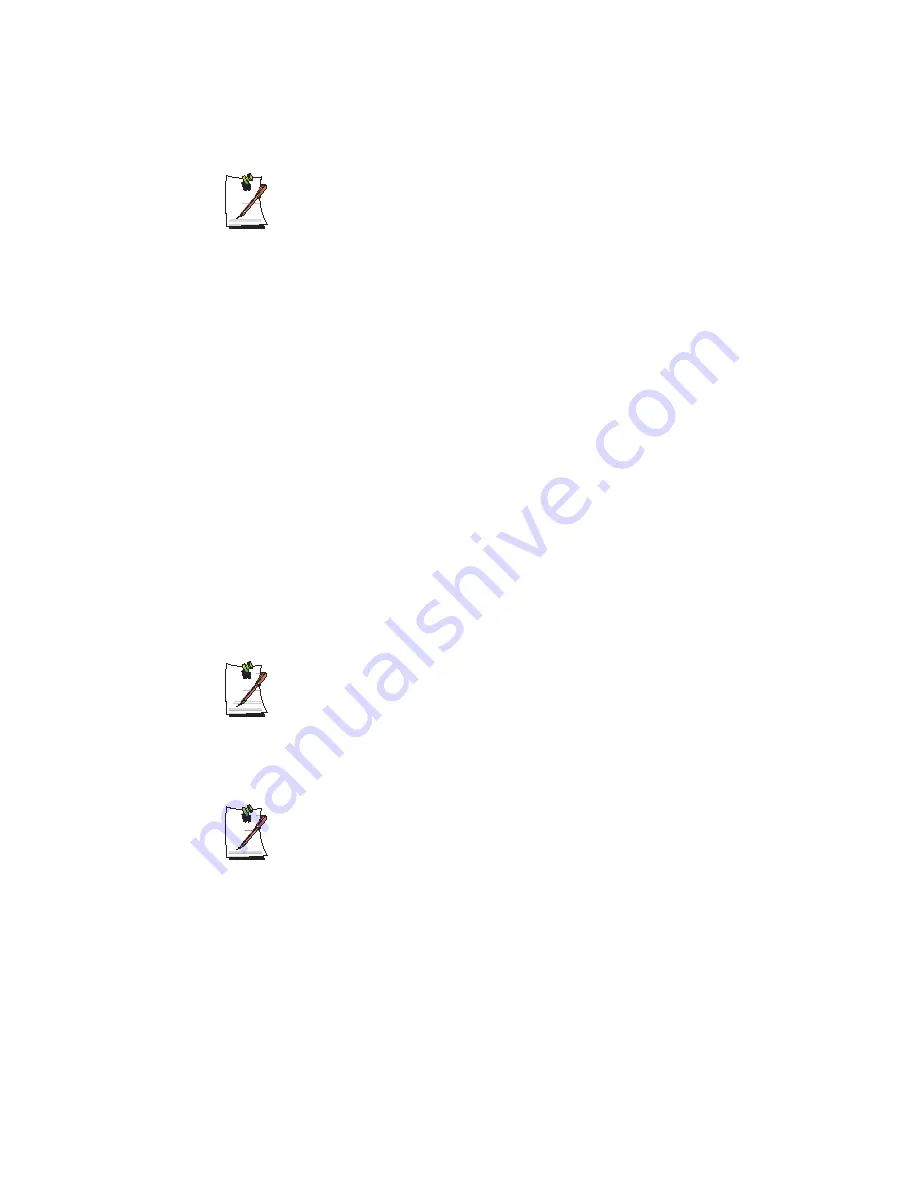
76 Users Manual
To Share Internet Access through a Wireless LAN
- In the Select Device field, select
Wireless
.
- In the
Wireless Connection Name
(e.g. Samsung) field, enter the network
name.
- To use the network key (security key), select the "
Use Password ,,,
" option
and enter a network key. Remember the network key because you have to re-
enter the key on the sharing client to connect to the sharing server.
7.
The setup information is displayed. Confirm the settings and click the
Next
button.
8.
When the Printer Setting window appears, click
Finish
.
For the printer setup procedures, refer to the description of item 7 of "Setting Up
a Network" on page 70
When the Shared Server setting is completed, set up the shared client.
Setting Up the Sharing Client
1.
Run
Samsung Network Manager
on the computer to be used as a sharing client.
2.
Click the
Add
button.
3.
Select a network location icon and enter the name of the location. Click the
Next
button.
4.
Select
Internet Sharing
and click the
Next
button.
- To connect through a wireless LAN, select
Internet Sharing - Wireless
.
- To connect through a wired LAN, select
Internet Sharing - Wired
.
5.
Confirm the network device to be connected to the server and click the
Next
button.
- To connect through a wireless LAN, enter the
wireless connection name
(e.g. Samsung) you entered in the sharing server. If you have set a network
key (security key) for the sharing server, enter the network key.
6.
The setup information appears. Confirm the information and click the
Next
button.
7.
When the Printer Setting window appears, click
Finish
.
For the printer setup procedures, refer to the description of item 7 of "Setting Up
a Network" on page 70