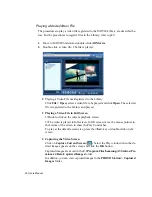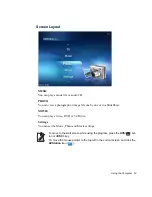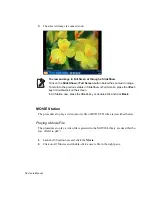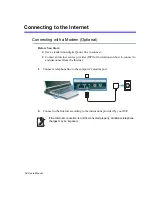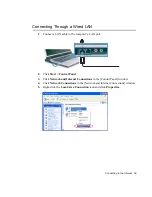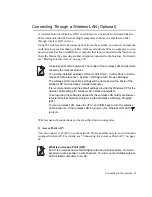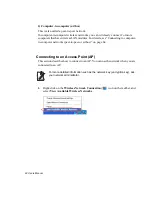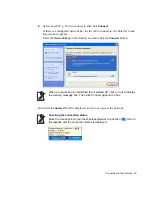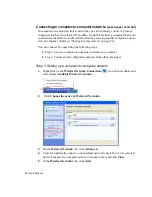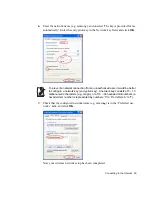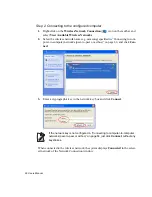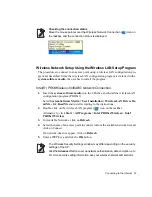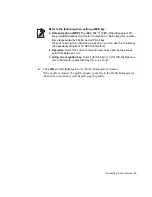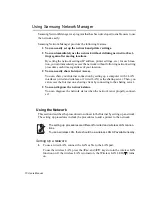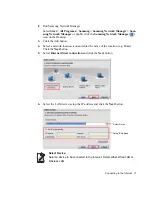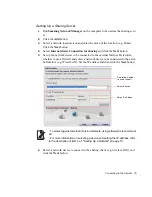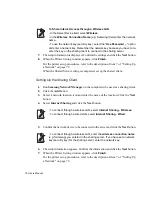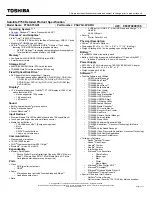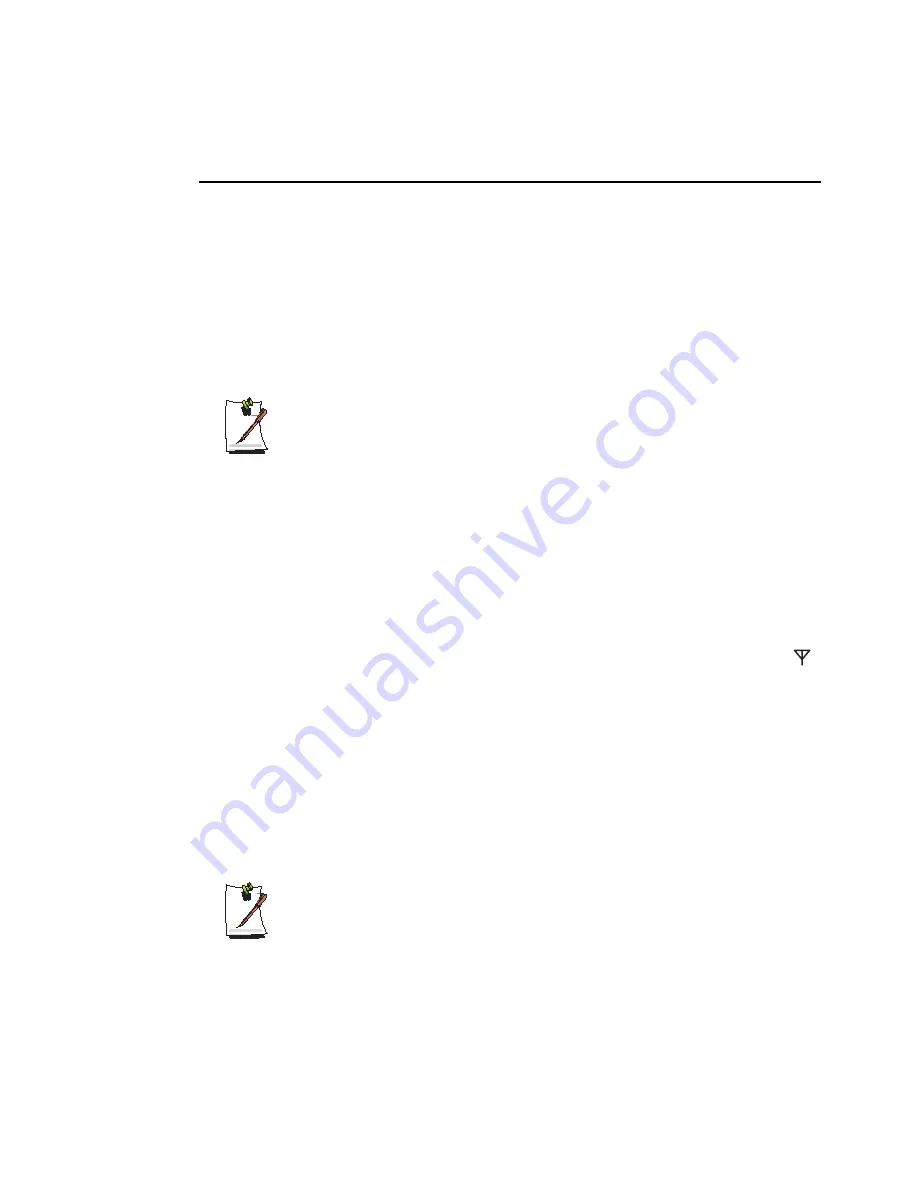
Connecting to the Internet 61
Connecting Through a Wireless LAN (Optional)
A wireless network (Wireless LAN) environment is a network environment that en-
ables communication between multiple computers at home or a small-size office
through wireless LAN devices.
Using the wireless network connections between the systems, you can use normal net-
work functions such as sharing of files, folders and printers. When a computer-to com-
puter network has been established, a computer that is not connected to the Internet can
share the Internet by accessing another computer connected to the Internet. For details,
see “Sharing Internet Access” on page 74.
A wireless LAN card is optional. The model of the wireless LAN card is deter-
mined by the relevant product.
To view the installed wireless LAN card, click Start > Control Panel > Perfor-
mance and Maintenance > System > Hardware tab > Device Manager.
The wireless LAN connection settings will be described on the basis of the
Windows XP Service Pack 2 installed computer.
It is recommended using the default settings provided by Windows XP for the
wireless LAN settings for Windows XP installed computers.
To setup using the software supplied by the wireless LAN card manufacturer,
refer to "Wireless Network Setup Using the Wireless LAN Setup Program"
(p67).
To use a wireless LAN, press the <
Fn
> and <
F9
> keys to turn the wireless
LAN function on. If the wireless LAN is turned on, the Wireless LAN LED (
)
turns on.
Wireless network connections can be classified into two categories.
1) Access Point (AP)
You can connect to an AP to use the network. This is possible only in an environment
equipped with an AP. For details, see “Connecting to an Access Point (AP)” on page
62.
What is an Access Point (AP)?
An AP is a network device that bridges wired and wireless LANs, and corre-
sponds to a wireless hub in a wired network. You can connect multiple wireless
LAN installed computers to an AP.