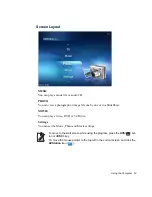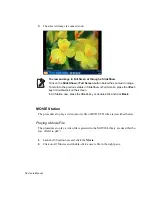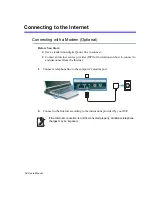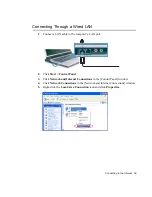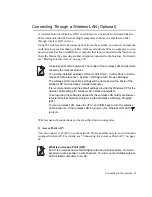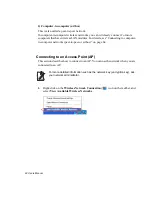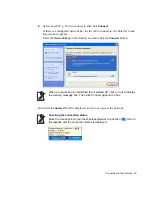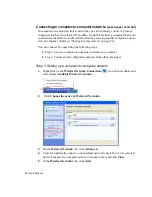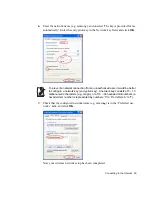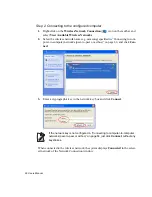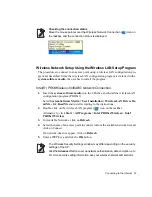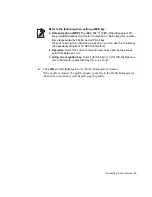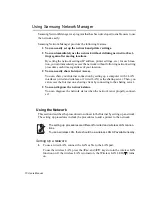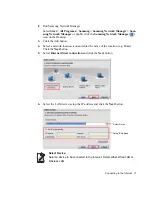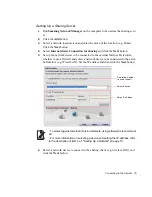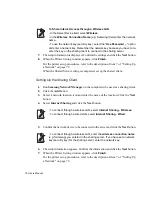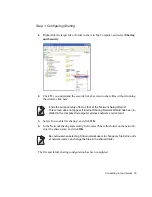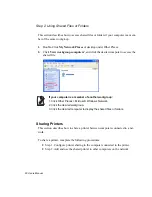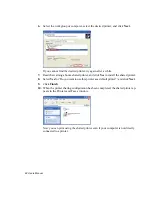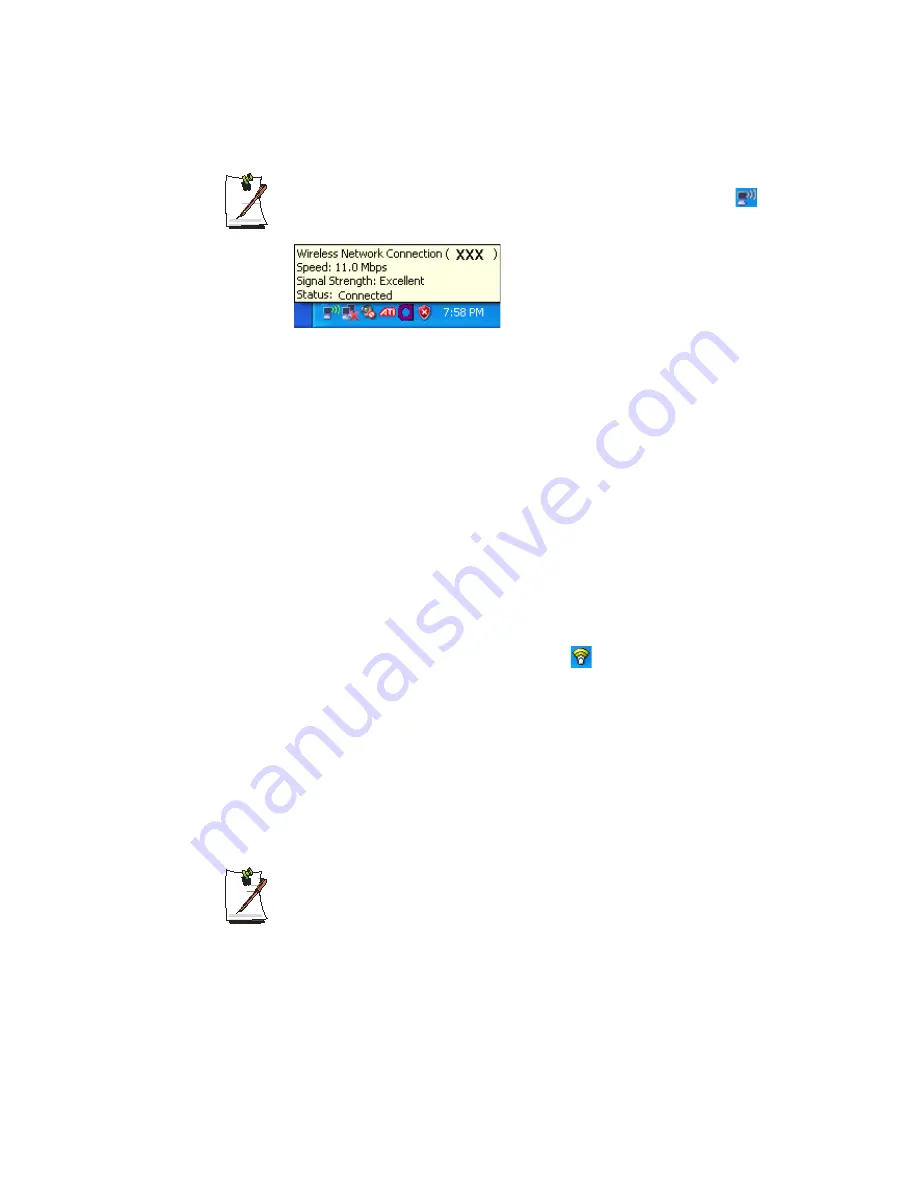
Connecting to the Internet 67
Checking the connection status
Move the mouse pointer over the Wireless Network Connection (
) icon on
the taskbar, and the connection status is displayed.
Wireless Network Setup Using the Wireless LAN Setup Program
The procedures to connect to an access point using a wireless LAN configuration pro-
gram are described. Since the wireless LAN configuration program is included in the
system software media
, the user has to install the program.
Intel(R) PRO/Wireless 3945ABG Network Connection
1.
Insert the
system software media
into the CD drive and install the wireless LAN
configuration program (PROSet).
Select
System Software Media > User Installation > Wireless LAN Driver Re-
adMe
, click
ReadMe
and install according to the instructions.
2.
Double-click on the wireless LAN program (
) icon on the taskbar.
Alternatively, click
Start > All Programs > Intel PROSet Wireless > Intel
PROSet Wireless
.
3.
In Available Networks, click on
Refresh
.
4.
Select the name of an access point to connect to from the available network list and
click on Connect.
If a network does not appear, click on
Refresh
.
5.
Enter a WEP key and click the
OK
button.
The Wireless Security Settings window may differ depending on the security
settings of the AP.
Click the
Advanced
button to set up network authentication, data encryption, etc.
For more security setting information, ask your wireless network administrator.