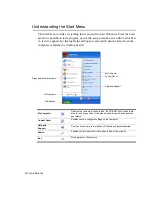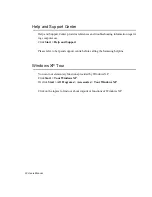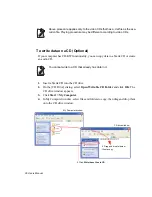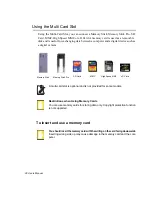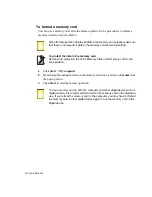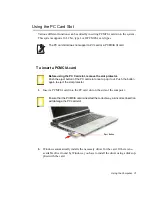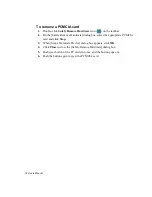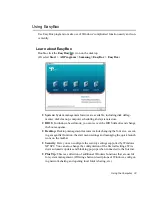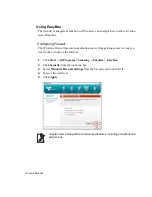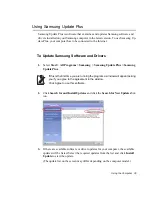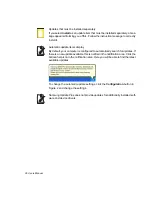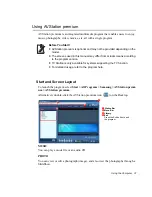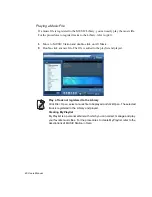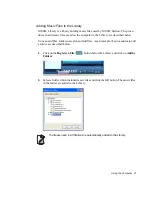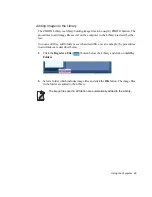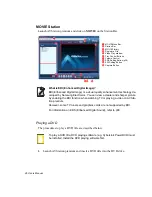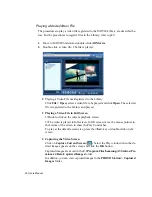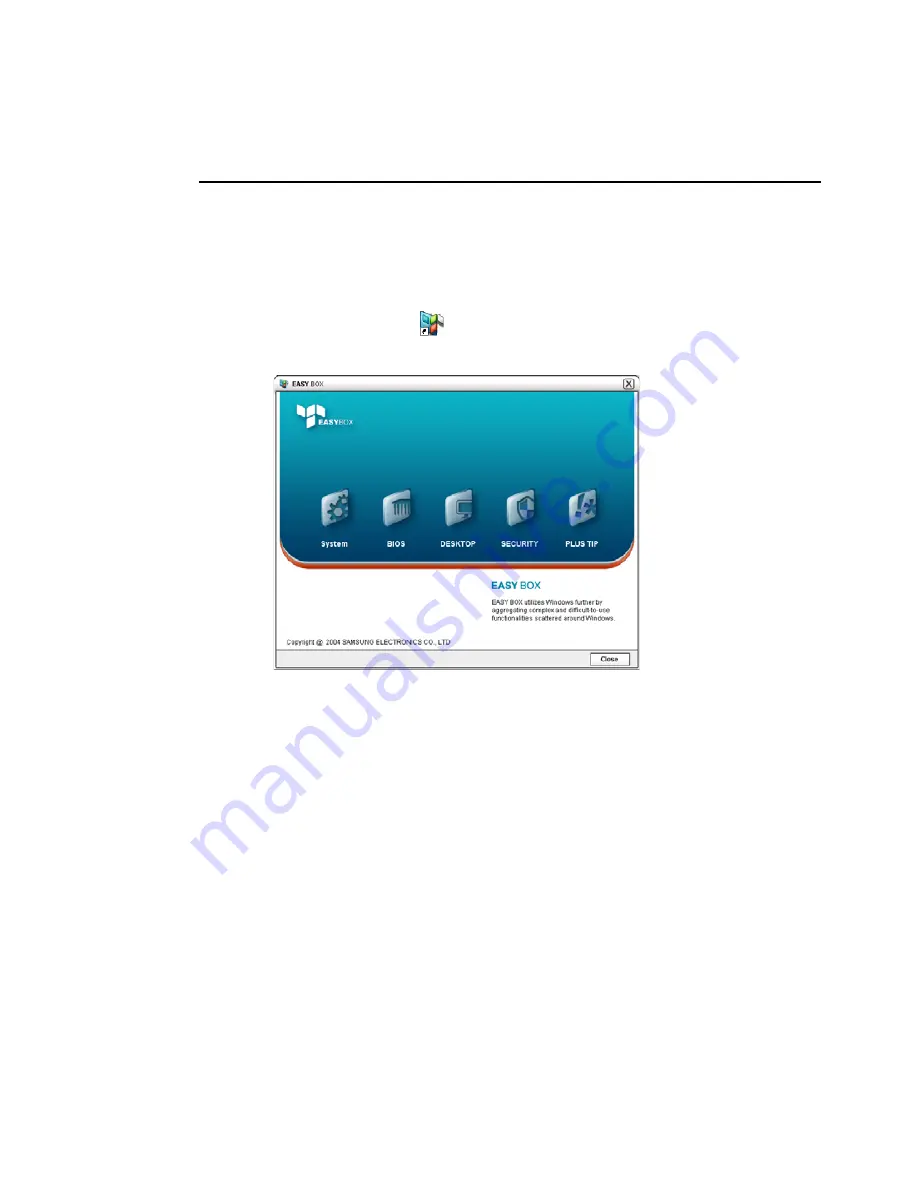
Using the Computer 33
Using EasyBox
Use EasyBox program to make use of Windows' complicated function easily and con-
veniently.
Learn about EasyBox
Double-click the
EasyBox(
)
icon on the desktop.
(Or select
Start > All Programs > Samsung > EasyBox > EasyBox
.)
•
System
: System management features are available, including disk defrag-
menter, disk cleanup, computer scheduling and system restore.
•
BIOS
: In windows-based mode, you can recover the BIOS defaults and change
the boot sequence.
•
Desktop
: Desktop management features include changing the font size, execut-
ing a magnifier function, the start menu settings and managing the quick launch
icons on the taskbar.
•
Security
: Here you can configure the security settings supported by Windows
XP SP2. You can also change the configuration of the firewall settings, Win-
dows automatic updates and blocking pop-ups when connected to the Internet.
•
Plus Tip
: This is a collection of additional Windows functions that are useful
for system management. (Offering shortcut descriptions of Windows, configur-
ing network sharing and opening local folder sharing, etc.)