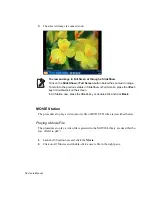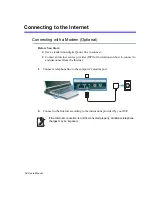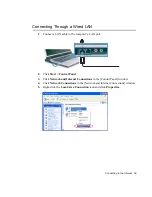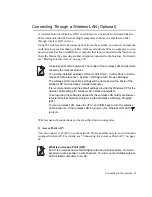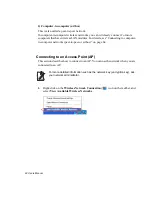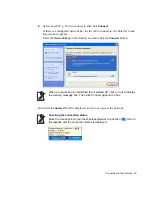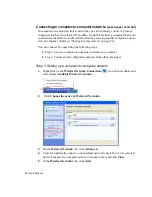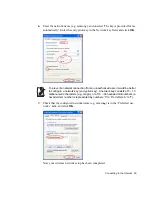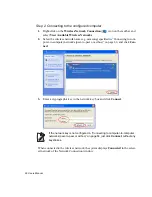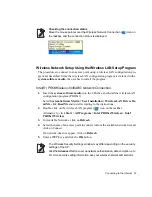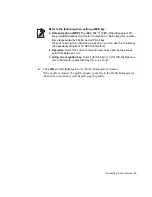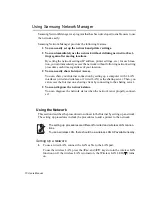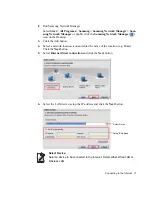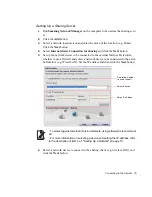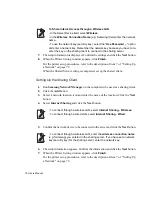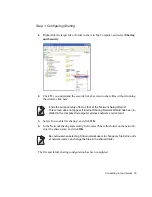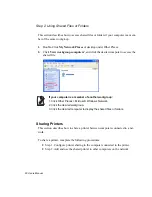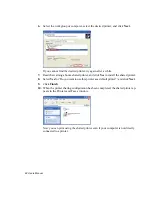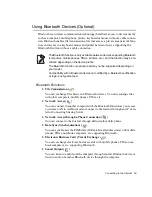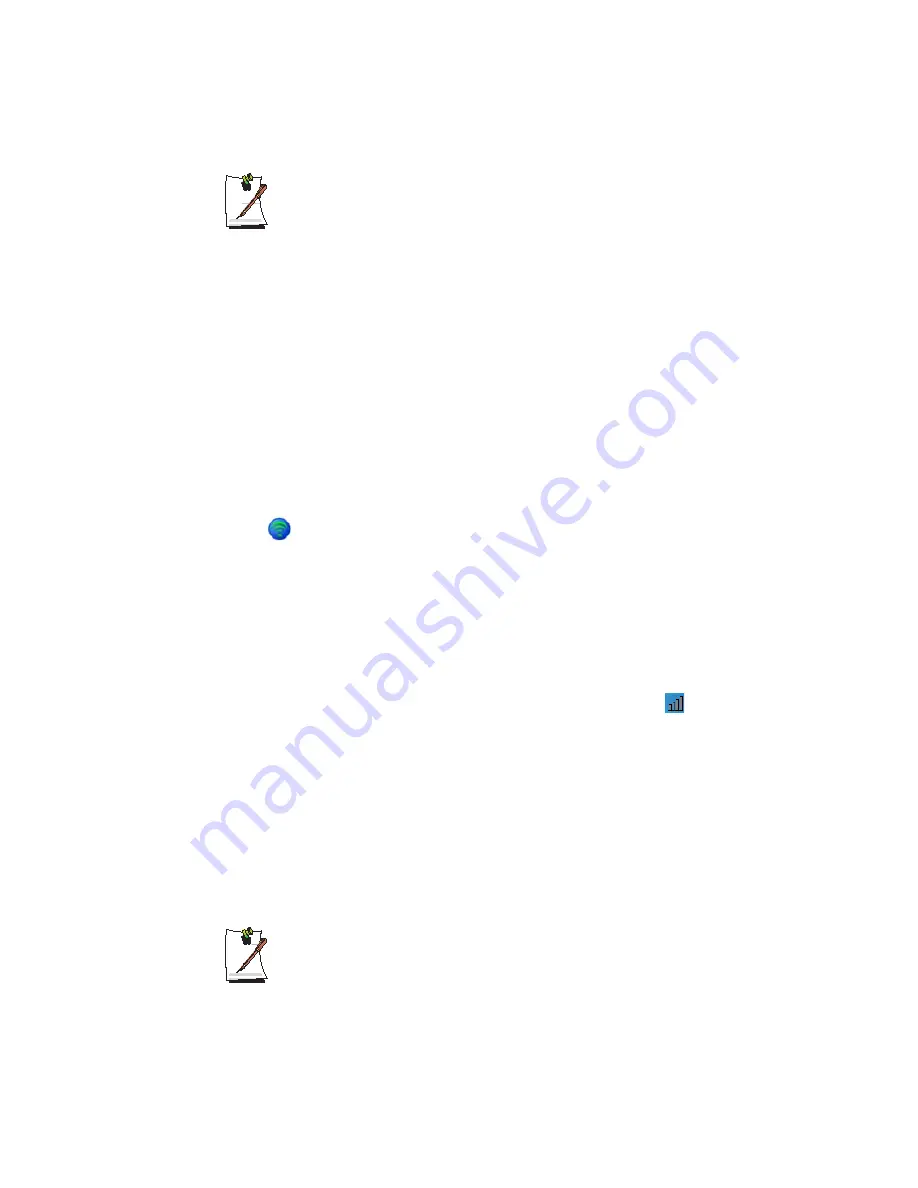
68 Users Manual
Refer to setting up the advanced settings by clicking on the
Advanced
button.
Network authentication:
The network authentication options include an Open
System and Shared Key. When selecting Open Systems, no authentication is
applied (however, encryption is supported). When selecting Shared Key, a
WEP key is used for authentication. The default setting is Open System.
Data encryption (WEP):
The IEEE 802.11 WEP (Wired Equivalent Privacy)
standard defines two levels of encryption, a 64-bit key (this is sometimes rep-
resented by 40bits) and a 128-bit key.
Key index:
Select the current encryption key index used by the access point
out of 1 to 4.
Using an encryption key:
Click
Use pass phrase
to activate, and enter 5 (for 64-
bit) or 13 (for 128-bit) alphanumeric characters (represented by 0-9, a-z, or A-Z).
6.
The Done window appears, click
OK
.
When a wireless connection to an access point is established, the connection icon
(
) appears in front of the name of the connected profile.
Atheros AR5006EX Wireless Network Adapter Device
1.
Insert the
System Software Media
into the CD drive and install the wireless LAN
configuration program (ACU: Atheros Client Utility).
Select
System Software Media > User Installation > Wireless LAN Driver Re-
adMe
, click
ReadMe
and install the program according to the instructions.
2.
Right-click on the
wireless LAN configuration program
(
) on the taskbar and
select
Open Atheros Client Utility
.
Alternatively, click
Start > All Programs > Atheros Client Utility > Atheros
Client Utility
.
3.
In the Profile Management tab, click
Scan
to search for available wireless networks.
4.
Select the name of an access point (AP) to connect to from the network name
(SSID) and then click
Activate
.
5.
Enter a profile name to be used for the connection and select the security settings
of the AP to be connected to in the
Security
tab.
The network authentication, encryption type and password of an access point
are configured through the access point management program. For the secu-
rity information, check the security settings of an access point or ask your wire-
less network administrator.