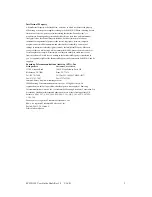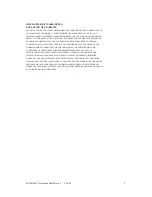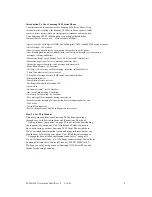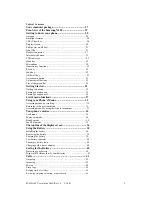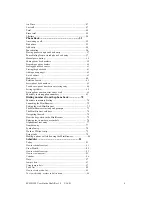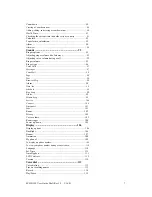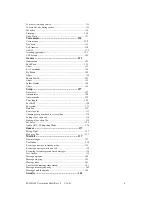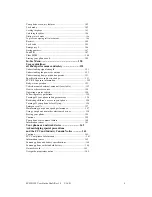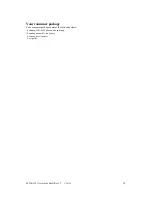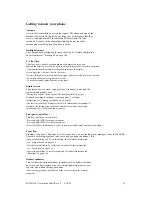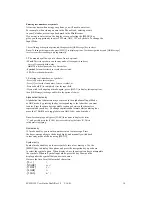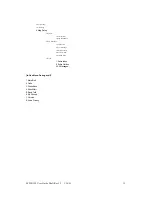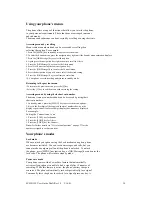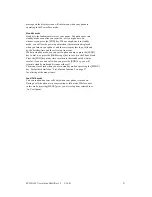SCH-N150 User Guide Draft Rev 1.2 3/16/01
6
Air Time ...................................................................................... 47
Last call ....................................................................................... 47
Total ............................................................................................ 48
Erase total ................................................................................... 49
Lifetime ....................................................................................... 50
Phone Book ............................................................ 51
Answering a call .......................................................................... 52
Find name ................................................................................... 53
Add entry ..................................................................................... 54
Pause dialing .............................................................................. 56
Storing pauses in a phone book entry .......................................... 57
Pause dialing from a stored phone book entry ............................ 57
Manual pause dialing .............................................................................. 58
Editing phone book numbers ................................................................... 58
Prepending a phone humber .................................................................... 60
Erasing phone book entries ..................................................................... 61
Erasing the phone book ........................................................................... 61
Adding a name ringer ............................................................................... 62
E-mail address .......................................................................................... 63
Find entry .................................................................................... 64
Relation search ................................................................
........
..... 65
Secret phone book numbers .................................................................... 65
To add a new phone number to an existing entry .................................... 66
Setting speed dial .................................................................................... 68
Storing phone numbers at the end of a call ............................................. 69
Shortcuts to storing phone numbers ............................................ 69
Dialing numbers from the phone book .................. 70
Shortcuts to memory dialing ........................................................ 70
Launching the MiniBrowser ......................................................... 72
Exiting the web/MiniBrowser ....................................................... 73
The MiniBrowser start and end prompts ..................................... 73.
The MiniBrowser soft keys .......................................................... 74
Navigating the web ....................................................................... 74
How the keys work in the MiniBrowser ....................................... 75
Entering text, numbers, or symbols ............................................. 76
Alphabetical text entry ................................................................. 77
Number entry .............................................................................. 77
Symbol entry ............................................................................... 78
Word or T9® text entry ............................................................... 79
Using links .................................................................................. 79
Making a phone call while using the MiniBrowser ....................... 80
Scheduler ............................................................... 81
Today .......................................................................................... 81
How to schedule an event: ...................................................................... 81
View Month ................................................................................. 82
How to schedule an event: ...................................................................... 83
How to view an event: ............................................................................ 85
Calendar .................................................................................................. 86
Date ............................................................................................ 87
Jump to date ........................................................................................... 87
Using jump to date ................................................................................. 87
To do list ..................................................................................... 88
How to create a to do list ....................................................................... 88
To view, edit, add, or erase to do list items ............................................. 88