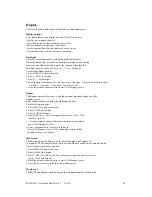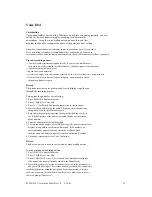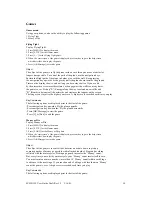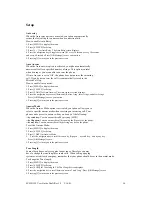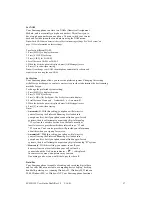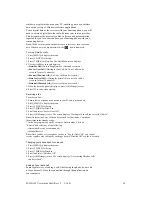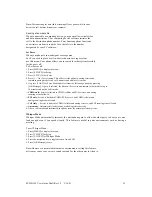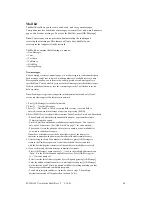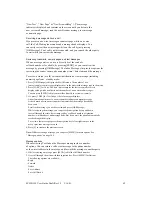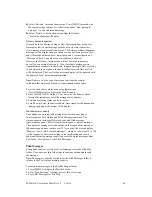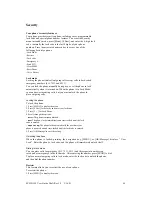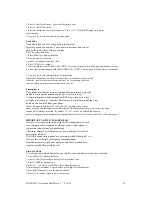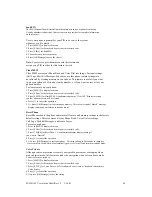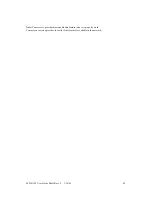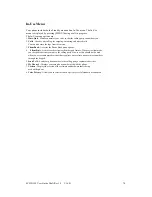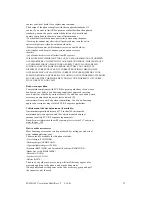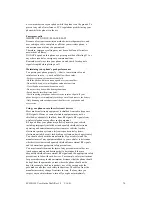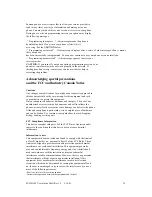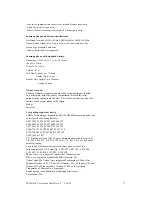SCH-N150 User Guide Draft Rev 1.2 3/16/01
63
3. Select ‘Reply’ to reply to the sender. The phone accesses “New Message” menu
and copies the sender’s originating address to the Send To field.
(See “New Message” on page ?? for descriptions on sending a message.)
4.
Select ‘Forward’ to forward the message to another party. The phone accesses
“New Message” menu, and copies the sender’s message body to the Message field.
5. Select ‘Delete’ to delete the message from the Inbox.
6. Select ‘Save addr’ to save the sender’s origination number or e-mail address
to the phone book. The number or address gets automatically copied into the
Add Entry or E-mail entry field. (See “Add Entry” on page ?? and “Add E-mail” on
page ?? for descriptions on saving phone numbers or e-mail addresses to the phone book.)
7. Select ‘Save cb#’ to save the call back number to the phone book. The number
gets automatically copied into the Add Entry field.
8. Press [C] to return to the previous Text Inbox messages list screen.
Message ringing
Your phone allows you to set unique ring types for different types of
incoming messages . (see “ Ringer type” on page 96).
Messages and lock mode
Incoming messages are received even when your phone is in Lock
Mode. The screen displays the time and date of the message, but you
cannot access the message. To access the message, unlock the phone.
Text Outbox
Your phone stores messages into the
Text Outbox of the phone regardless of whether the message was
successfully transmitted or not, and if not set to ‘Do Not Save’
in the Save Message setting under Msg Setup. You can review, resend,
or delete any message stored in the outbox, if desired. You can also
verify if the message or e-mail transmitted is successfully
delivered to the other party and at what date and time , through
the Delivery Acknowledgement feature.
Reviewing Outbox
To review the outgoing messages:
1. Press [OK/Message] to display the Mail kit menu.
2.
Press [4 GHI] for Text Outbox.
A list of messages displays.
The indicator next to the entry number represents the transmission status.
- A check mark means that the message was successfully transmitted
and delivery was acknowledged. (Delivery Ack)
- A colon (‘:’) means that the message is transmitted but is not
delivered yet.
- An ‘X’ mark means that the message transmission has failed.
3. Scroll through the outgoing messages using the navigation key, and
select a message to be viewed by pressing [OK/Message].
4. The display showing the message status will be presented
with ‘Text Msg xx’ or ‘E-mail Msg xx’ (xx; message number)
notification on top line of the display. The display will include
information on transmitted date / time stamp, Send To number or
e-mail address, call back number, the message body, and the
delivery status.
5. Press [MENU] for more options.. A ‘Sent Msg’ pop-up menu will display.