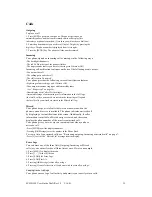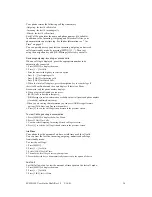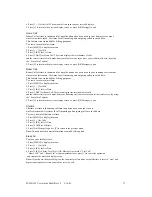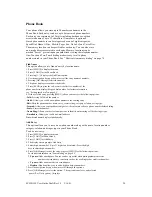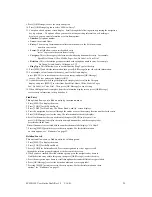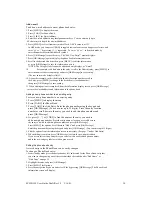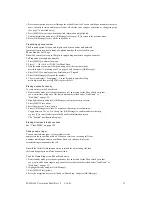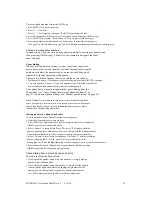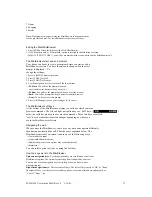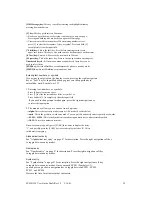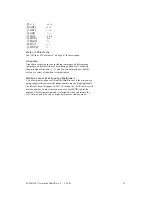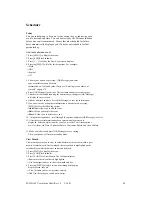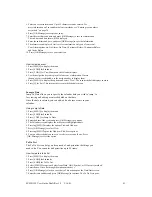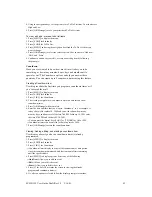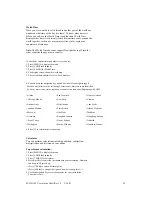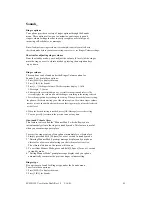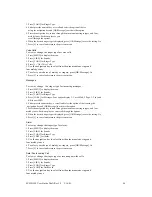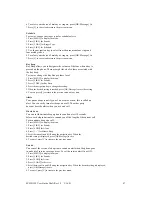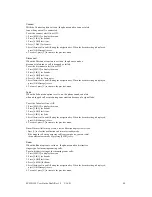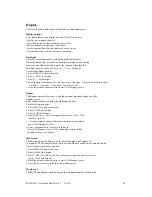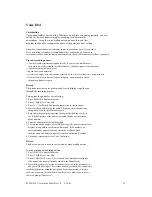SCH-N150 User Guide Draft Rev 1.2 3/16/01
38
[OK/Message] key:
This key is used for selecting the highlighted item by
pressing down the button..
[C] key:
This key performs two functions:
−
Backs you up in the browser. Pressing it once backs you up one page.
Pressing and holding it down backs you up to the Home page.
−
Clears out entered text or numbers. When entering numbers or text,
press [C] to clear the last number, letter, or symbol. Press and hold [C]
to completely clear the input field.
[* Shift] key:
This is the shift key. Press before entering text to create
upper case letters. This key is also used to move back one space on the display .
[0 Next] key:
Enters a 0. Moves to the next word in T9 mode.
[# S pace] key:
This is the space key. Press to insert a space when entering text.
Numbered keys 0 - 9:
If items on a menu are numbered, these keys can be
used to select them.
[END] key:
Exits the MiniBrowser and returns the phone to standby mode.
[MENU] key:
Enters MiniBrowser menu at any time.
Entering text, numbers, or symbols
If you want to enter text on the display screen, pressing the right navigation
key as “Soft” key for Input Mode change gives you the opportunity to
enter alpha, word, Symbols, or 123.
1. Entering text, numbers, or symbols:
- Press [# Space] to insert a space.
- Press [C] to clear the last number, letter, or symbol, or
- Press and hold [C] to completely clear the input field.
- If you wish to change input mode again, p ress the right navigation key
to select the input option.
2. The menu key allows you to choose from 4 options:
−
alpha:
This is the text entry mode (same as ABC mode). See Note below.
−
word
: This is the predictive word entry mode. You can quickly and easily enter frequently used words.
−
SYM1 ~ SYM4:
This is the Symbol entry mode using numeric keys with associated symbols .
−
NUM:
This is the number entry mode.
Note:
For example, quickly press [2 ABC] three times to display the letter
‘C’, and quickly press the [5 JKL] key twice to display the letter ‘K’. This is
called multi-tap typing.
Alphabetical text entry
See “Alphabetical text entry” on page 8? for description. Press the right navigation soft key
to toggle between entry modes.
Number entry
See “Number entry” on page 8? for description. Press the right navigation soft key
to toggle between entry modes.
Symbol entry
See “Symbol entry” on page 8? for description. Press the right navigation soft key
to toggle between entry modes. Once you reach SYM1 (Symbol set-1),
you can press up or down navigation key to toggle between SYM1, SYM2,
SYM3, and SYM4.
Here are the list of available symbol characters: