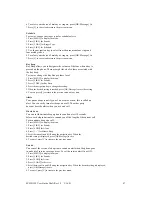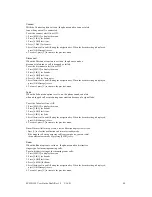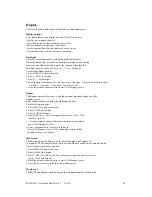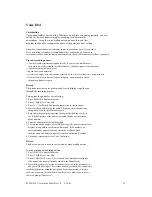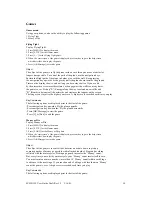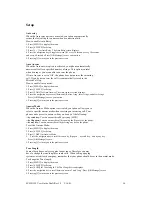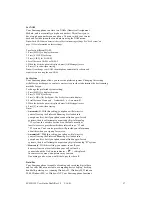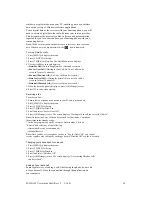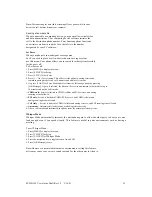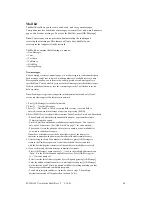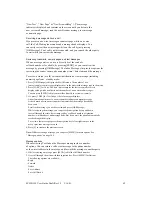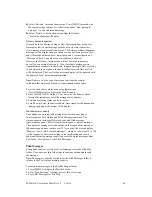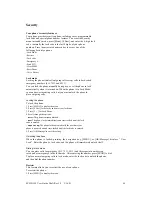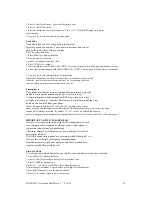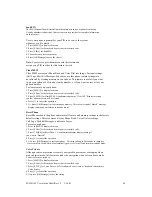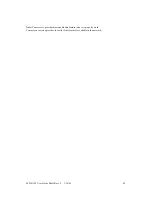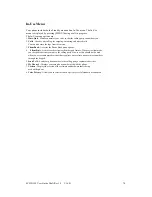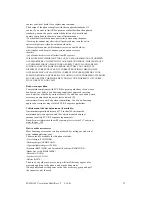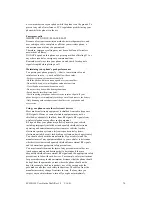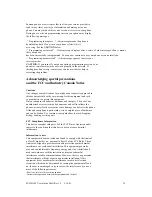SCH-N150 User Guide Draft Rev 1.2 3/16/01
61
7.
Press [2 ABC] for Message. This is an optional field for entry. If you skip this
option (or leave this field blank), messaging will be the same as sending a numeric page.
8.
Type in the message you wish to send. You can change the Input Mode
by pressing [MENU], which allows you to select from
Word , ABC,
Symbol,
and
123 modes. (See “Entering text, numbers, or symbols on page 14? for details.)
9.
Press [OK/Message] to select Input Mode and begin entering the message. You can
enter only up to 180 characters in length for messages. At the bottom right corner of the
display is a character counter showing how many characters allowable remain for entry.
Note:
If the Send To destination is an e-mail address, this character counter starts from
180 minus the length of the e-mail address.
10. Once entered, press [OK/Message] to save the message. Notice that the Message area
(Msg) is updated with the header of the message entered.
11. Press [3 DEF] for Call Back number. This is an optional field for entry.
12. Edit the Call Back number if desired. The default setting is your own phone number.
If no need for change, press [OK/Message] without change. Notice that the Call Back
area (CB#) is updated with the new number entered.
13. Press [4 GHI] for Options. This is an optional field for entry.
You can scroll or toggle between the following options using the navigation key:
- Priority: Normal, Urgent
- Validity Period: None, 30 Min., 1 Hour, 2 Hours, 12 Hours, 1 Day, 2 Days, 3 Days
- Send Later: None, 30 Min., 1 Hour, 2 Hours, 12 Hours, 1 Day, 2 Days, 3 Days
- Delivery Ack : On, Off
- Save Message: Auto Save, Prompt Save, Do Not Save
14. Press [OK/Message] to confirm setting and return to the New Message menu.
15. Press [5 JKL] for Action. This is an optional field for entry.
16. The following four options will display:
-
Press [SEND] to transmit the message.
-
Press [OK/Message] to file the message to the “Filed Msg” folder without sending it.
-
Press [C] to cancel and return to the previous menu.
-
Press [END] to terminate message and return to standby mode.
17.When [SEND] is pressed, the animation is displayed showing
that the message is being sent. If the message was sent successfully, “Message Sent!”
message displays, but if it failed, “Messaging Failed!” displays.
18. If transmission fails, the phone will automatically prompt to resend the message once
more, depending on the error conditions. Select Yes to resend message.
If message is successfully sent, the message sent will be stored in the Outbox
based on the “Save Message” option setting described previously.
- Auto Save: The message will be stored to the Outbox message list automatically
after transmission is complete.
- Prompt Save: The phone will prompt if you wish to save the message to the Outbox.
You can select from Yes or No.
- Do Not Save: The phone will not store the sent message to the Outbox.
19. You can view the status of the transmitted message through the Outbox message list.
(See “Outbox” on page ?? for details).
Voicemail and Text Inbox
Your phone receives incoming messages in both Standby and In-Use
modes. When you are on a call and a message is received, your phone
automatically mutes the ringer and provides the call waiting tone (this
is to avoid ringing in your ear while you are trying to speak).
Receiving a message in standby mode
When your phone receives a message in standby mode, the ringer
sounds (unless turned off), and the screen displays (“New Voicemail” ,