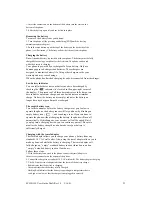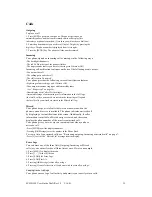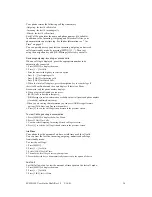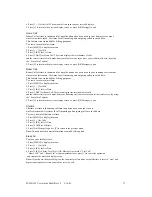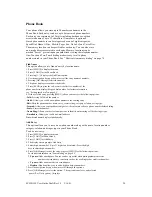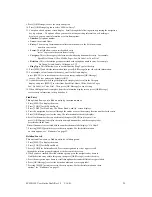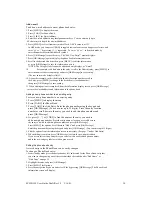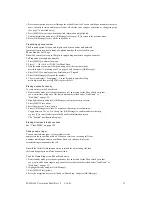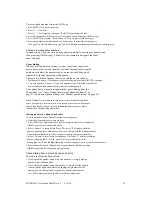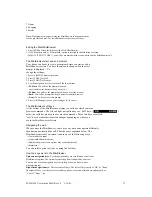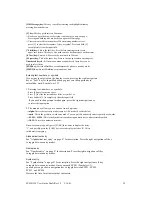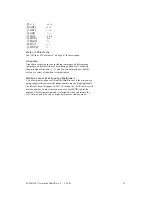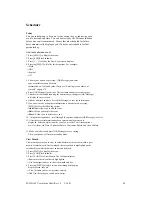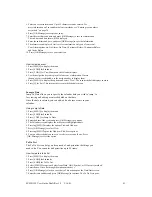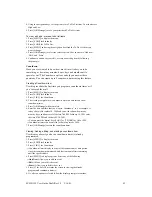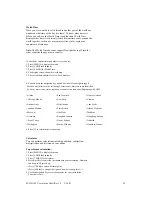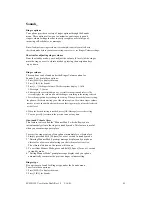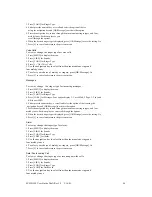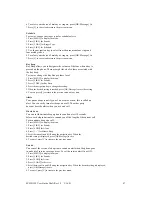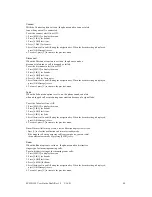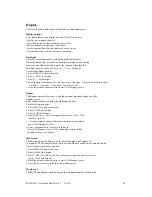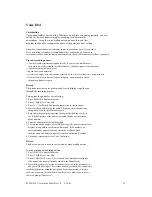SCH-N150 User Guide Draft Rev 1.2 3/16/01
37
7.
Games
8.
Shopping
9.
Portals
Note:
What displays when accessing the MiniBrowser is dependent on the
service provider content. To view additional text, use the scroll keys.
Exiting the Web/MiniBrowser
1. Press [END] or close the flip to exit the Web/MiniBrowser.
3.
If the ‘Prompt to end’ or ‘Prompt both’ option is selected in the MiniBrowser setup
( [MENU] [3 EDF] [2 ABC] ), you will be prompted whether you want to end the MiniBrowser call.
The MiniBrowser start and end prompts
Your phone can be set to view a prompt each time you start or end a
MiniBrowser session. You have the option to change when the start
prompt is displayed. To
change the settings:
1. Press to [MENU] display the menu.
2. Press [3 DEF] for Web.
3. Press [2 ABC] for Prompt.
4. Use the navigation key to select one of the four options:
−
To Start:
You will see the prompt when you
enter the browser, but not when you exit it.)
−
To End:
You will see the prompt only when you exit the browser.
−
Both:
You will be prompted when you enter or exit the browser.
−
None:
You will never see this prompt.
5. Press [OK/Message] to save your setting or [C] to cancel.
The MiniBrowser soft keys
At the bottom of the MiniBrowser display is a solid bar which contains
browser commands. The left and right navigation keys as “Soft” keys (
OK HOME
)
below the solid bar are used to execute the commands. These two keys are called
“soft” keys because their function changes depending on where you
are in the MiniBrowser software.
Navigating the web
When you use the MiniBrowser, some keys on your phone operate differently
than during a normal phone call. These keys are explained below. The
MiniBrowser presents on-screen items in one of the following ways:
−
Text or numeric input
−
Links (embedded in content)
−
Numbered options (some options may not be numbered)
−
Simple text
You can select options or links by using the soft keys.
How the keys work in the MiniBrowser
Up/down navigation keys:
Use the navigation keys to scroll to and select from
MiniBrowser options. The currently selected option is indicated by an arrow.
You can also use the navigation keys to scroll up or down a line at a time
when editing text.
Right/left navigation keys:
These are the soft keys. The left soft key is used as “OK” or “Retry ”.
The right soft key is used to access secondary options, or a menu of secondary options such as
“Cancel”, “Done”, etc.