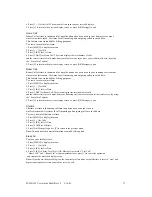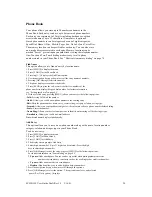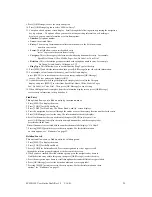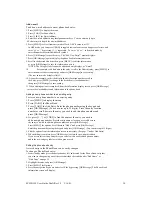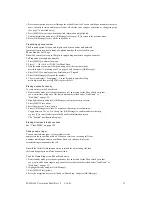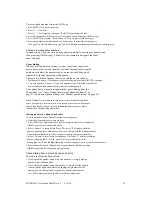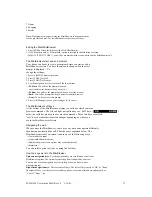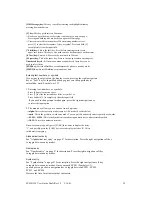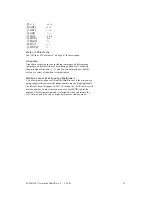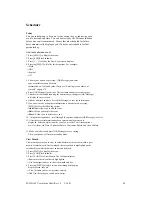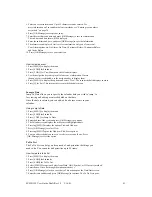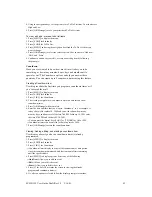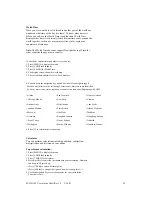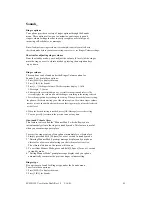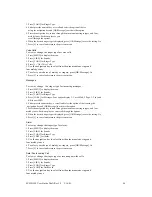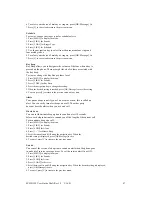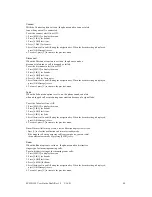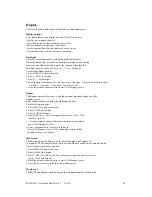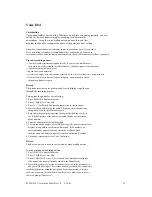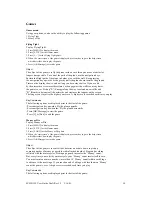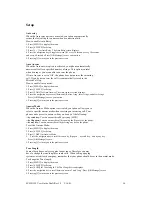SCH-N150 User Guide Draft Rev 1.2 3/16/01
41
5. Enter your event information. Up to 32 characters can be entered. For
more information on Text and Symbol entry methods, see “Entering text, numbers,
or symbols ” on page 76.
6. Press [OK/Message] to accept your entry.
7. Enter the start time and date, and press [OK/Message] to save the information.
The end time and date form will be displayed.
8. Enter the end time and date, and press [OK/Message] to save the information.
9. The alarm screen displays. Scroll to select an alarm to notify you of your event.
Your Alarm options are: No Alarm, On Time, 10 minutes Before, 30 minutes Before,
and 1 hour Before .
10. Press [OK/Message] to save your selection.
.
How to view an event:
1. Press [MENU] to display the menu.
2. Press [4 GHI] for Scheduler.
3. Press [2 ABC] for View Month and the Calendar displays.
4. Use the navigation key to display all of an event’s information. If more
than one event is scheduled, use the navigation key to display them.
5. Press [MENU] to display the options and select ‘View’. The events scheduled displays in order.
6. Press [C] for Exit. This returns the screen to the Scheduler menu.
Jump to Date
Jump To Date allows you to specify the calendar date you wish to ‘jump’ to
for viewing and adding events scheduled on that date.
Once the date is entered, you can add, edit and erase events in your
calendar.
Using Jump to Date
1. Press [MENU] to display the menu.
2. Press [4 GHI] for Scheduler.
3. Press [3 DEF] for Jump To Date.
4. Enter the date of the event and press [OK/Message] to continue.
5. The Calendar screen displays the newly entered highlighted date.
6. Pressing [MENU] displays the options View and Add new.
7. Press [OK/Message] to select View.
8. Pressing [MENU] opens the Add new, Edit, Erase options.
9. You can either schedule a new event, or edit or erase an old one. Press
[OK/Message] to select the option.
To Do List
The To Do List can help you keep track of, and prioritize the things you
need to do. You can enter and prioritize up to 20 items.
How to create a to do list
1. Press [MENU] to display the menu.
2. Press [4 GHI] for Scheduler.
3. Press [4 GHI] for To Do List.
4. Select [MENU] for options. Select from Word, ABC, Symbol, or 123 for entry method.
5. Enter the new list to do through the alphanumeric keys .
6. Press [OK/Message] to lock in your choice. This action opens the Time/Date screen.
7. Enter the time and date and press [OK/Message] to continue. The To Do List opens.