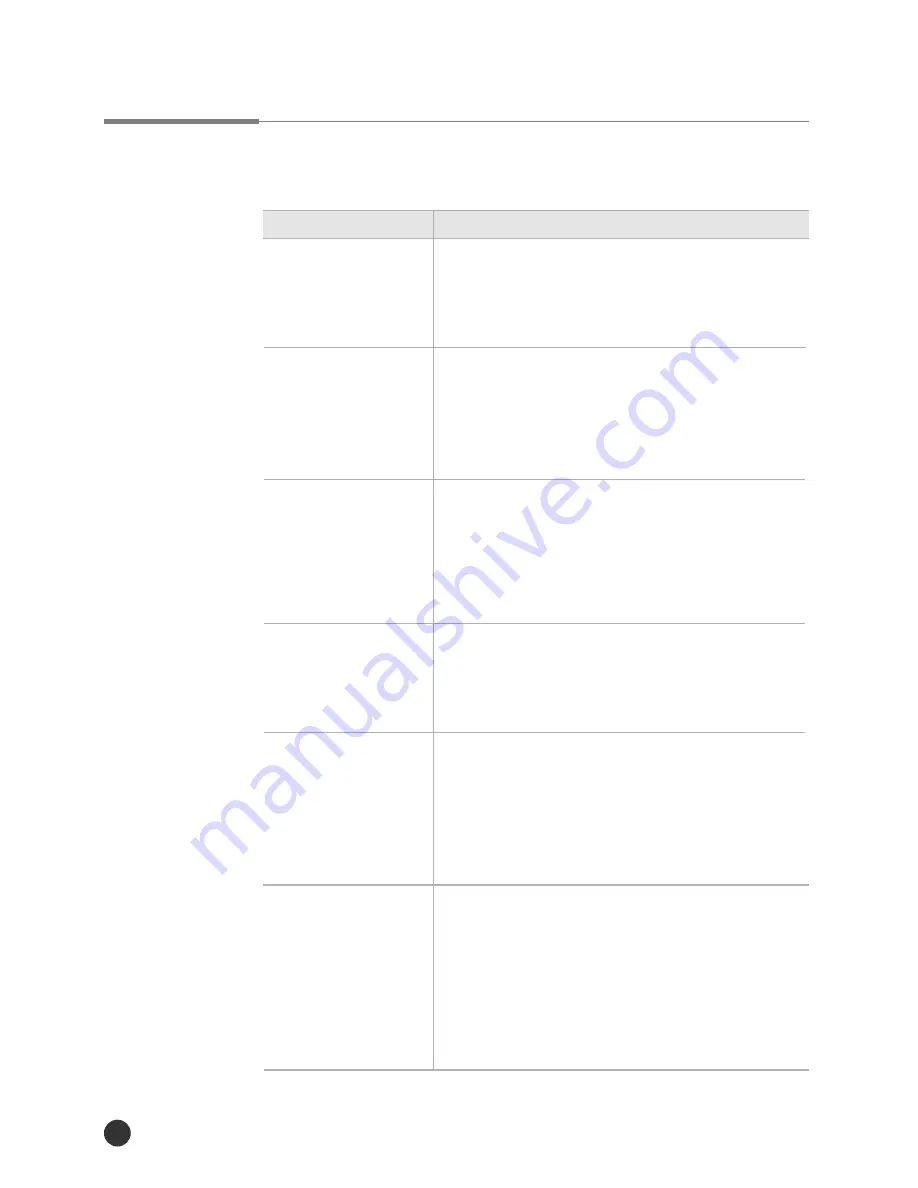
Problem Solving
84
●
Distribute the toner in toner cartridge.(See page 69)
●
Adjust the ÔDensityÕ menu item setting.(See page 52)
●
Clean the inside of the printer.(See page 72.)
●
Print a few more pages to see if the problem
will correct itself.
●
Clean the inside of the printer.(See page 72.)
●
Check the paper type and quality.
●
Check the paper type and quality.
●
Check the printers environment.
●
Install a new toner cartridge.
●
Check the printer cable connections.
●
Close the SM(Smart Monitor) program.
●
Check the printer cable connections.
●
You cannot monitor the status of the printer which
is connected by network. Close the
SM(Smart Monitor) program.
●
Much printing may accumulate toners on the
pressure roller of fuser assy. The accumulated toner
may be melted and transferred on the back side of
paper.
●
Select ÔFUSER CLEANÕ in the JOB MENU.
●
ÔFUSER CLEANÕ selection rotate the motor about 10
seconds and print one page duplex printing of
specified pattern for fuser clean and stop.
The vertical lines are
printed on
the page.
Print is too light.
There are toner
speckles.
The printer
drops letters
The printer drops
letters in case of
printing from Dos
mode in Windows 95
“Check parallel
Cable/Smart Monitor
can not monitor
network printing”
appears in Smart
Monitor program.
Dirty spots on the
back side of paper of
fuser assy
contamination.
Poor Print Quality
Problem
Solution
Summary of Contents for ML 7000
Page 1: ...ML 7000 Series LASER PRINTER User s Guide ...
Page 2: ...ELECTRONICS Printed in Korea P N JC68 61021A Rev 3 00 ...
Page 10: ...Getting Started Getting Started 8 ...
Page 33: ...Operation 31 Operation ...
Page 69: ...Troubleshooting 67 Troubleshooting ...
Page 88: ...Options 86 Options ...
Page 125: ...Technical Specifications 123 Technical Specifications ...







































