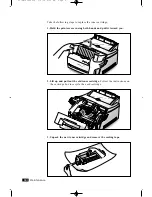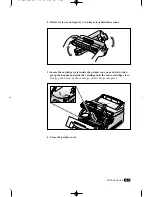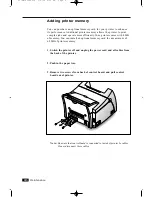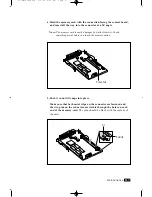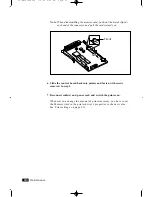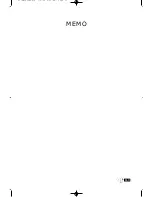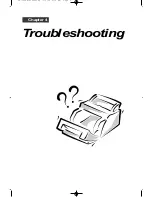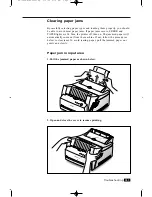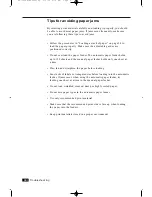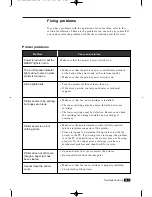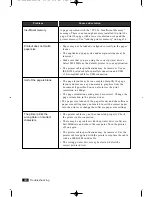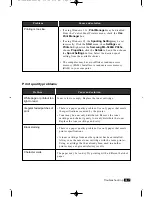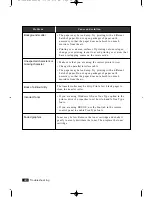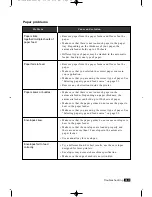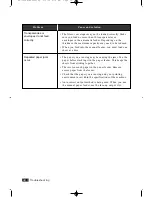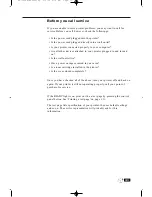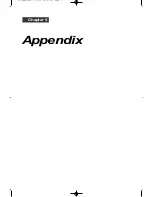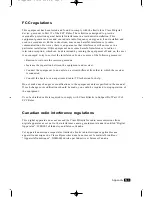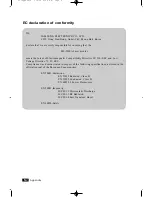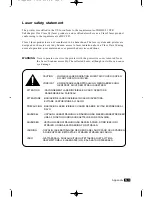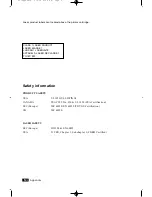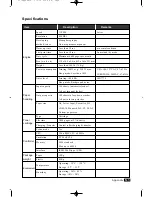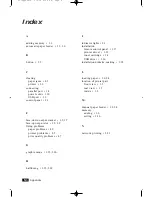4
.8
Troubleshooting
Problem
Cause and solution
• The paper may be too damp. Try printing with a different
batch of paper. Do not open packages of paper until
necessary so that the paper does not absorb too much
moisture from the air.
• Printing over uneven surfaces. If printing onto envelopes,
change your printing layout to avoid printing over areas that
have overlapping seams on the reverse side.
• Make sure that you are using the correct printer driver.
• Change the parallel interface cable.
• The paper may be too damp. Try printing with a different
batch of paper. Do not open packages of paper until
necessary so that the paper does not absorb too much
moisture from the air.
The transfer roller may be dirty. Print a few blank pages to
clean the transfer roller.
• If you are using Windows OS, use True Type option in the
printer driver’s properties to set how to handle True Type
fonts.
• If you are using DOS OS, use the Font tab in the remote
control panel to enable True Type fonts.
Toner may be low. Remove the toner cartridge and shake it
gently to evenly distribute the toner. Then replace the toner
cartridge.
Background scatter
Unexpected characters or
missing character
Back of printout dirty
Incorrect fonts
Faded graphics
04-Troubleshooting 3/2/00 9:15 AM Page 10
Summary of Contents for ML-5200A
Page 1: ...LASER PRINTER User s Guide ML 5200A ...
Page 5: ...Setting up your printer Chapter 1 01 Setup 3 2 00 9 43 AM Page 2 ...
Page 25: ...Operating your printer Chapter 2 02 Operating 3 2 00 9 35 AM Page 2 ...
Page 51: ...Maintenance Chapter 3 03 Maintenance 3 2 00 9 20 AM Page 2 ...
Page 60: ...3 9 MEMO 03 Maintenance 3 2 00 9 20 AM Page 11 ...
Page 61: ...Troubleshooting Chapter 4 04 Troubleshooting 3 2 00 9 15 AM Page 2 ...
Page 73: ...Appendix Chapter 5 05 Appendix 3 2 00 9 08 AM Page 2 ...