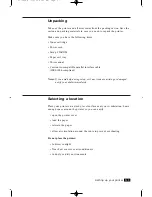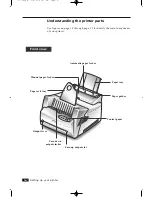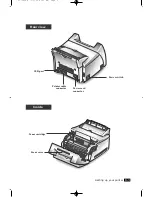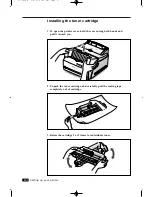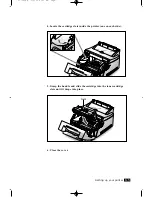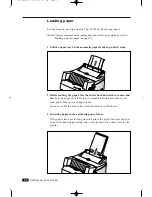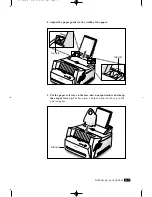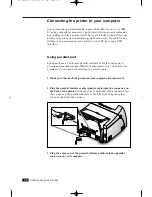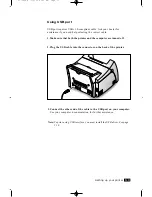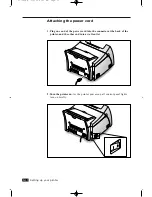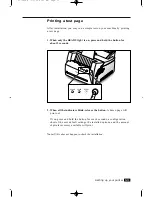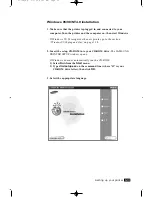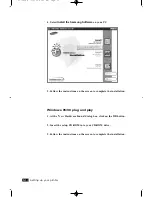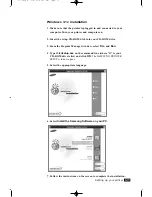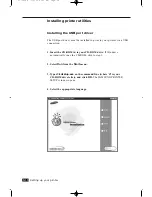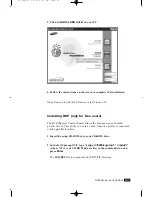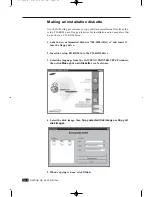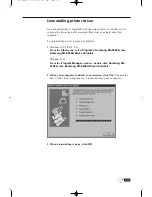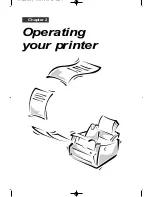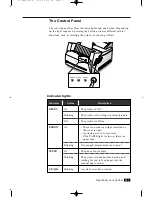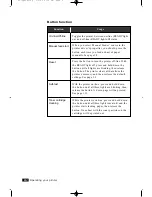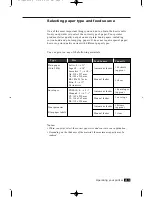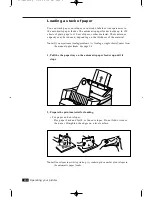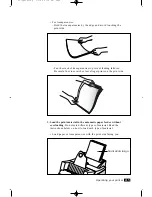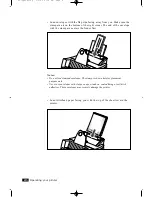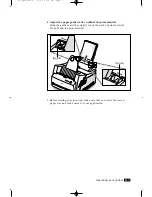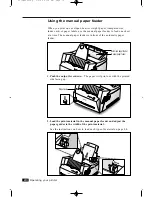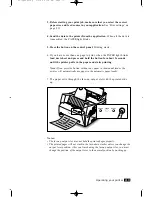1
.14
Setting up your printer
4. Select
Install the Samsung Software
on your PC.
5. Follow the instructions on the screen to complete the installation.
Windows 95/98 plug and play
1. At the ‘New Hardware Found’ dialog box, click on the
OK
button.
2. Insert the setup CD-ROM into your CD-ROM drive.
3. Follow the instructions on the screen to complete the installation.
01-Setup 3/2/00 9:43 AM Page 16
Summary of Contents for ML-5200A
Page 1: ...LASER PRINTER User s Guide ML 5200A ...
Page 5: ...Setting up your printer Chapter 1 01 Setup 3 2 00 9 43 AM Page 2 ...
Page 25: ...Operating your printer Chapter 2 02 Operating 3 2 00 9 35 AM Page 2 ...
Page 51: ...Maintenance Chapter 3 03 Maintenance 3 2 00 9 20 AM Page 2 ...
Page 60: ...3 9 MEMO 03 Maintenance 3 2 00 9 20 AM Page 11 ...
Page 61: ...Troubleshooting Chapter 4 04 Troubleshooting 3 2 00 9 15 AM Page 2 ...
Page 73: ...Appendix Chapter 5 05 Appendix 3 2 00 9 08 AM Page 2 ...