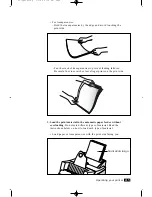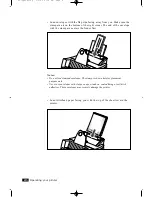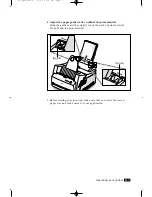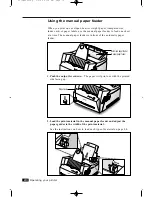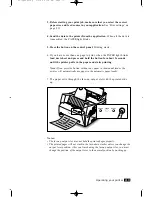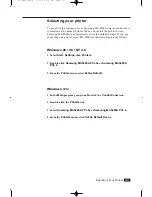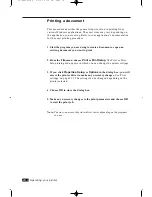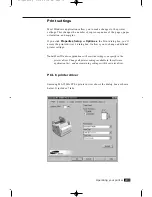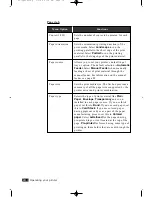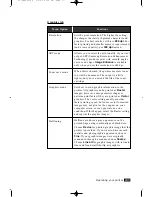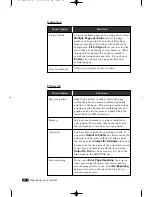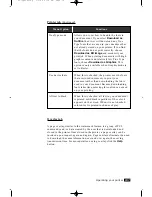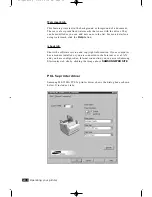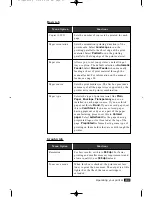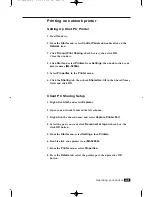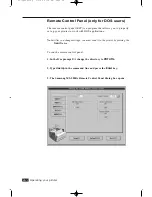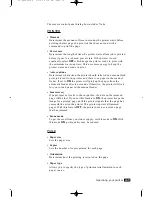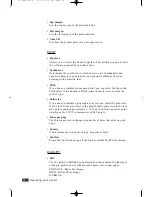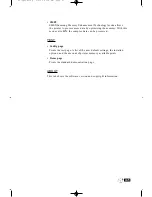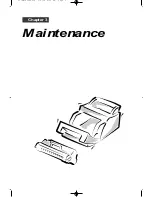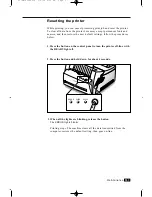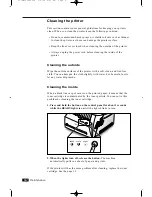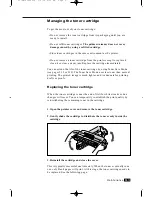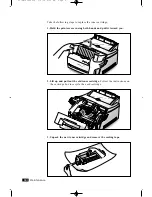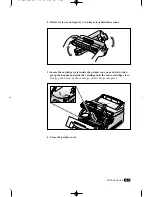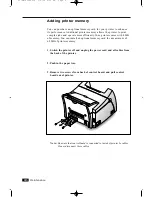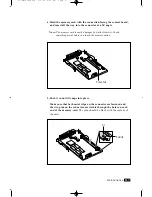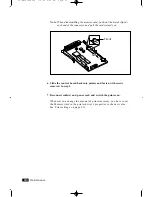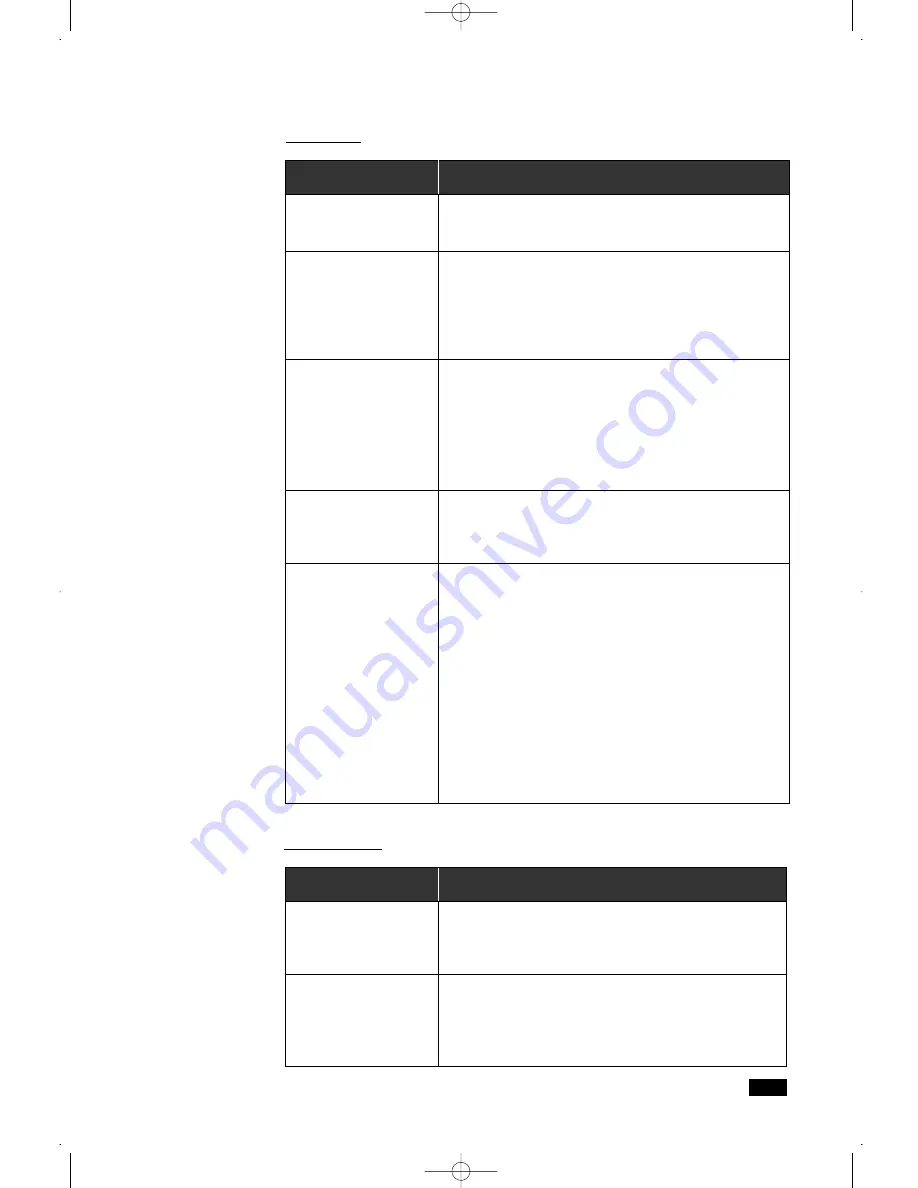
2
.19
Operating your printer
Menu Option
Copies (1-999)
Paper orientation
Paper size
Paper source
Paper type
Functions
Sets the number of copies to be printed for each
page.
Sets the orientation (printing direction) of the
print media. Select
Landscape
to run the
printing parallel to the short edge of the print
material. Select
Portrait
to run the printing
parallel to the long edge of the print material.
Allows you to set your printer’s default input
tray or option. The default selection is
Automatic
Feeder
. Select
Manual Feeder
when manually
feeding a sheet of print material through the
manual feeder. For information on the manual
feeder, see page 2.8.
Sets the print media size. The list box provides a
summary of all the paper sizes supported by the
printer driver and printer combination.
Selects the type of print material, like
Plain
Paper
,
Envelope
,
Transparency
and so on
installed in each paper source. If you use thick
paper, set this to
Bond
. If you use card paper, set
this to
Card Stock
. If you use colored paper
having pigment or dyes as a part of the paper
manufacturing process, set this to
Colored
paper
. Select
Letterhead
for the paper having
preprinted logo or text located at the top of the
page,
Preprinted
for forms having some type of
printing on them before they are sent through the
printer.
Basic tab
Menu Option
Resolution
Toner save mode
Functions
For best results, set this to
600 dpi
. For faster
printing and smaller memory requirements (and
a lower quality), use
300 dpi
instead.
When this box is checked, the printer uses less
toner to print the document. The output is a little
lighter but the life of the toner cartridge is
extended.
Graphic tab
02-Operating 3/2/00 9:36 AM Page 21
Summary of Contents for ML-5200A
Page 1: ...LASER PRINTER User s Guide ML 5200A ...
Page 5: ...Setting up your printer Chapter 1 01 Setup 3 2 00 9 43 AM Page 2 ...
Page 25: ...Operating your printer Chapter 2 02 Operating 3 2 00 9 35 AM Page 2 ...
Page 51: ...Maintenance Chapter 3 03 Maintenance 3 2 00 9 20 AM Page 2 ...
Page 60: ...3 9 MEMO 03 Maintenance 3 2 00 9 20 AM Page 11 ...
Page 61: ...Troubleshooting Chapter 4 04 Troubleshooting 3 2 00 9 15 AM Page 2 ...
Page 73: ...Appendix Chapter 5 05 Appendix 3 2 00 9 08 AM Page 2 ...