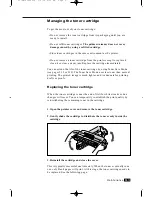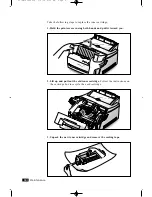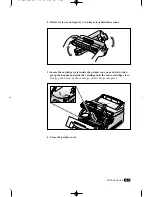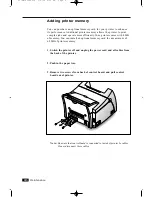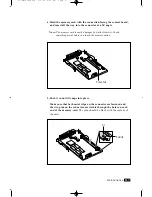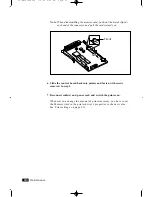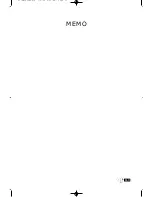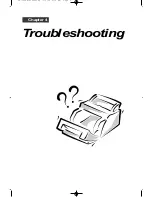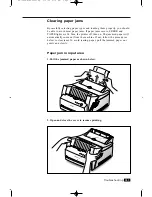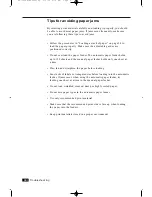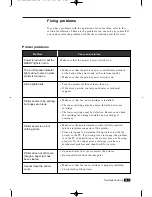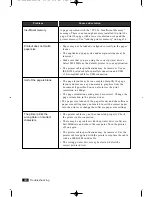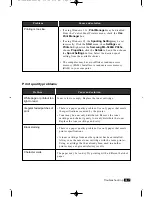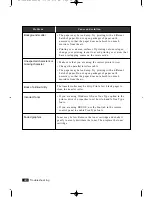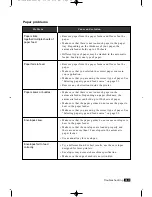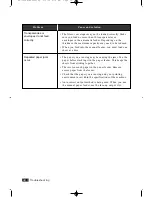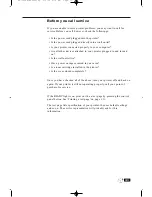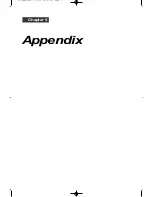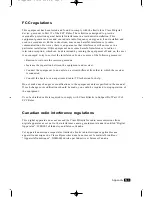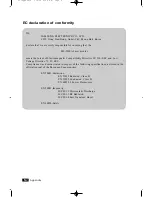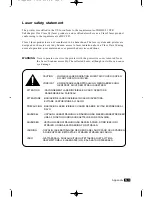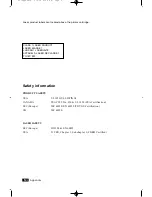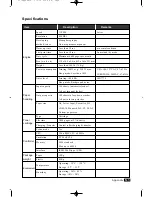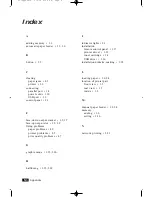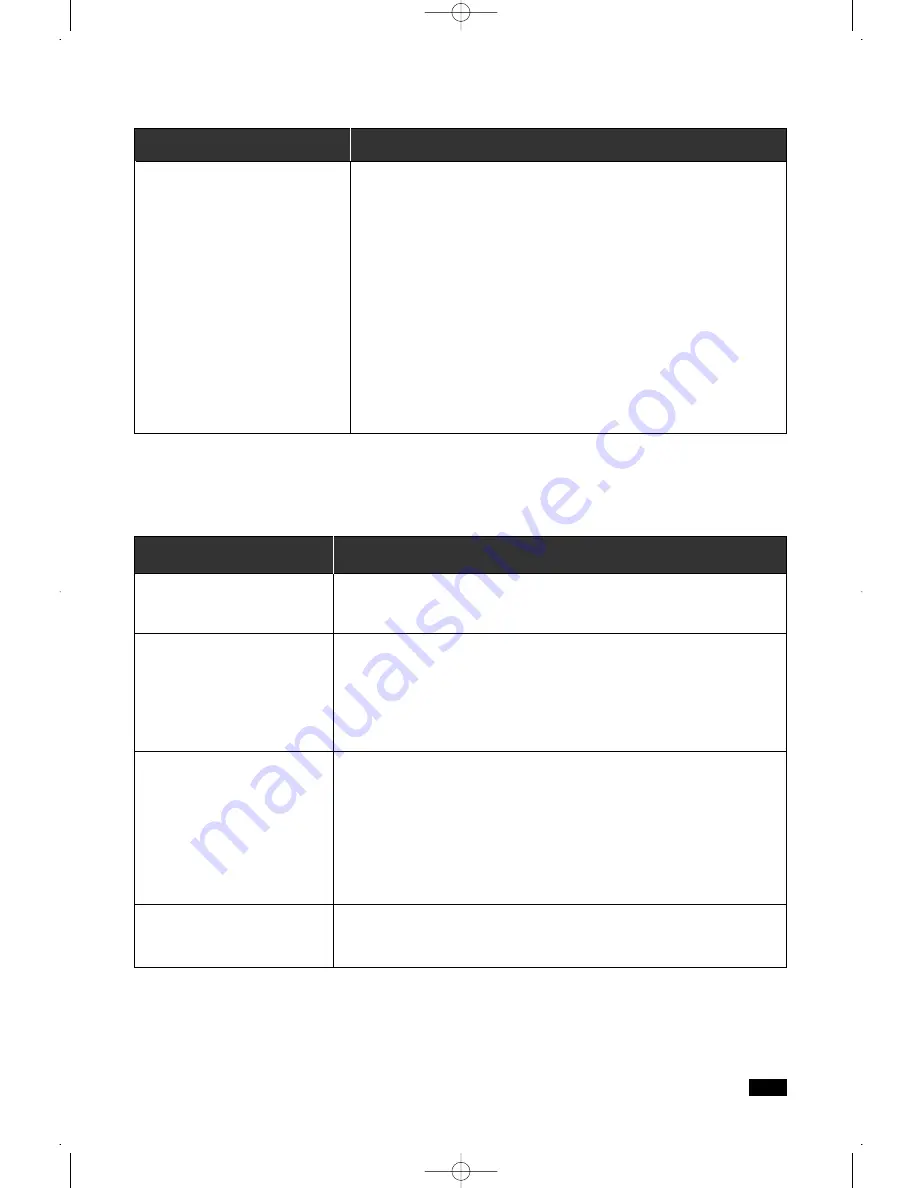
4
.7
Troubleshooting
Print quality problems
Problem
Cause and solution
Toner is low or empty. Replace the toner cartridge.
• There is a paper quality problem. Use only paper that meets
the specifications required by the printer.
• Toner may be unevenly distributed. Remove the toner
cartridge and shake it gently to evenly distribute the toner.
Replace the toner cartridge and retry.
• There is a paper quality problem. Use only paper that meets
printer specifications.
• A toner cartridge from another printer has been installed.
Always use the same toner cartridge with the same printer.
Using a cartridge that has already been used in another
printer may not give satisfactory results.
The paper may be too dry. Try printing with a different batch of
paper.
White page or printout too
light to read.
Irregular faded patches of
print
Black staining
Character voids
Problem
Cause and solution
• If using Windows 3.1x,
Print Manager
may be disabled.
From the Control Panel Printers menu, check the
Use
Print Manager
box.
• If using Windows 95, the
Spooling Setting
may be set
incorrectly. Click the
Start
menu, then
Settings
and
Printers
. Right-click the
Samsung ML-5200A PCL5e
,
choose
Properties
, click the
Details
tab, and then choose
the
Spool Settings
button. Select the desired spool
setting from the available choices.
• The computer may have insufficient random-access
memory (RAM). Install more random-access memory
(RAM) in your computer.
Printing is too slow.
04-Troubleshooting 3/2/00 9:15 AM Page 9
Summary of Contents for ML-5200A
Page 1: ...LASER PRINTER User s Guide ML 5200A ...
Page 5: ...Setting up your printer Chapter 1 01 Setup 3 2 00 9 43 AM Page 2 ...
Page 25: ...Operating your printer Chapter 2 02 Operating 3 2 00 9 35 AM Page 2 ...
Page 51: ...Maintenance Chapter 3 03 Maintenance 3 2 00 9 20 AM Page 2 ...
Page 60: ...3 9 MEMO 03 Maintenance 3 2 00 9 20 AM Page 11 ...
Page 61: ...Troubleshooting Chapter 4 04 Troubleshooting 3 2 00 9 15 AM Page 2 ...
Page 73: ...Appendix Chapter 5 05 Appendix 3 2 00 9 08 AM Page 2 ...