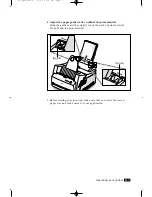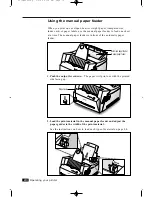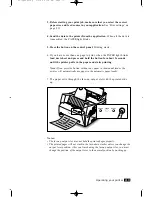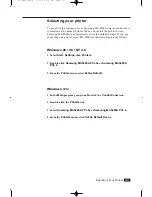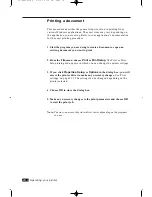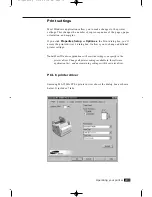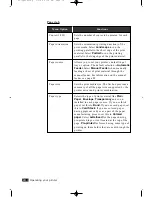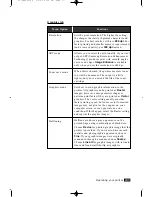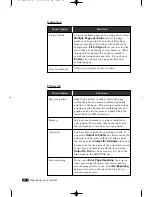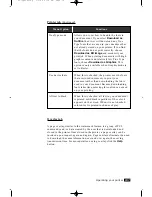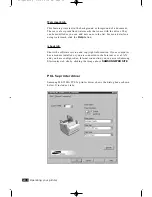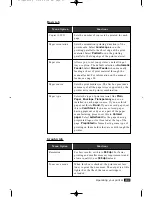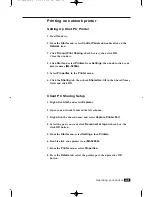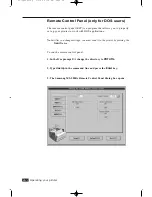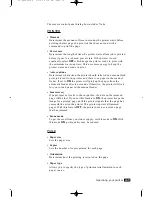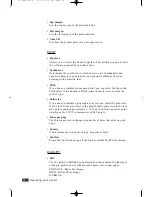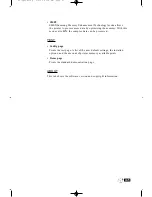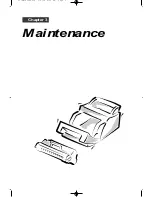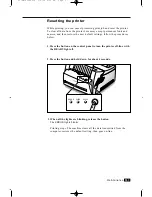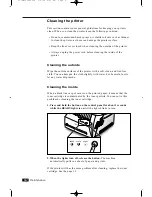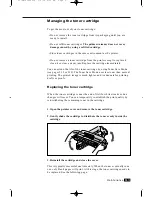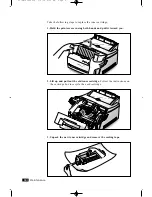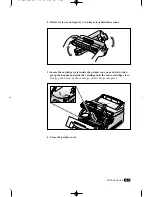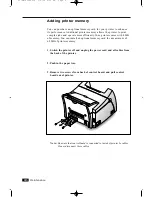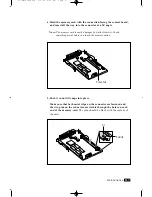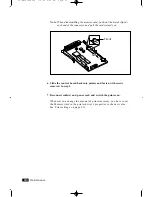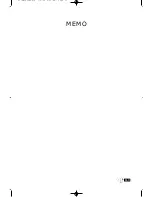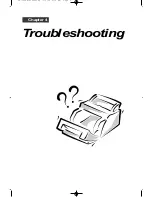2
.21
Operating your printer
Printing on network printer
Setting Up Host PC Printer
1. Start Windows.
2. From the
Start
menu, select
Control Panel
and double-click on the
Network
icon.
3. Click
File and Print Sharing
, check box(es), then click
OK
.
Close the window.
4. Click
Start
and select
Printers
from
Settings
, then double-click your
printer name
(ML-5200A)
.
5. Select
Properties
in the
Printer
menu.
6. Click the
Sharing
tab, then check
Shared As
, fill in the Shared Name
field, and click
OK
.
Client PC Sharing Setup
1. Right-click
Start
, and select
Explorer
.
2. Open your network folder in the left column.
3. Right-click the shared name, and select
Capture Printer Port
.
4. Select the port you want, click
Reconnect at log on
check box, the
click
OK
button.
5. From the
Start
menu, select
Settings
, then
Printers
.
6. Double-click your printer icon (
ML-5200A
).
7. From the
Printer
menu, select
Properties
.
8. Press the
Details
tab, select the printer port, then press the
OK
button.
02-Operating 3/2/00 9:36 AM Page 23
Summary of Contents for ML-5200A
Page 1: ...LASER PRINTER User s Guide ML 5200A ...
Page 5: ...Setting up your printer Chapter 1 01 Setup 3 2 00 9 43 AM Page 2 ...
Page 25: ...Operating your printer Chapter 2 02 Operating 3 2 00 9 35 AM Page 2 ...
Page 51: ...Maintenance Chapter 3 03 Maintenance 3 2 00 9 20 AM Page 2 ...
Page 60: ...3 9 MEMO 03 Maintenance 3 2 00 9 20 AM Page 11 ...
Page 61: ...Troubleshooting Chapter 4 04 Troubleshooting 3 2 00 9 15 AM Page 2 ...
Page 73: ...Appendix Chapter 5 05 Appendix 3 2 00 9 08 AM Page 2 ...