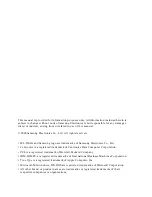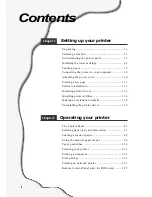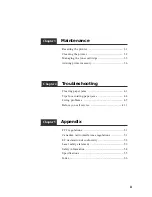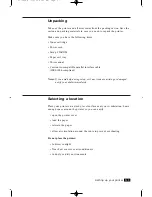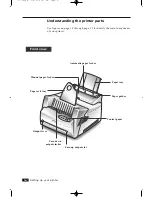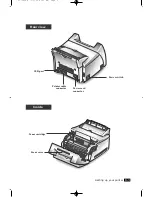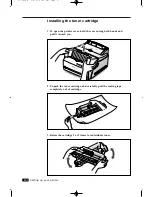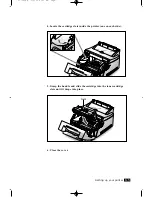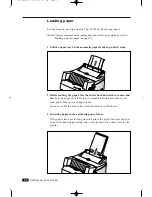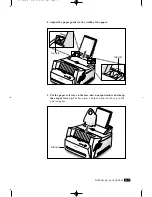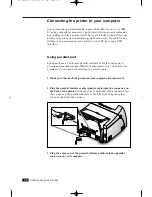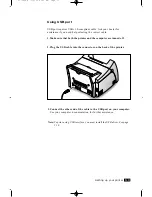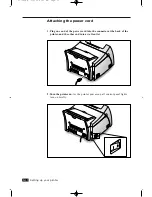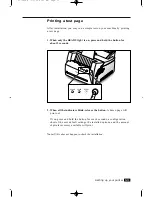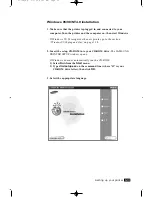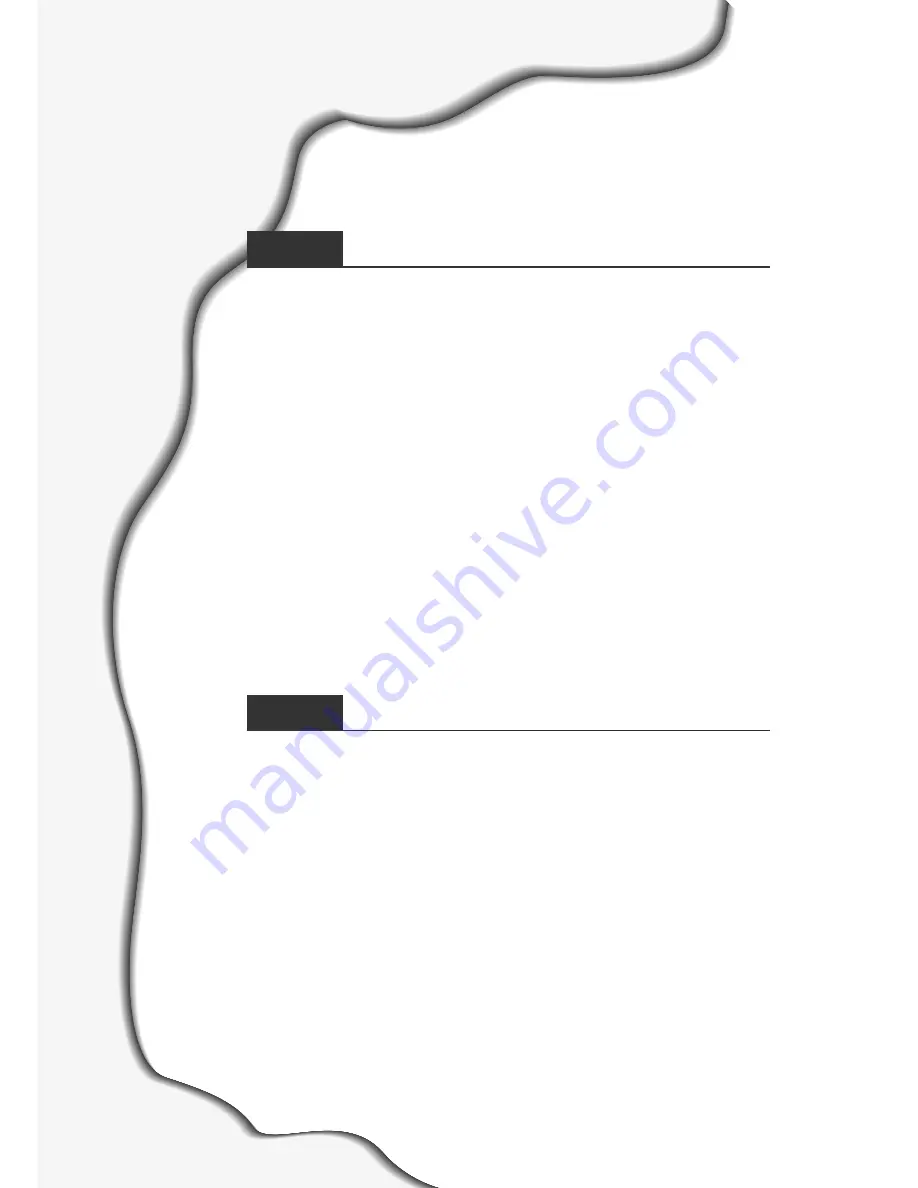
Unpacking –––––––––––––––––––––––––––––––––– 1.1
Selecting a location ––––––––––––––––––––––––––– 1.1
Understanding the printer parts –––––––––––––––– 1.2
Installing the toner cartridge ––––––––––––––––––– 1.4
Loading paper ––––––––––––––––––––––––––––––– 1.6
Connecting the printer to your computer –––––––– 1.8
Attaching the power cord –––––––––––––––––––– 1.10
Printing a test page ––––––––––––––––––––––––– 1.11
Software installation ––––––––––––––––––––––––– 1.12
Installing printer driver –––––––––––––––––––––– 1.12
Installing printer utilities ––––––––––––––––––––– 1.16
Making an installation diskette–––––––––––––––– 1.18
Uninstalling the printer driver –––––––––––––––– 1.19
The Control Panel –––––––––––––––––––––––––––– 2.1
Selecting paper type and feed source ––––––––––– 2.3
Loading a stack of paper –––––––––––––––––––––– 2.4
Using the manual paper feeder –––––––––––––––– 2.8
Paper guidelines –––––––––––––––––––––––––––– 2.10
Selecting your printer ––––––––––––––––––––––– 2.11
Printing a document –––––––––––––––––––––––– 2.12
Print settings ––––––––––––––––––––––––––––––– 2.13
Printing on network printer –––––––––––––––––– 2.21
Remote Control Panel (only for DOS users) ––––– 2.22
Contents
Chapter 1
Setting up your printer
Chapter 2
Operating your printer
i
Summary of Contents for ML-5200A
Page 1: ...LASER PRINTER User s Guide ML 5200A ...
Page 5: ...Setting up your printer Chapter 1 01 Setup 3 2 00 9 43 AM Page 2 ...
Page 25: ...Operating your printer Chapter 2 02 Operating 3 2 00 9 35 AM Page 2 ...
Page 51: ...Maintenance Chapter 3 03 Maintenance 3 2 00 9 20 AM Page 2 ...
Page 60: ...3 9 MEMO 03 Maintenance 3 2 00 9 20 AM Page 11 ...
Page 61: ...Troubleshooting Chapter 4 04 Troubleshooting 3 2 00 9 15 AM Page 2 ...
Page 73: ...Appendix Chapter 5 05 Appendix 3 2 00 9 08 AM Page 2 ...