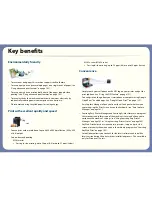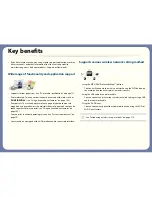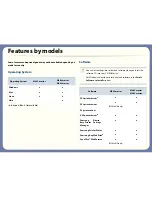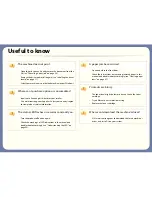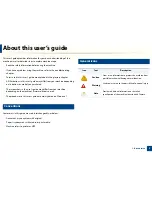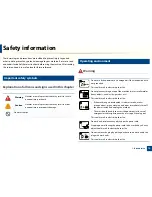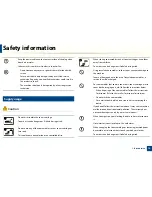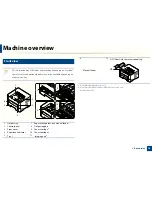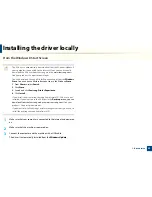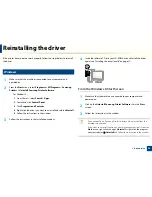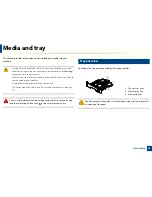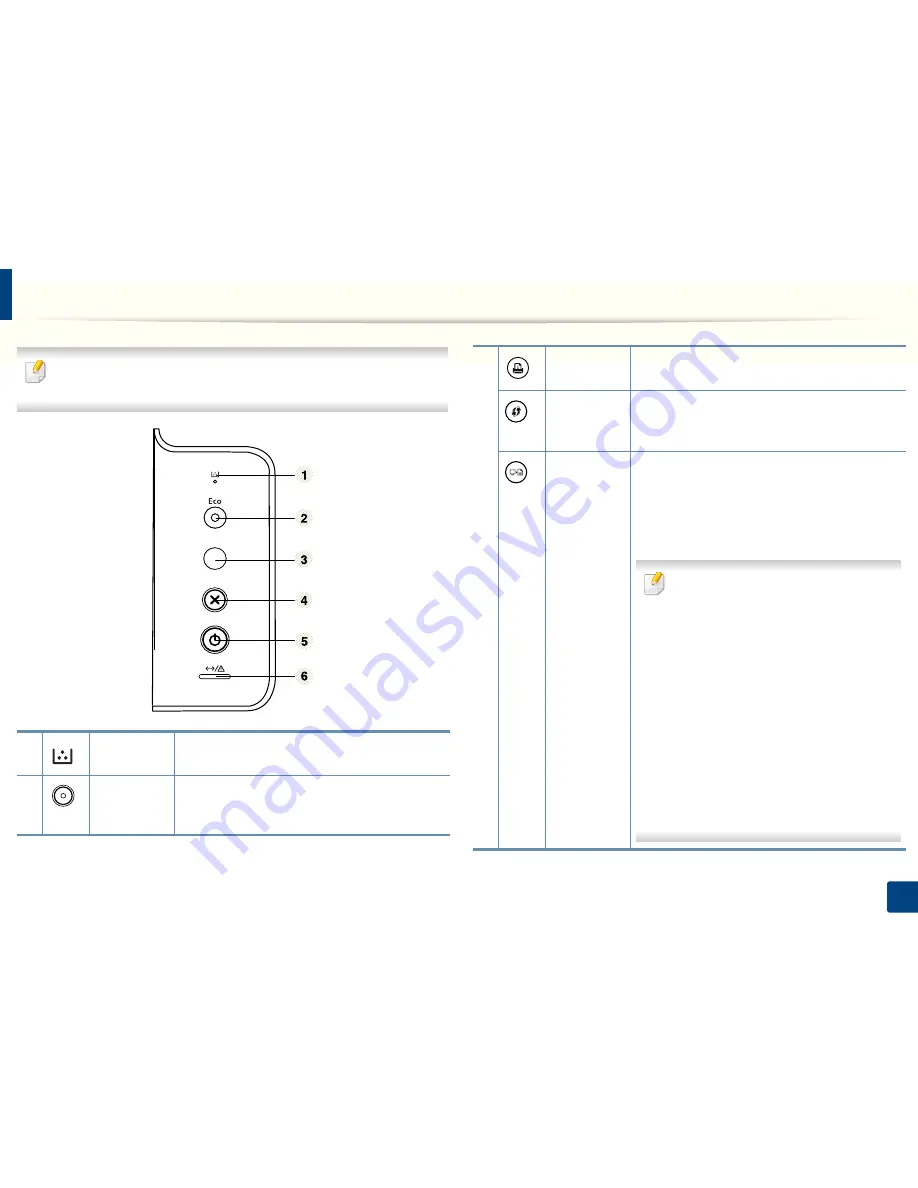
18
1. Introduction
Control panel overview
This control panel may differ from your machine depending on its model.
There are various types of control panels.
1
Toner
Shows the status of the toner (see "Toner LED/ WPS
LED/ Power LED/ Eco LED" on page 71).
2
Eco
Enters Eco mode to reduce toner consumption and
paper usage (see "Eco options" on page 41).
3
Info sheet
a
Prints a demo page and network configuration
report (see "Printing a demo page" on page 25).
WPS
b
Configures the wireless network connection easily
without a computer (see "Wireless network setup"
on page 118).
Print screen
c
Press this button and the green LED will start
blinking. If you want to print only the active screen,
release the button when the green LED stops
blinking. If you want to print the whole screen,
release the button while it’s blinking.
•
Print Screen
can only be used in the
Windows and Mac operating systems.
•
You can only use this function with USB-
connected machine.
•
When printing the active window/
whole monitor screen using the print
screen button, the machine may use
more toner depending on what is being
printed.
•
You can only use this function if the
machine’s
Easy Printer Manager
program is installed. If you are a Mac OS
user, you need to enable
Screen Print
Settings
from the Easy Printer Manager
to use the Print Screen feature.