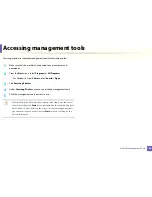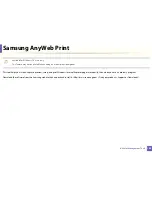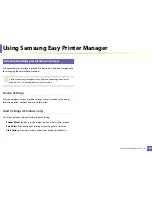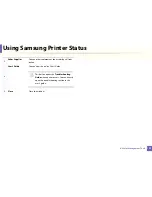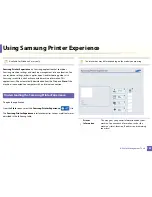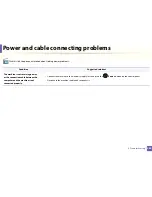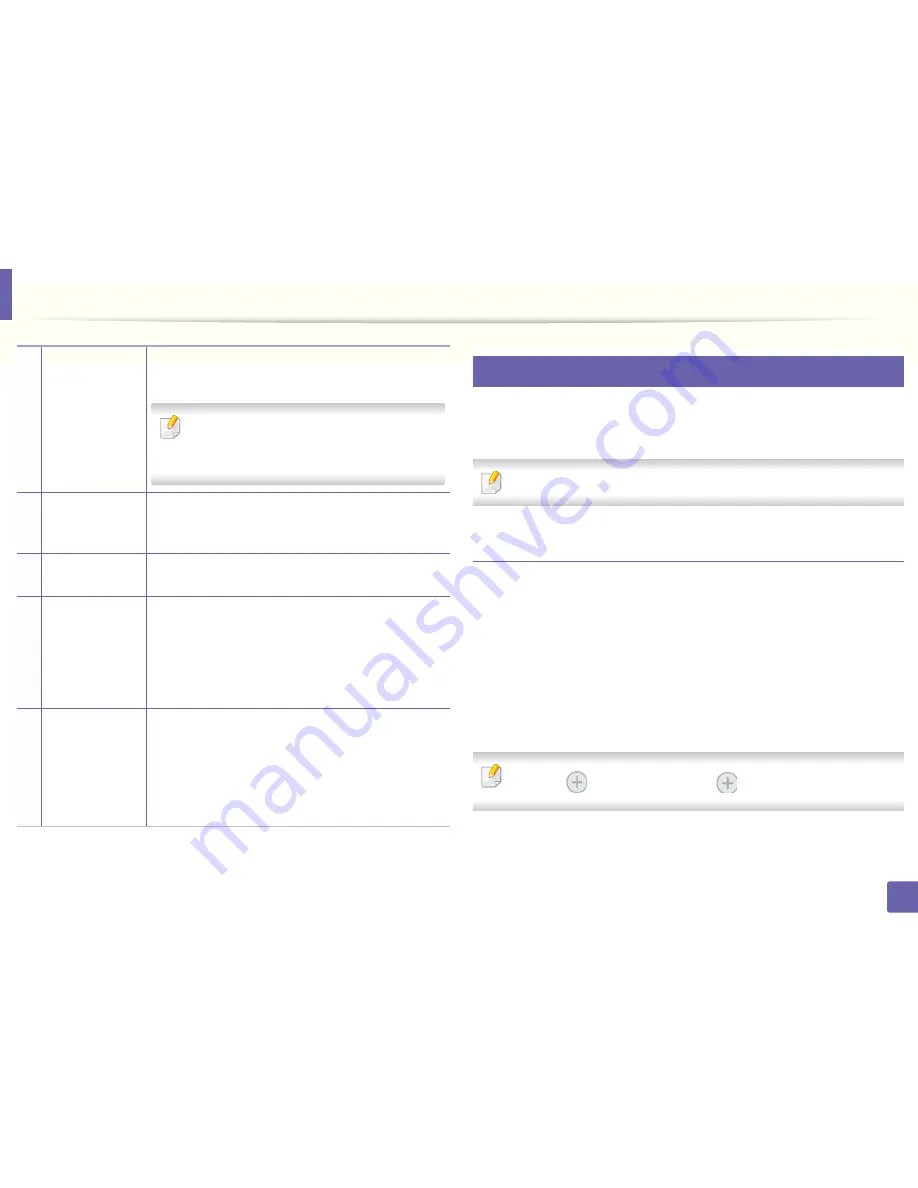
Using Samsung Printer Experience
193
4. Useful Management Tools
8
Adding/Deleting Printers
If you do not have any printer added to the
Samsung Printer Experience
, or if
you want to add/delete a printer, follow the instructions below.
You can only add/delete network connected printers.
Adding a printer
1
From the
Charms
, select
Settings
.
Or, right-click the
Samsung Printer Experience
page and select
Settings
.
2
Select
Add Printer
3
Select the printer you want to add.
You can see the added printer.
If you see
mark, you can also click
mark to add printers.
2
User Guide
You can view the online User’s Guide. You need to be
connected to the Internet to use this feature.
This button opens the
Troubleshooting Guide
when an error occurs. You can directly open the
troubleshooting section in the user’s guide.
3
Order
Supplies
Click on this button to order replacement toner
cartridges online. You need to be connected to the
Internet to use this feature.
4
Visit Samsung
Links to Samsung printer website. You need to be
connected to the Internet to use this feature.
5
Printer Settings
You can configure various machine settings such as
machine setup, paper, layout, emulation, networking,
and print information through
SyncThru™ Web Service
.
Your machine needs to be connected to a network. This
button will be disabled if your machine is connected via
USB cable.
6
Device List
&
Latest Scanned
Image
The scan list displays devices that supports
Samsung
Printer Experience
.
Under the device, you can see the
latest scanned images. Your machine needs to be
connected to a network to scan from here.
This section is for the users with multi-functional
printers.