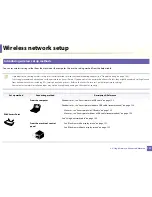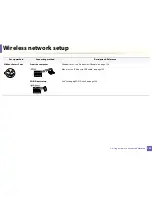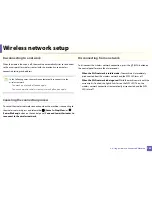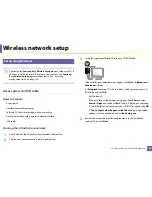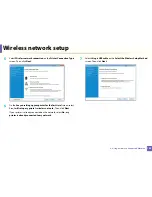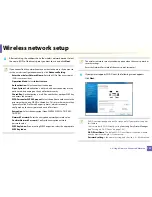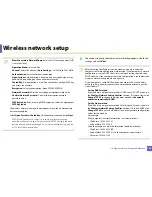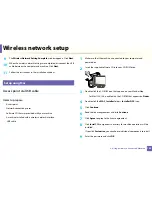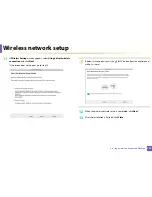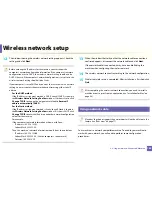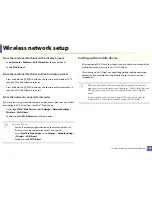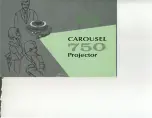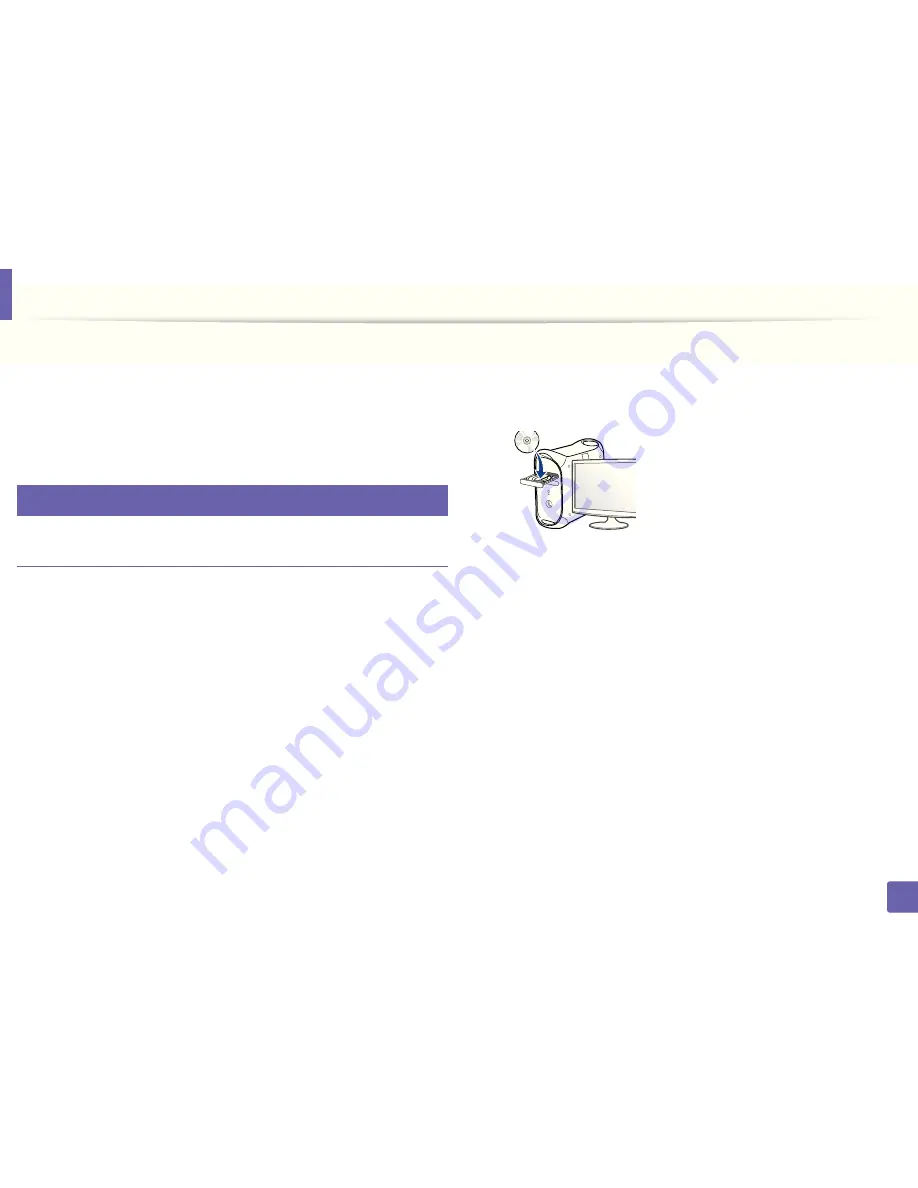
Wireless network setup
133
2. Using a Network-Connected Machine
9
The
Wireless Network Setting Complete
window appears. Click
Next
.
10
When the wireless network settings are completed, disconnect the USB
cable between the computer and machine. Click
Next
.
11
Follow the instructions in the installation window.
15
Setup using Mac
Access point via USB cable
Items to prepare
•
Access point
•
Network-connected printer
•
Software CD that was provided with your machine
•
A machine installed with a wireless network interface
•
USB cable
1
Make sure that the machine is connected to your computer and
powered on.
2
Insert the supplied software CD into your CD-ROM drive.
3
Double-click the CD-ROM icon that appears on your Mac desktop.
•
For Mac OS X 10.8, double-click the CD-ROM that appears on
Finder
.
4
Double-click the
MAC_Installer
folder >
Installer OS X
icon.
5
Click
Continue
.
6
Read the license agreement and click
Continue
.
7
Click
Agree
to agree to the license agreement.
8
Click
Install
. All components necessary for machine operations will be
installed.
If you click
Customize
, you can choose individual components to install.
9
Enter the password and click
OK
.